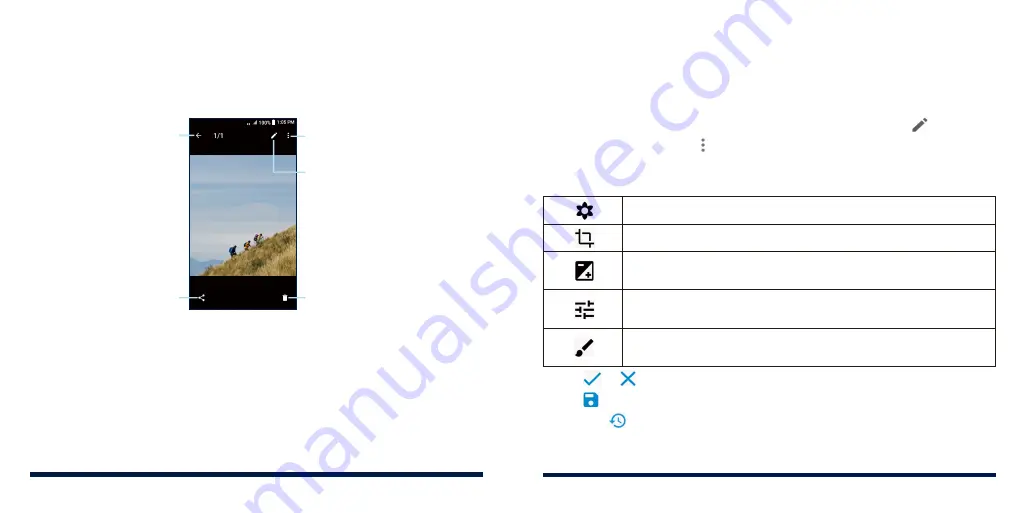
96
97
WORKING WITH PICTURES
Tap a picture in an album to view the picture in full screen. Double-tap the
picture, or pinch two fingers together or spread them apart to zoom out or in.
Slide left or right to view other pictures or videos.
4G
LTE
Exit the full screen
Share the picture
Delete the picture
Edit the picture
View more options, such
as rotate and rename
NOTES:
• Pinch a picture or video to make it smaller. You'll then see a filmstrip-style
view of all your pictures and videos in a row. Swipe left or right to scan
through them all.
• In the filmstrip-style view, you can delete a picture or video by swiping it up.
If you accidentally delete one, tap
Undo
to retrieve it.
• Some options may not be available for certain albums or pictures.
RETOUCHING YOUR PICTURES
You can edit any photos you took and some other pictures in the Gallery
app with Photo Editor. The edited picture is saved in the same album as the
original image, which is not affected.
1. While viewing a picture in full screen, tap the screen and tap
.
NOTE:
You can also tap >
Other edit
>
Photos
to edit the picture with the
Photos app.
2. Tap the icons along the bottom of the screen to edit the picture.
Apply blur effects, filters, or old photo effects.
Crop, rotate, or flip (mirror) the picture.
Adjust exposure, contrast, sharpness, vignette, and shadow
options.
Adjust the color of the picture with saturation, hue, and other
color effects.
Select a color and draw on the picture, or add some text or
mosaics to the picture and adjust the effect.
3. Tap or to accept or cancel the changes you’ve made to the picture.
4. Tap to save the new picture.
NOTE:
Tap
in the Photo Editor screen to see the edits you have made and
undo or redo them.
GALLERY
GALLERY
Содержание Avid 559
Страница 1: ...1 ZTE Avid 559 USER GUIDE ...
Страница 80: ...156 157 NOTES ...






























