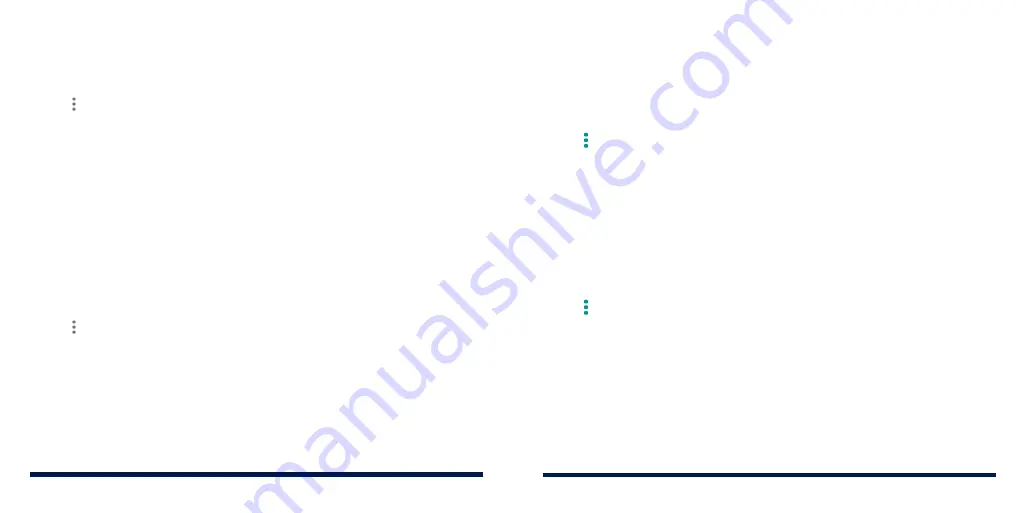
52
53
To erase and format the microSDXC card:
1. Swipe up on the home screen and tap
Settings
>
Storage
.
2. Tap the card name in the Portable storage section.
3. Tap >
Storage settings
and then tap
Format
.
4. Tap
ERASE & FORMAT
.
CAUTION:
The formatting procedure erases all the data on the microSDXC
card, after which the files CANNOT be retrieved.
Setting Up the microSDXC Card as Device Storage
If you need your microSDXC card to store large applications, games, and their
data, you can format it and use it as part of the device storage.
CAUTION:
With this option, you cannot swap the microSDXC card freely with
other devices. If you move the microSDXC card to another device, you must
format the card before using it.
1. Swipe up on the home screen and tap
Settings
>
Storage
.
2. Tap the card name in the Portable storage section.
3. Tap >
Storage settings
and then tap
Format as internal
.
4. Tap
ERASE & FORMAT
.
CAUTION:
The formatting procedure erases all the data on the microSDXC
card, after which the files CANNOT be retrieved.
5. The phone will prompt you to move your photos, files, and other data from
the phone to the microSDXC card. Select
Move now
or
Move later
and tap
NEXT
. Follow the on-screen instructions to continue.
6. Tap
DONE
.
To move data between the phone and the microSDXC card:
With the microSDXC card as part of the device storage, you can move your
photos, files, and other data between the phone and the card any time.
1. Swipe up on the home screen and tap
Settings
>
Storage
.
2. Tap
Internal shared storage
or the microSDXC card name.
3. Tap >
Migrate data
>
MOVE
.
NOTE:
Whenever you move data between the phone and the microSDXC
card, the destination is used to save new apps and personal data (such as
photos and videos) and only the destination is accessible from a computer.
To remove the microSDXC card from your phone:
If you need to remove the microSDXC card as device storage while the phone
is on, you must unmount it first.
1. Swipe up on the home screen and tap
Settings
>
Storage
.
2. Tap the card name below
Device storage
.
3. Tap >
Eject
.
NOTE:
Before ejecting the card, ensure that you have moved data and
apps to the phone.
4. Tap
EJECT
.
5. When the screen shows that the card is safely ejected, you can remove it
from the phone.
CONNECTING TO NETWORKS AND DEVICES
CONNECTING TO NETWORKS AND DEVICES
Содержание Avid 559
Страница 1: ...1 ZTE Avid 559 USER GUIDE ...
Страница 80: ...156 157 NOTES ...
















































