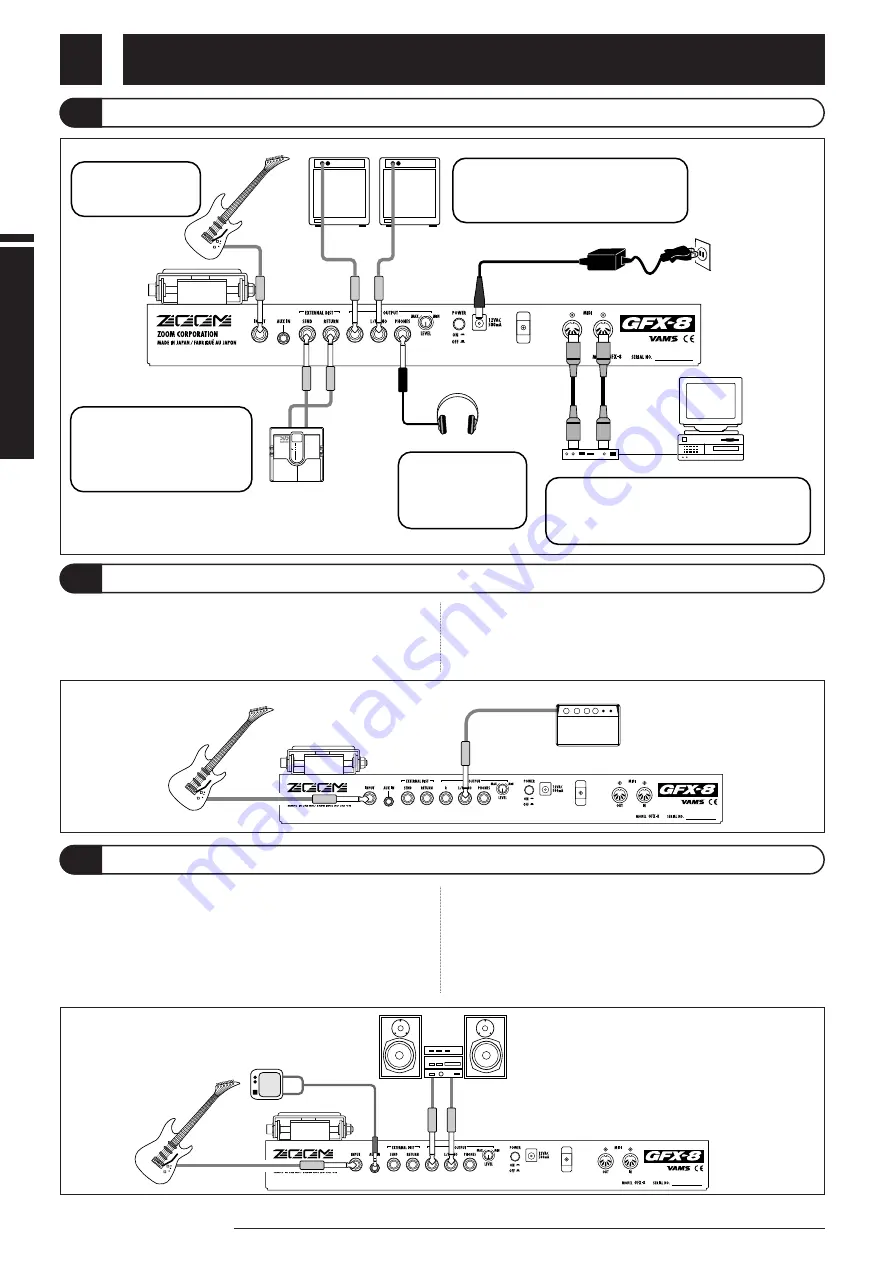
Getting
Connected
If your guitar amplifier is equipped with a power amplifier input
jack, you can directly connect the OUTPUT L/MONO jack of the
GFX-8 to the power amp input jack, using the GFX-8 as a guitar
preamplifier.
* When using the GFX-8 in this way, it is recommended to activate
the built-in amp simulator (see page 7).
A component with stereo line level output such as a CD player or MD
player can be connected to the AUX IN jack, using a stereo Y
cable. The signal supplied to this jack is not processed by the
effects of the GFX-8 and is sent directly to the OUTPUT jacks.
This allows you for example to listen to a CD while practicing a guitar
phrase.
* Using the sampler function of the GFX-8, it is also
possible to record the signal supplied to the AUX IN jack
(
see page
34).
* When using hi-fi equipment (mixer, audio system or
similar) instead of a guitar amplifier, activating the built-in amp
simulator (
see page
7) is recommended.
Getting Connected
Connection Example (1) Instrument/amplifier connection
6
ZOOM GFX-8
Connection Example (2) Connection to power amp input jack of guitar amplifier
Connection Example (3) CD player/MD player connection
Guitar
R
OUTPUT
L/MONO
INPUT
AUX
IN
Playback system
CD player
OUTPUT
L/MONO
POWER AMP.INPUT
Guitar amplifier
INPUT
Guitar
Use a mono cable to
connect the guitar to the
INPUT jack.
Use a mono cable to connect the OUTPUT
L/MONO jack only (for a monaural setup) or the
OUTPUT L/MONO jack and OUTPUT R jack to
the guitar amplifier or playback system.
To monitor the sound
with a pair of
headphones, connect the
cable to the OUTPUT
PHONES jack.
When using the GFX-8 together
with a distortion device or other
effect, connect the device
between the EXT.DIST SEND
jack and EXT.DIST RETURN
jack.
* The on/off condition and signal output level of a compact effect
connected to the EXT.DIST SEND jack/EXT.DIST RETURN jack
can be stored as part of a patch (see page 20).
When using the supplied software to edit the patches
of the GFX-8 on a computer, connect the MIDI
interface of the computer to the MIDI IN/OUT jacks of
the GFX-8, using MIDI cables.
MIDI interface
Computer
Guitar
Guitar effect
AC adapter
MIDI IN
MIDI OUT
PHONES
EXTERNAL
DIST
RETURN
EXTERNAL DIST
SEND
R
OUTPUT
L/MONO
INPUT
MIDI
OUT
MIDI IN
Guitar amplifier
Headphone
IN
OUT





















