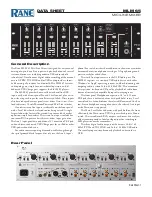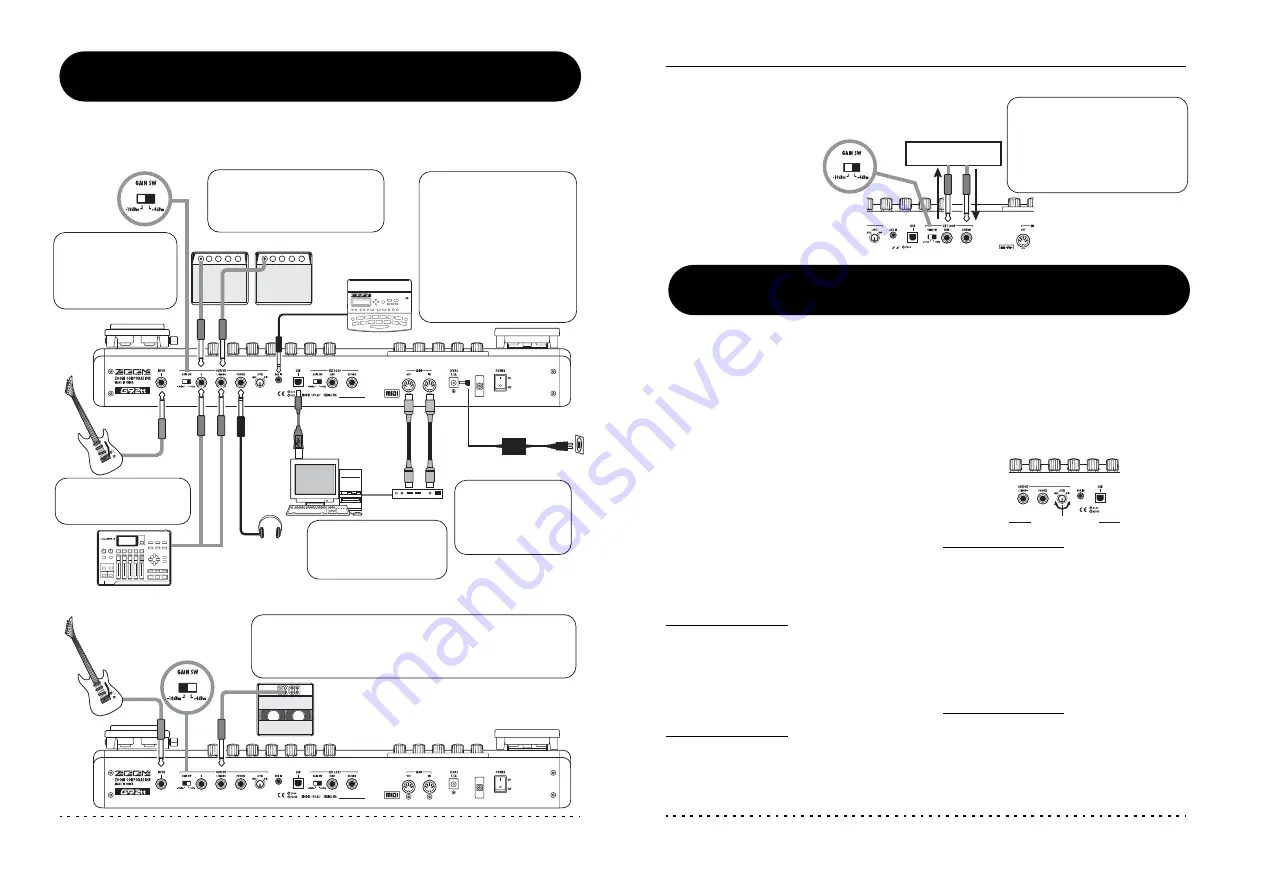
ZOOM G9.2tt
8
AC adapter
Guitar
Guitar
OUTPUT GAIN switch
OUTPUT
GAIN
switch
Guitar amplifiers
Headphones
Rhythm machine
or similar
MIDI interface
Computer
MTR
When connecting to the power amplifier input on the rear
panel of a guitar amplifier, set the switch to "+4 dBm". The
G9.2tt incorporates a feature for matching its characteristics to
the amplifier (amp select function). For details, see page 58.
Use a monaural shielded
cable to connect the
guitar.
Use mono cables for connection
to guitar amplifiers. When using
only one guitar amplifier, use the
OUTPUT L/MONO jack.
Use a stereo Y adapter cable
to connect a rhythm machine
(ZOOM SB-246 or similar)
or a CD/MD player. The
signal supplied to the AUX
IN jack is not processed by
the internal effects, it is
supplied to the OUTPUT
L/MONO and OUTPUT R
jacks as is. The signal is also
sent to the USB port.
Patch switching and
pedal operation
information can be
sent and received as
MIDI messages.
By connecting the USB
port to a computer, the
G9.2tt can be used as an
audio interface.
Connection example (1)
Connection example (2)
(Direct connection to power amplifier input on amp
)
When connecting to
the guitar input on the
front panel of a guitar
amplifier, set the
switch to "-10 dBm".
Guitar amplifier (rear panel)
Getting Connected
Refer to the examples shown below when making connections.
Power-On
ZOOM G9.2tt
9
EXT LOOP GAIN switch
When connecting to an effect that
has a rated input level of +4 dBm
(rack-mount effect or similar),
use the "+4 dBm" setting. When
connecting to an instrument
effect or a compact effect, use the
"-10 dBm" setting.
When an external effect is connected to the SEND/RETURN jacks,
settings such as effect on/off and send/return level can be stored
as part of a patch. For details, see page 41.
Connection example (3)
(External effect connection)
External effect
1.
Make sure that any connected guitar
amplifier is turned off.
In addition, fully turn down the volume control at
the guitar amplifier.
2.
Plug the AC adapter into an AC outlet
and plug the cable from the adapter
into the AC IN connector of the G9.2tt.
3.
Use a monaural cable to connect the
guitar to the INPUT jack of the G9.2tt.
4.
Use a monaural cable to connect the
OUTPUT L/MONO jack to the guitar
amplifier (when using one amplifier)
and the OUTPUT R jack to the second
guitar amplifier (when using two
amplifiers).
HINT
To monitor with headphones, plug the headphone
cable into the PHONES jack of the G9.2tt.
5.
Turn power on in the following order:
G9.2tt
→
→
→
→
guitar amplifier(s)
NOTE
Proceed with care when powering up the system.
If you turn on power to the G9.2tt while the guitar
amplifier is already on, there is a risk of hearing
damage and damage to the speakers.
6.
Play your guitar and adjust the
volume control on the guitar amplifier,
on the guitar, and the LEVEL knob on
the rear panel of the G9.2tt to obtain
optimum listening volume.
HINT
The G9.2tt has a so-called "Amp Select" feature
that lets you match the unit to various kinds of
amplifiers. If necessary, select the appropriate
setting for your amplifier the first time you use the
G9.2tt (
→
p. 58).
7.
To shut down the system, turn power to
the respective components off in the
reverse order than during power-up.
HINT
When the OUTPUT GAIN switch on the rear panel
is set to "-10 dBm" and the LEVEL knob is turned
fully up, the G9.2tt has unity gain (output level is
the same as input level).
Rear panel
LEVEL knob
Power-On
The steps for turning on the G9.2tt are described below.