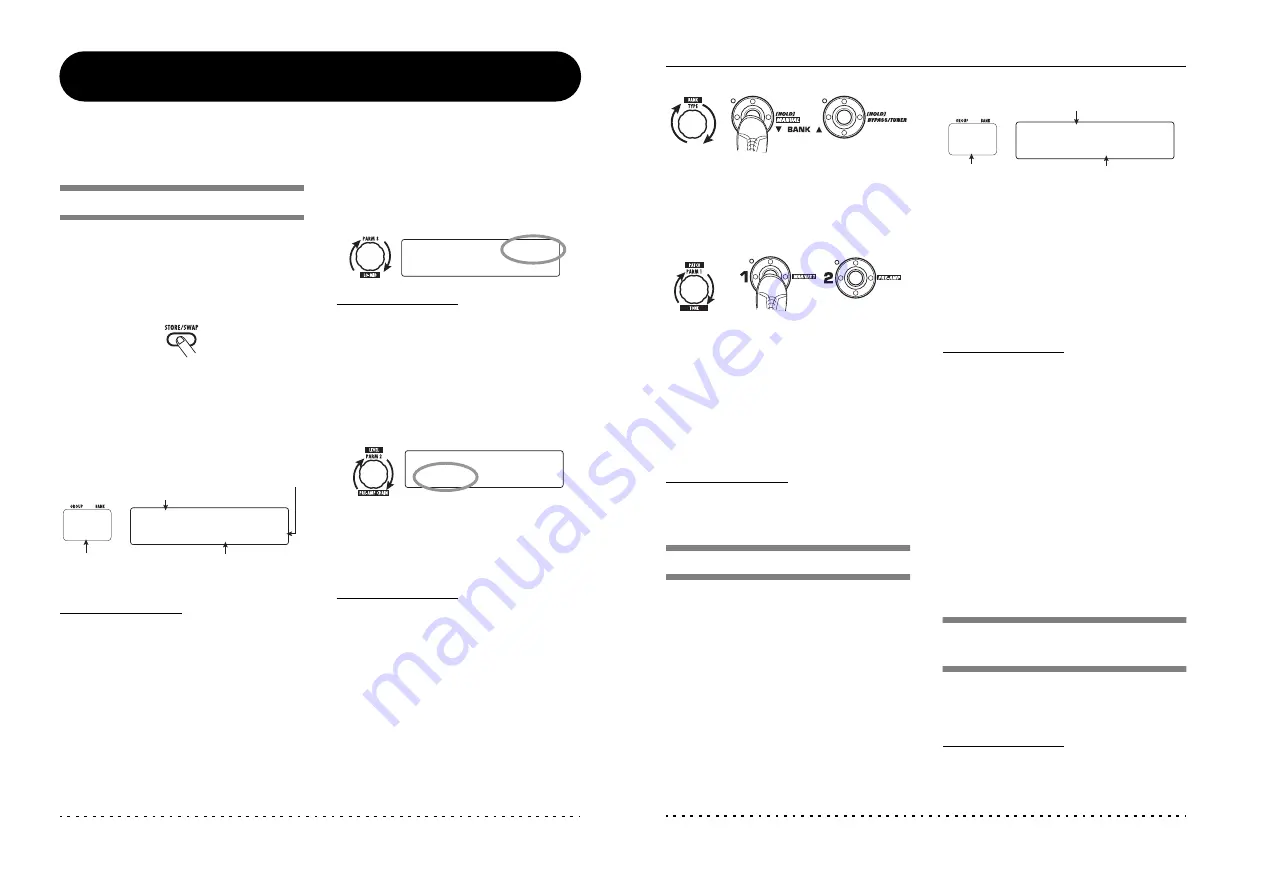
ZOOM G9.2tt
28
Storing Patches and Banks
(Store Mode)
This section explains how to use the store mode. In store mode, you can store edited patches in memory, or
swap the store location of user group patches. Storing and swapping can also be carried out for entire
banks. The patches of the user groups can be returned to the factory default condition at any time.
Storing/swapping patches
This section explains how to store and swap
patches.
1.
In play mode, manual mode, or edit
mode, press the [STORE/SWAP] key.
T h e G 9 . 2 t t s w i t c h e s t o t h e s t o r e s t a n d b y
condition, and the currently selected patch
becomes the store/swap source.
The [GROUP/BANK] indicator shows the store/
swap target group name and bank number.
HINT
• In the factory default condition, the user groups
(U, u) contain the same patches as the preset
groups (A, b).
• If a patch has been edited, it will be stored or
swapped in the edited condition.
• If
a patch from a preset group was selected
when you pressed the [STORE/SWAP] key,
the first user group patch will automatically be
selected as store target.
2.
To store/swap individual patches,
turn parameter knob 3 to bring up the
indication "PATCH" in the top right of
the display.
NOTE
When "BANK" is shown, the subsequent operation
will be carried out for the entire bank. Make sure
that the correct indication is shown.
3.
Turn parameter knob 2 to bring up the
indication "STORE?" or "SWAP?" on
the display.
When "STORE?" is selected, the current patch
can be stored as any user patch.
When "SWAP?" is selected, the current user
patch can be swapped with any other user patch.
NOTE
If the source patch is from a preset group, the
indication "SWAP?" does not appear.
4.
Use the [TYPE] knob or BANK [
W
]/
[
Q
] foot switches to select the store/
swap target group name/bank
number.
Store/swap target
group name, bank number,
patch number
Store/swap target
group name/bank
number
Store/swap source patch name
Indicates that the patch was edited.
™
™STORE?
STORE?åU0-1
U0-1 é
NEWDrive
NEWDrive £:PATCH
:PATCH
U0
™STORE?
STORE?åU0-1
U0-1 é
NEWDrive
NEWDrive £:PATCH
:PATCH
™STORE?
STORE?åU0-1
U0-1 é
NEWDrive
NEWDrive £:PATCH
:PATCH
Storing Patches and Banks (Store Mode)
ZOOM G9.2tt
29
5.
Use parameter knob 1 or the foot
switches 1 – 5 to select the store/
swap target patch number.
6.
Press the [STORE/SWAP] key once
more.
The store/swap process is carried out, and the
G9.2tt then returns to the play mode with the
store/swap target patch being selected.
By pressing the [EXIT] key instead of the
[STORE/SWAP] key, you can cancel the process
and return to the previous mode.
NOTE
The Energizer and Accelerator settings are not
stored as part of the patch.
Storing/swapping banks
This section explains how to store and swap entire
banks.
1.
In play mode, manual mode, or edit
mode, press the [STORE/SWAP] key.
T h e G 9 . 2 t t s w i t c h e s t o t h e s t o r e s t a n d b y
condition, and the currently selected bank
becomes the store/swap source.
2.
To store/swap entire banks, turn
parameter knob 3 to bring up the
indication "BANK" in the top right of
the display.
3.
Turn parameter knob 2 to bring up the
indication "STORE?" or "SWAP?" on
the display.
When "STORE?" is selected, the current bank can
be stored as any user bank.
When "SWAP?" is selected, the current user bank
can be swapped with any other user bank.
NOTE
If the source bank is from a preset group, the
indication "SWAP?" does not appear.
4.
Use the [TYPE] knob or BANK [
W
]/
[
Q
] foot switches to select the store/
swap target bank.
5.
Press the [STORE/SWAP] key once
more.
The store/swap process is carried out, and the
G9.2tt then returns to play mode with the store/
swap target bank being selected.
By pressing the [EXIT] key instead of the
[STORE/SWAP] key, you can cancel the process
and return to the previous mode.
Returning patches to
factory default condition
Even if you have made changes to the user group
patches, you can return all patches to the factory
default condition at any time (All Initialize).
NOTE
When you perform the All Initialize function, all
patches stored in the user area will be overwritten.
Proceed with care.
or
BANK [
W
]/[
Q
]
foot switches
or
Foot switches 1 - 5
™STORE?
STORE?åU1
U1 é
BANK U0
BANK U0 £:BANK
:BANK
U1
Store/swap source group name/bank number
Store/swap
target group
name/bank number
Store/swap
target group
name/bank number






























