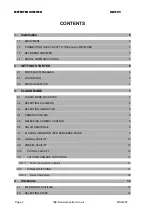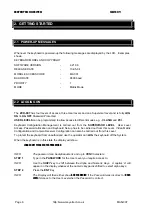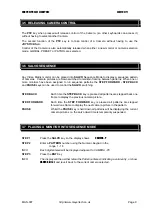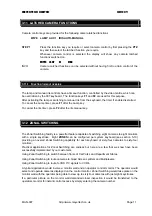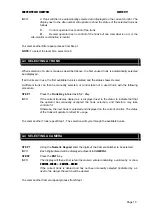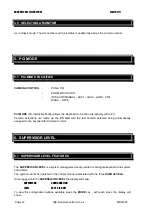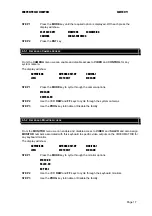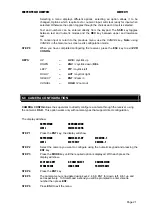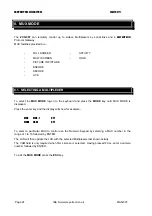MEYERTECH LIMITED
ISSUE 09
3.5 RELEASING CAMERA CONTROL
The
PTZ
key when pressed will release control of the Camera, (so other keyboards can access it)
without having to select another Camera.
The second function of the
PTZ
key is to take control of a Camera without having to use the
JOYSTICKS
etc.
Control of the Camera is also automatically released when either a new monitor or camera selection
mode, GLOBAL, PRESET or PATROL are selected.
3.6 SALVO SEQUENCE
Any Video Matrix monitor can be placed into
SALVO
Sequence Mode to display a sequence pattern
of cameras. Camera pictures are Salvo switched to maintain framing between patterns. When one or
more monitors have been assigned to run sequence patterns
the
STEP FORWARD - STEP BACK
and
PAUSE
keys can be used to control the
SALVO
switching.
STEP-BACK
Each time the
STEP BACK
key is pressed all patterns are stepped back one
frame to display the previous camera picture.
STEP-FORWARD
Each time the
STEP FORWARD
key is pressed all patterns are stepped
forward one frame to display the next camera picture in the pattern.
PAUSE
Whilst the
PAUSE
key is held down all patterns will be displaying the current
camera pictures i.e. the salvo dwell time is temporarily suspended.
3.7 PLACING A MONITOR INTO SEQUENCE MODE
STEP 1
Press the
SALVO
key so the display shows
CAMERA -P
STEP 2
Enter a
PATTERN
number using the Numeric Keypad in the
range
1
-
16
INFO
Each digit entered will be displayed adjacent to CAMERA -P3
STEP 3
Press the
ENT
Key
INFO
The display will then either retain the Pattern entered, indicating a valid entry, or show
CAMERA -Error
and revert back to the current camera selected.
Page 9
http://www.meyertech.co.uk
MAN-007