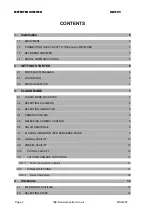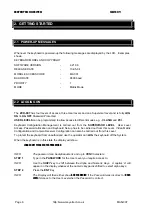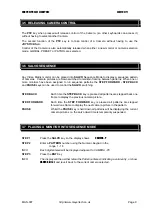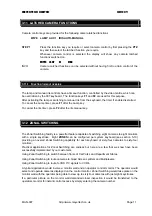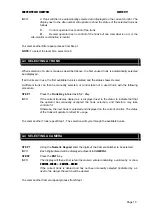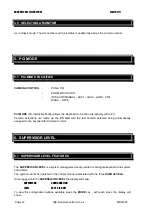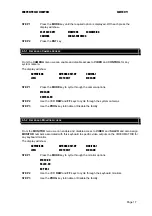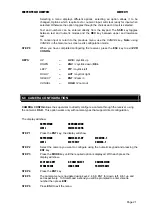MEYERTECH LIMITED
ISSUE 09
Page 8
http://www.meyertech.co.uk
MAN-007
3.2 SELECTING A CAMERA
STEP 1
Using the
Numeric Keypad
enter the digits of the Camera Number to be selected.
INFO
Each Digit entered will be displayed adjacent to CAMERA.
STEP2
Press the
ENT
Key.
INFO
The display will then either retain the camera entered indicating a valid entry or show
CAMERA - ERROR
or
CAMERA - DENIED
To select another Camera repeat process from Step 1.
3.3 SELECTING A MONITOR
STEP 1
Press the
MON
key so the display shows
MONITOR
STEP 2
Enter a monitor number using the Alpha Numeric Keypad.
INFO
Each digit entered will be displayed adjacent to MONITOR
.
STEP 3
Press the
ENT
Key
INFO
The display will then either retain the Monitor entered indicating a valid entry or show
MONITOR - ERROR
or
MONITOR - DENIED
3.4 CAMERA CONTROL
The Camera shown on the display will always be the Camera under Control. If you require to control
a different Camera refer to section 3-2 Selecting a Camera.
Control of the Camera shown on the display is automatically achieved (assuming no other keyboard
with a higher or equal priority is already controlling the camera) when either the Pan & Tilt
JOYSTICK
or Zoom & Focus
JOYSTICK
are moved or when either of the following keys are pressed -
WASH -
AUX2 - PWI - PTZ.
To indicate control has been achieved the display will show
PTZ
Otherwise the display will show
CONTROL DENIED
indicating the camera is currently under the control of
another keyboard.