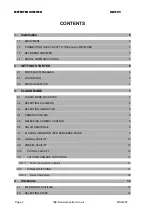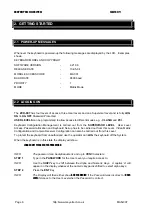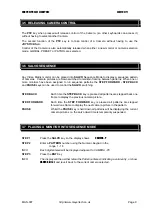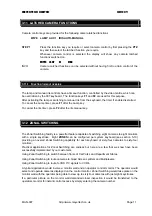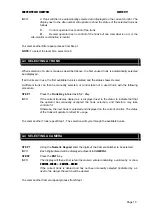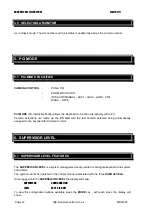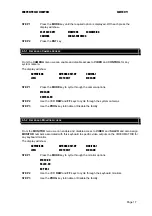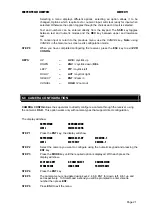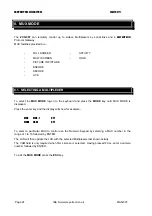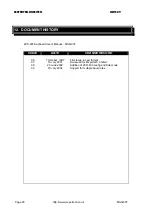MEYERTECH LIMITED
ISSUE 09
INFO
A Trunk will then be automatically selected and displayed on the current monitor. The
display next to the site number will update to show the status of the selected trunk as
follows:
C –
Control, operator has control of the trunk
D –
Denied, operator has no control of the trunk but can view what is on it, or the
site-monitor combination is invalid
To select another Site repeat process from Step 1.
NOTE:
To select the local Site, select site 0.
4.3 SELECTING A TRUNK
When selection of a site is made as described above, the first unused trunk is automatically selected
and displayed.
If all trunks are in use, the first available trunk is selected and the status shows
Denied
.
A different trunk can then be manually selected, or control taken of a used trunk, with the following
procedure.
STEP 1
Press the
Trunk Key
labeled as
ENC / Play
.
INFO
If the current trunk was denied a + is displayed next to the status to indicate that that
the operator has manually accepted the trunk selection, and therefore may take
control of it.
Otherwise, the next trunk is selected and displayed on the current monitor. The status
of the trunk will update to reflect it’s usage.
To select another Trunk repeat Step 1. The selection will cycle through the available trunks.
4.4 SELECTING A CAMERA
STEP 1
Using the
Numeric Keypad
enter the digits of the Camera Number to be selected.
INFO
Each Digit entered will be displayed adjacent to CAMERA.
STEP2
Press the
ENT
Key.
INFO
The display will then either retain the camera entered indicating a valid entry or show
CAMERA - ERROR
or
CAMERA – DENIED
If the current trunk is denied and has not been manually selected (indicated by a +
next to the status) the switch will be denied.
To select another Camera repeat process from Step 1.
Page 13
http://www.meyertech.co.uk
MAN-007