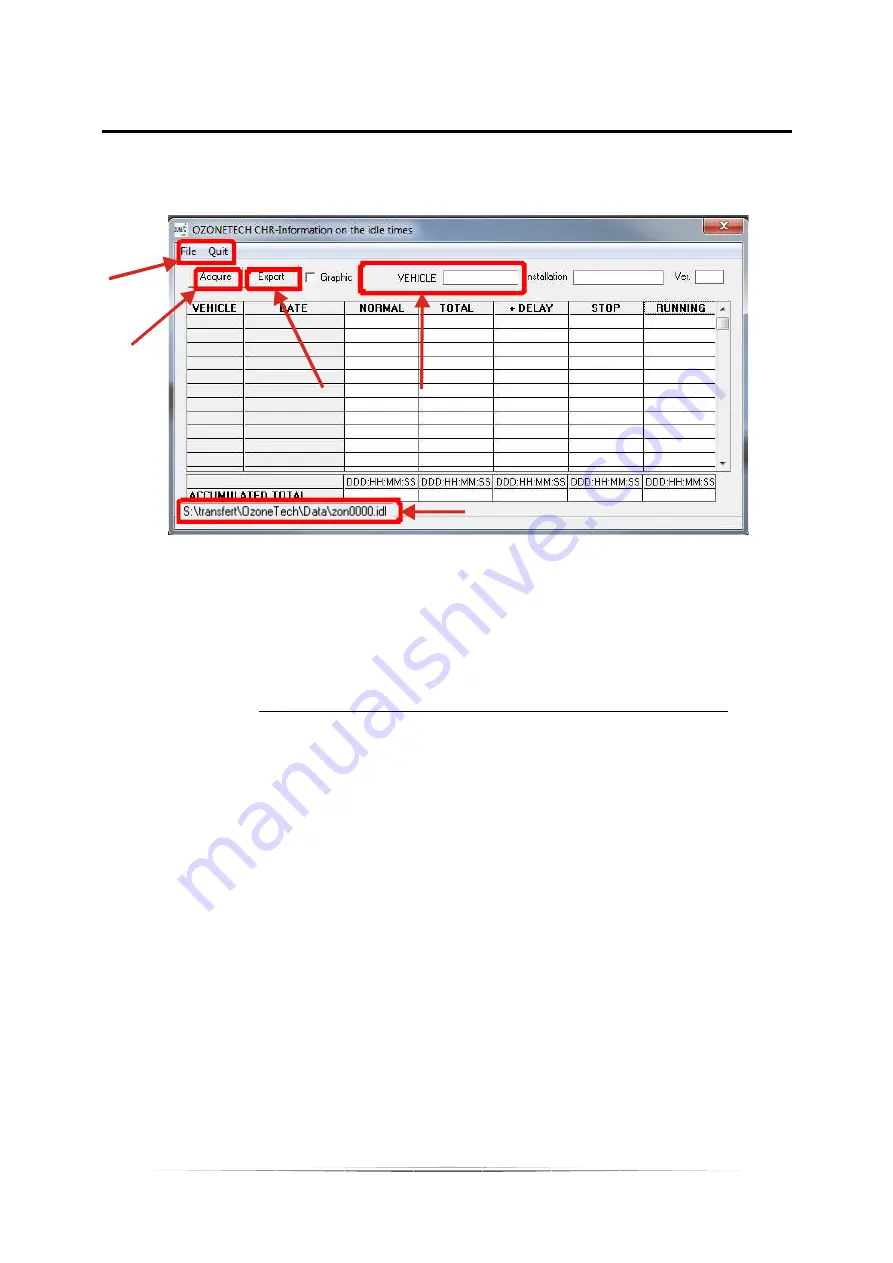
4. ANALYSE IDLE
28
A
C
B
D
E
The « Analyze IDLE » selection tab is used to access the files generated by the modules internal
timers. The internal timer will give you all information on your engine during a specific time. Refer on the
“Programmation” section to know how to access it.
Fig. 4: Analyze Idle window
A. The “File” menu is used to open an “idl” file, which is specialized file used by this software to keep
counter information.
The “Quit” menu is used to close the acquire windows and go back in the main menu.
B. The “Acquire” button is used to read all counter information in the O-Zone-Tech CHR module.
NOTE: Click on “Acquire” create an “idl” file in the folder showed on “E”. The file name follows the
vehicle serial number if not previously created.
IMPORTANT: Pressing this button will also reset the module counters in the module (Normal,
total, stop and running counters).
C. The “Export” button will allow user to export the counter values to an excel file.
D. The vehicle number would be the same program in the “General” tab in the module software.
E. This is the file location of the file being viewed.
DATE:
Date of the acquisition (data downloaded) from the module.
NORMAL:
Counts the idling time programmed in the firmware. This is the time required to idle when all
requirements are met before the engine is shut down.
TOTAL:
Counts the vehicles total idling time. This is the total time that engine will idle below 900 RPM.
+DELAY:
(Not Applicable)
STOP:
Counts the time as soon as the engine is shut down by the module after all requirements have
been met. Any engine RPM will stop this counter. This is the timer that’s considered “true idling
savings time”.
RUNNING:
Counts the engine run time as soon as any engine RPM is recognized. This is the total run
time of the vehicles engine by the user module.
Содержание Ozonetech Journey
Страница 2: ......
Страница 4: ......
Страница 6: ......
Страница 20: ...INSTALLATION cont 14...
Страница 38: ...Notes 32...
Страница 39: ...Notes 33...








































