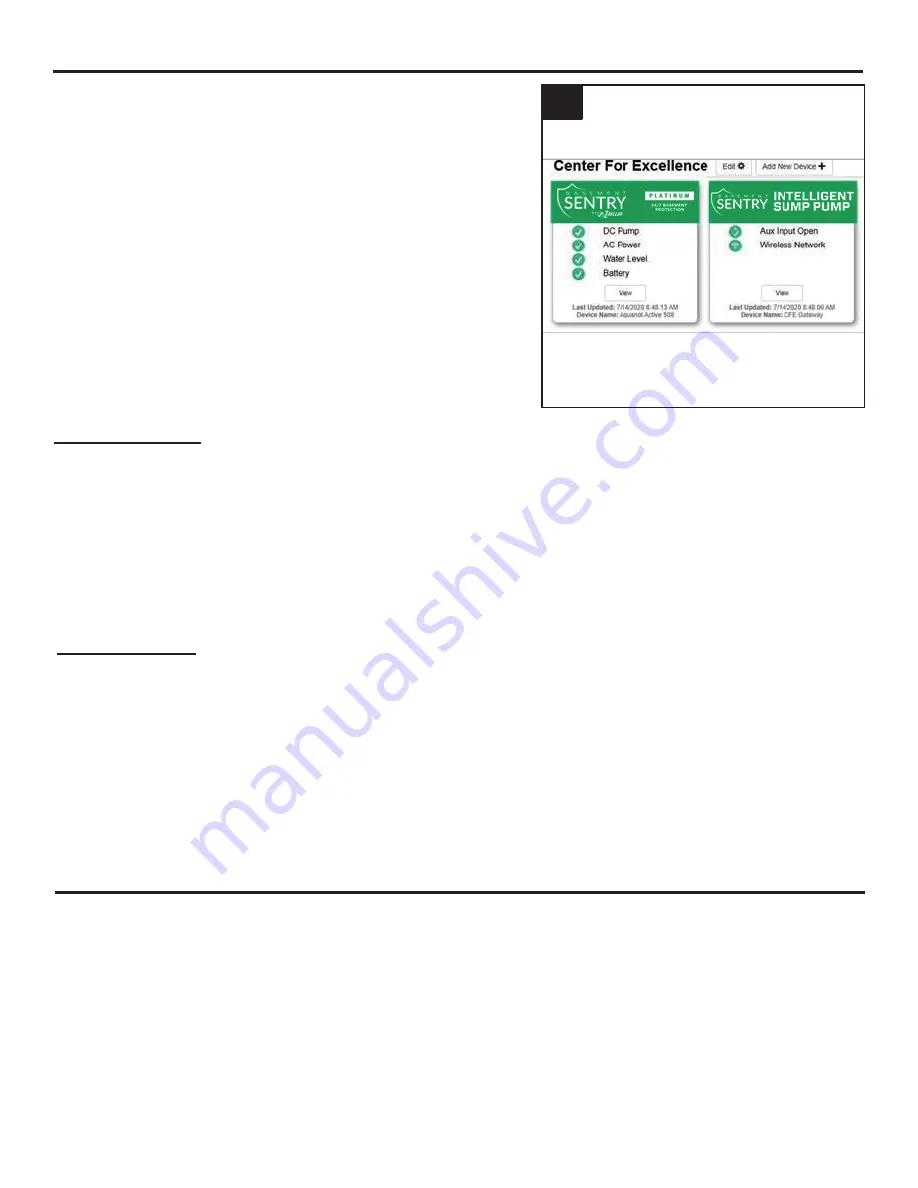
16
© 2020. All rights reserved.
Controller Set-Up
Your Basement Sentry controller is now online.
Be sure you have added the contact information
for phone numbers and email addresses that
should receive notification. This can done by
selecting “Manage Contacts” from the main menu
(the square with 3 lines in the upper right corner).
You can also edit how each device sends out
notifications from the device “Alarm Settings” tab.
You can now open the product’s configuration by
clicking the “View” button to modify the controller
device and notification settings. You can also
install the Z Control
®
mobile app on your mobile
device (Android and iOS versions available,
search “Z Control
®
” in the app stores).
Firmware Updates
The Basement Sentry controller is capable
of OTA, or over-the-air firmware updates. It’s
possible that the controller could perform an
update immediately if one is available at the Z
Control
®
Cloud. If an update is taking place, the
Z Control
®
LED will flicker for up to one minute
while the update is downloaded. The Z Control
®
LED will be solid and all other LEDs will turn off
while the update is being installed. After up to
one minute, the controller will restart and return
to normal operation. The controller’s alert history
on the Z Control
®
Cloud will also be updated with
the firmware upgrade information, and notification
to email accounts will occur.
START-UP AND OPERATION
The Basement Sentry controller is able to recognize potential air lock situations and remedy the issue
with an on/off/on/off/on routine which purges air from the pump. Other potential issues such as a stuck
float can also be sensed and resolved by the controller to prevent damage to the equipment.
In addition, the following LED functions provide a visual cue to the proper function of the DC pump:
• The DC pump LED will stay yellow after pumping water, alerting you when the DC pump has
turned on and has pumped water.
• If the the DC pump runs and does not pump water, the LED will not stay yellow. This can occur
during a test of the system when the float is lifted manually while the pump is above the water line.
This allows the system to be tested without having to reset it each time.
5. Choose the Add New Device button next to
the location you want the controller. Follow
the directions to add your controller by either
auto-detect or entering the Device I.D. When
successful, a Basement Sentry product tile will
appear in your account.
5
CONNECTING THE CONTROLLER TO Z CONTROL
®
Содержание Basement Sentry STBB200
Страница 24: ...24 2020 All rights reserved ...






























