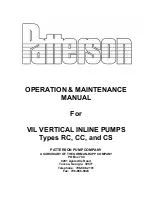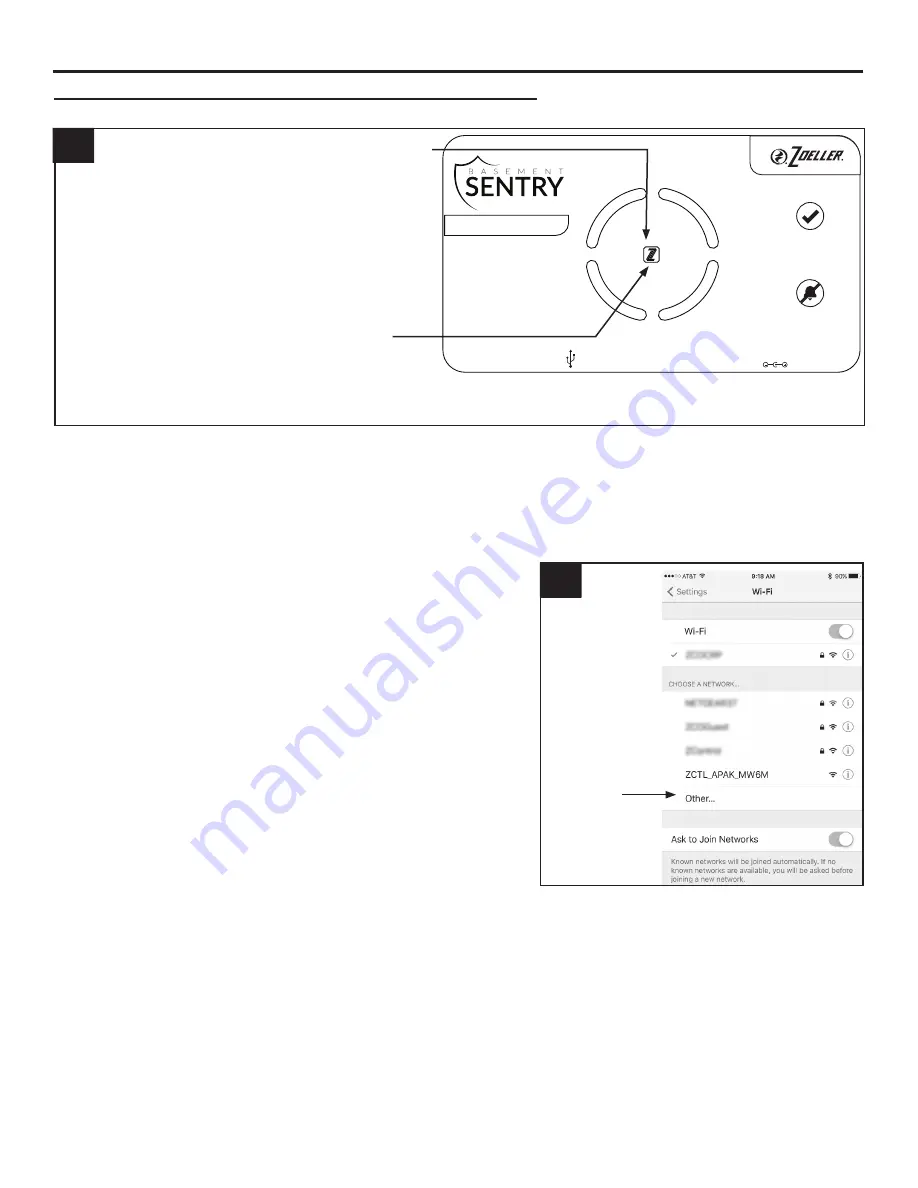
14
© 2020. All rights reserved.
2. Standing near the controller, use your phone, tablet,
or computer to look for the Basement Sentry controller
SSID in your WiFi settings. It will look similar to
“ZCTL_Fit_xxxx” where “xxxx” is the first 4 digits of
your controller device ID. Select this, and be sure your
device displays a check mark or similar indicator that
you are connected to the controller local network. If so,
two things will happen:
A. The Z Control
®
LED will flash quickly.
B. A Z Control
®
setup screen (Figure 3) will open. This
may take up to 30 seconds.
If the setup screen does not appear, open a browser
on the same device and type “192.168.125.1” in the
address bar. If the setup screen appears but is not used
(canceled or otherwise closed), the controller will return
to AP mode and the Z Control
®
LED will turn off until the
next WiFi setup attempt. If the setup screen still does
not appear, verify your device is still connected to the
controller SSID. If it isn’t, repeat Step 2 and be sure
your device’s WiFi stays connected to the controller.
If your device shows a warning message about no
internet or no security on the controller network, ignore
this and connect to it anyway.
2
Select the
Basement
Sentry SSID.
The last 4 digits
(underlined) will
match the first
4 digits of the
controller
Device ID.
* AP Mode is when the controller is broadcasting its “name”, or SSID. The SSID is in a format similar
to ZCTL_Fit_xxxx where “xxxx” is the first 4 digits of your controller device ID (See Figure 2). The
Basement Sentry controller SSID will show up in your phone/tablet/computer’s list of available WiFi
options, and selecting it will give you direct connectivity to the controller. This is required in order to
give your controller the password credentials needed to connect to the WiFi of your choice.
Apply AC power to the controller. The Z
Control
®
LED will blink and then turn off,
indicating the controller is in AP Mode*
and is transmitting an SSID.
If the LED is blinking and not in AP
mode, press the Z Control
®
button for 12
seconds and let go.
The LED will now be off, indicating
the controller is in AP Mode. A pen or
toothpick or similar is required to press
the Z Control
®
button.
AC
POWER
FLOAT
STATUS
BATTERY
DC
PUMP
SILENCE
TEST
24/7 BASEMENT
PROTECTION
USB
RESET
FLOAT
DC
PUMP
FUSE
30 AMP
by
FW2065 A
P L U S
1-800-584-8089
BasementSentry.com
DC POWER
+ 15V DC 1.6A
1
Connecting with your mobile device or computer (Continued)
CONNECTING THE CONTROLLER TO Z CONTROL
®
Содержание Basement Sentry STBB200
Страница 24: ...24 2020 All rights reserved ...