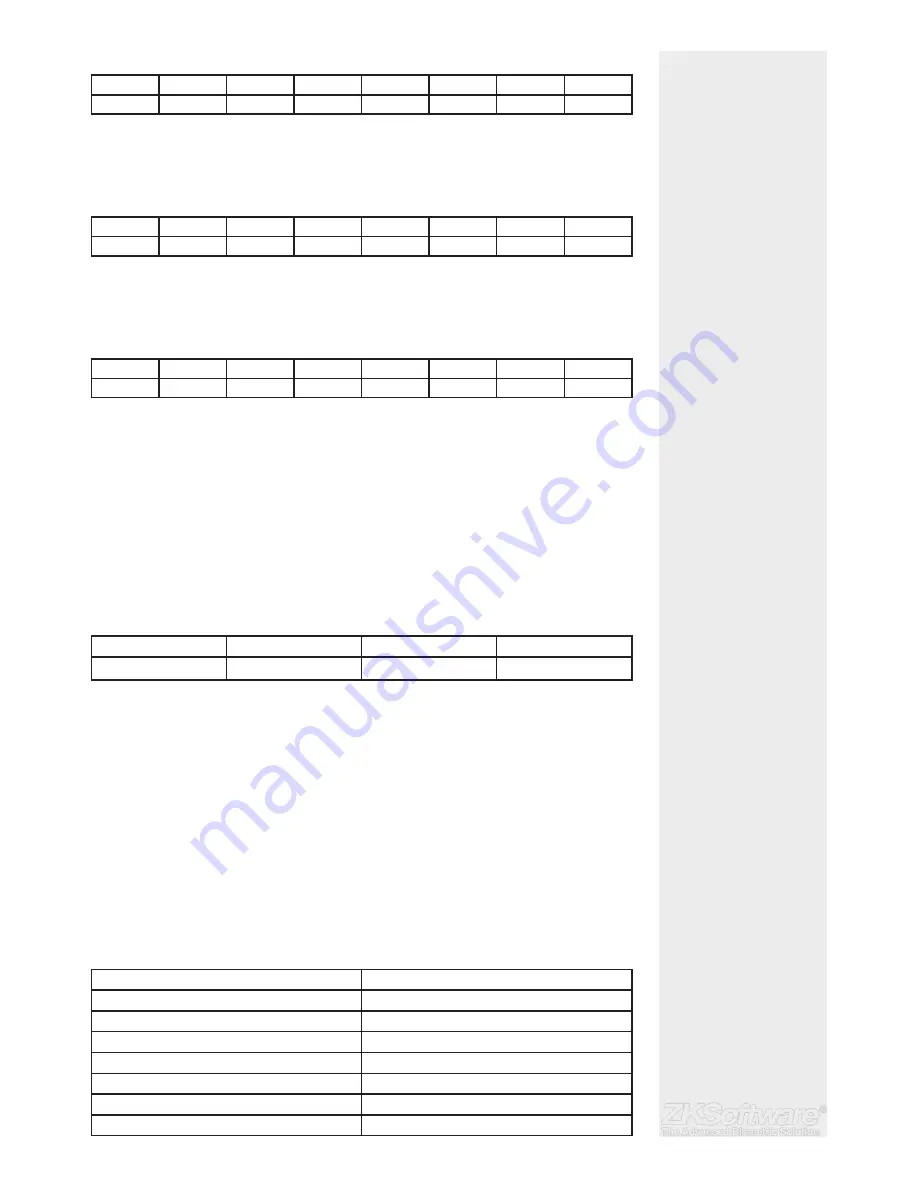
Example 1
TIME ZONE
SUN
MON
TUE
WED
THU
FRI
SAT
1
0900:1800
0900:1800
0900:1800
0900:1800
0900:1800
0900:1800
0900:1800
What does Time Zone 1 mean?
Time Zone 1 consists of a constant access time for a period of one week where a user
checks in at 9:00 and leaves at 18:00
Example 2
TIME ZONE
SUN
MON
TUE
WED
THU
FRI
SAT
2
0000:2359
0800:1200
0800:1200
0800:1200
0800:1200
0800:1200
0000:2359
What does Time Zone 2 mean?
Time Zone 2 is showing variation in access schedule from 8am-12pm from Mondays to
Fridays and users are not allowed any access on the weekends.
Example 1
TIME ZONE
SUN
MON
TUE
WED
THU
FRI
SAT
3
0000:2359
1400:1800
1400:1800
1400:1800
1400:1800
1400:1800
0000:2359
What does Time Zone 3 mean?
Time Zone 3 is showing variation in access schedule from 2pm-6pm from Mondays to
Fridays and users are not allowed any access on the weekends
8.2.2 Grouping
When a group of users are having an almost similar time zone assignment, they can
be grouped together. For example, Time Zone 2 and Time Zone 3 are suitable for one
group where users in this group checks in at 8:00 until 12:00 has a, break time from 12:00
to 14:00 , continue from 14:00 to 18:00, and no one is allowed access during weekends.
Therefore, these users will be in Group Time Zone 1. The table below illustrates the Group
Time Zone concept.
GROUP TIME ZONE
TIME ZONE
TIME ZONE
TIME ZONE
1
2
3
There are a total of 5 Group Time Zones available in the system. The system default is
Group 1 and Time Zone 1. Therefore, the newly enrolled users automatically will be in
an unlocking status. If those users are not included in the grouping combination setting,
they are given permission to record attendance but they can’t unlock any door. To
defi ne Group Time Zone:
• Press Menu > Options > Access Options > GRP TP Defi ne >
There are a total of 5 Group Time Zone offered and each Group Time Zone accepts
only 3 time zones.
8.3 User Account Options
After a user has been enrolled, you can confi gure his/her access option settings.
• Press Menu > Options > Access Options > User Acc Opts > Input the user ID that you
want to set the access option for > Determine the below matter:
USER ACC OPTS
WHAT YOU SHOULD DO
Belong to Group
Select group for this user
Use Group TPs
Yes or No
TP1
Select your Time Zone number 1
TP2
Select your Time Zone number 2
TP3
Select your Time Zone number 3
VERType
Select the verifi cation type. 15 available
Use Grp VS
Yes or No
Summary
* It’s recommended to use
software to confi gure time
zones
* Time zones allow entry in
allotted time frame
* Users can be entered into
groups that are defi ned
into different time zones
16






































