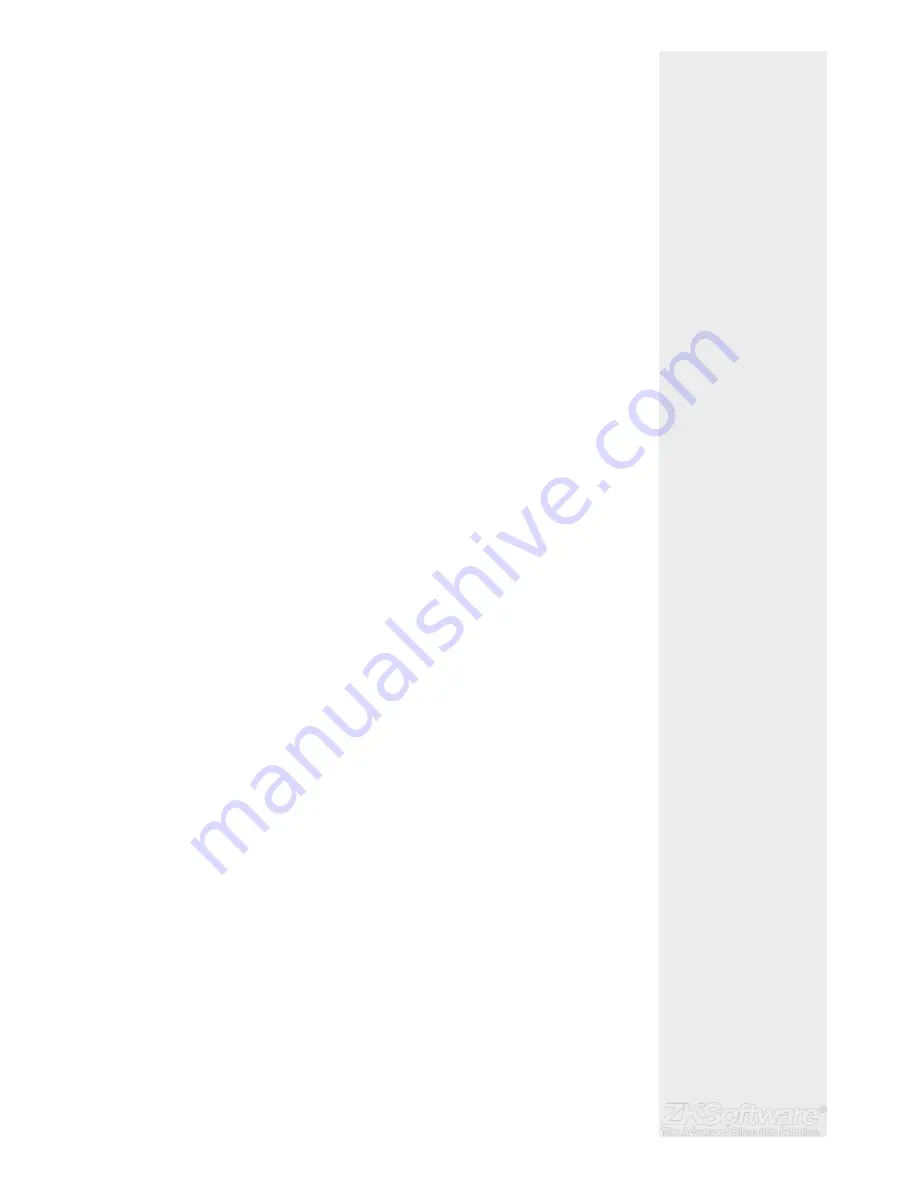
3.3 RS232/RS485/Wiegand Port
• RS232 – Connection to a computer using RS232 cable.
• RS485 Single Connection - Connection to a single computer using RS485 wire.
• RS485 Network Connection - Connection to multiple computers using Daisy Chain
connection.
• Wiegand
Output – Connecting with third party connector or terminal(s).
3.3.1 Using RS232
For connection via RS232, baud rate is the determinant of communication speed be-
tween the terminal and the software. The higher the baud rate, the faster the speed is.
To turn on RS232 connection and set the baud rate:
• Press Menu > Options > Comm Opt > RS232 >
Change the RS232 connection to Y. To change baud rate:
• Press Menu > Options > Comm Opt > Baud rate > Change the Baud rate accord-
ingly.
3.3.2 Using RS485
For connection via RS485, baud rate is also the determinant of communication speed
between the terminal and the software but the speed must be according to the speed
of the converter. Check your converter for the speed.
To turn on RS485 connection and set the baud rate:
• Press Menu > Options > Comm Opt > RS232 > Change the RS485 connection to Y .
To change baud rate:
• Press Menu > Options > Comm Opt > Baud rate > Change the Baud rate accord-
ingly.
3.4 Power Supply Port
Insert the Power Adapter point to this port for power. (DC12v)
3.5 Access Control Port
Linking the terminal to door lock system.
3.6 Using USB
USB fl ash disk is useful in cases where the terminal is installed far from a PC or there is a
connection problem.
3.6.1 Using USB
• Press Menu > PenDrive Mgmt > Choose the operation that you want to carry via USB
3.7 Communication Key
Since the software is controlled by an activation code and product key, set the COMM
key to zero.
• Press Menu > Options > Comm Opt > COMM Key > 0
Summary
* Set BAUD RATE to use
RS232 connection
* Use USB Connector cable
* Set COMM KEY to “0”
* BAUD RATE must accom-
modate converter speed
8
























