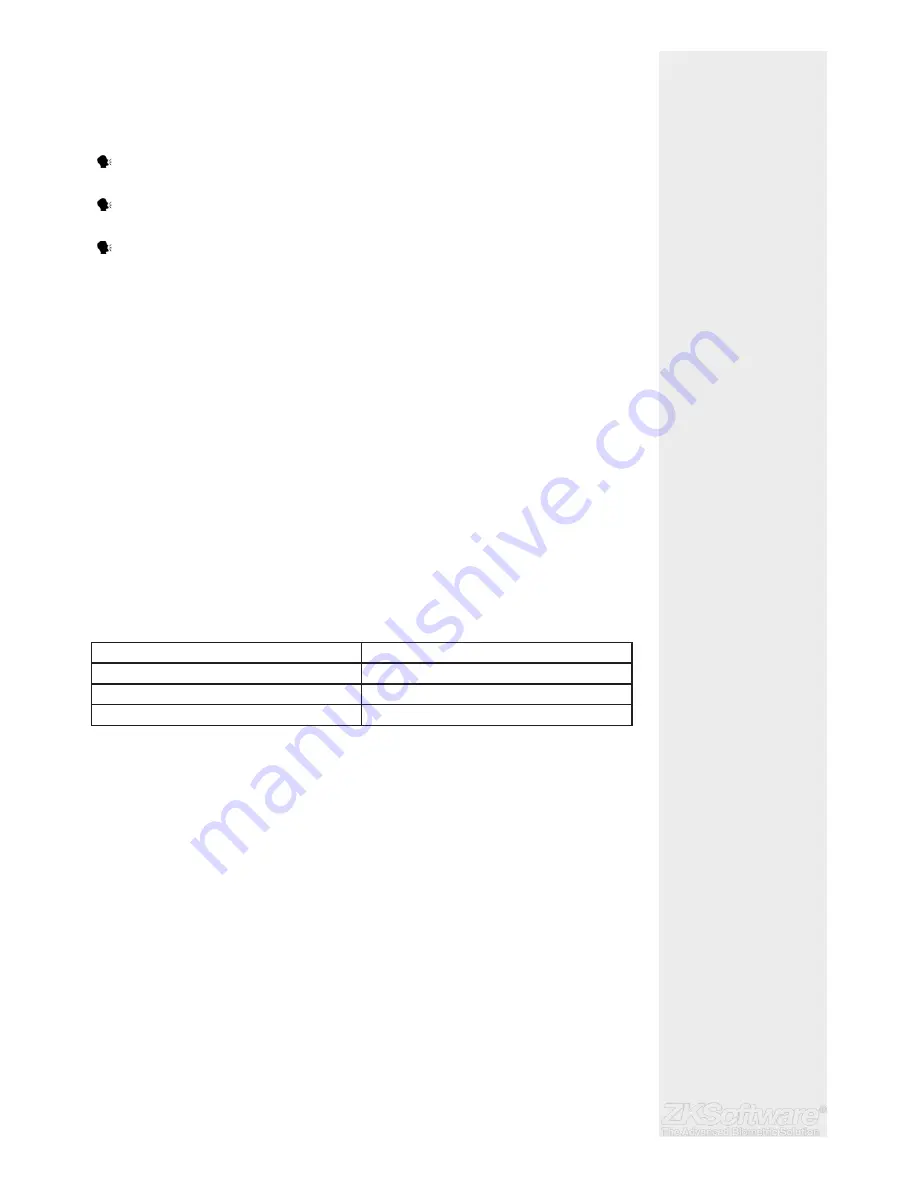
4.2 Verifying User
4.2.1 Voice Message
VOICE / MESSAGE WHAT DOES IT MEAN?
• “Verifi ed” - Identity verifi cation is successful, the terminal stores the transaction logs
and opens the door (if connected to door access)
• “Card error registered” - Identity verifi cation is failed because the card is not en-
rolled on the system or the password is incorrect.
• “Admin
Affi rm” - You are not an administrator of the system and you cannot access
Menu page
4.2.2 Password Verifi cation
Password is an option for those who prefer not to use other verifi cation methods. To
verify via password, insert User ID > OK > insert password and press OK.
4.2.3 Card Verifi cation
Place the card on the card scanning area and the terminal will read and verify the
card
Summary
* Only administrator can
delete users
* Depending on security
level, you can use more
than one verifi cation setup
10
4.3 Types of Verifi cation Methods
The terminals offer various verifi cation methods which include , Password (PW), and RFID
(RF). You can confi gure the terminal to offer multi verifi cation methods.
• Press Menu > Options > Access Options > Group VerType > Select the Group > OK >
Select the time > OK > Down arrow and select Verifi cation Type > OK
The terminals support the following combinations of verifi cation:
VERIFICATION TYPE
DESCRIPTION
RFID
Card only
PW
Password only
PW / RFID
Password and Card
4.4 Adding User Information
User information can be added into terminals through the software. After the informa-
tion is updated, sync with the terminal to display the information.
4.5 Deleting User
Only an administrator can perform user deletion at the terminal. To delete certain
user(s):
• Press Menu > User Manage > Delete > Input User ID > The terminal will tell you the
verifi cation method enrolled by the user ID > OK > Prompting you to Delete User >
Press OK > Confi rmation is required > OK as Yes and Esc as No
4.6 Access Level/Privilege
The terminal offers various types of access level or privilege.
























