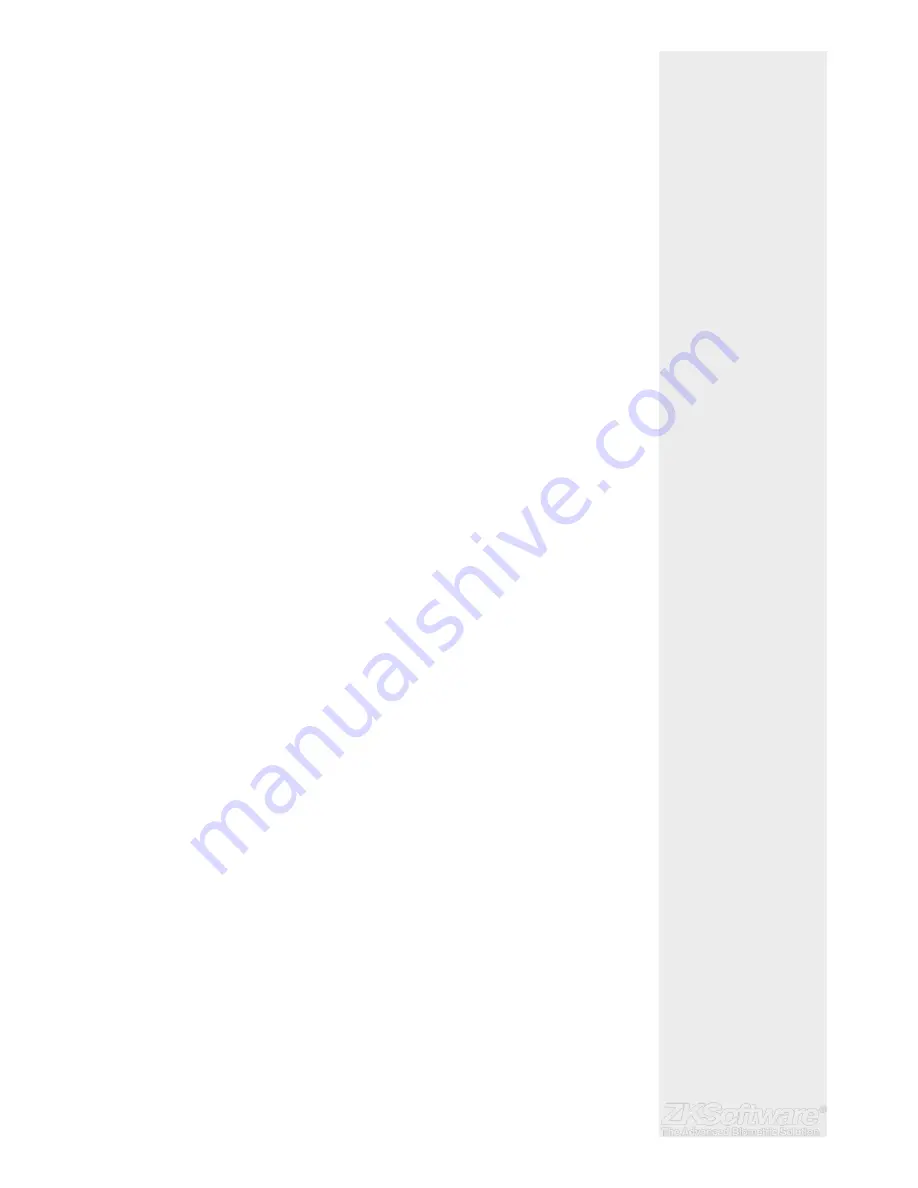
Summary
* If unit is not functioning as
per normal, press the RESET
button or the POWER but-
ton to restart the unit
* RESET will not delete any
settings or data
* USB is used for data
transfer
2.8 Restarting and Resetting Terminal
If a feature isn’t functioning as it should, try restarting or resetting the terminals
2.8.1 Restarting the Terminal
• Push the On/Off button or “reset button” on the terminal to restart the terminal. If
you can’t restart the terminal, or if the problem persists, you might want to reset.
2.8.2 Resetting the Terminal
• Press Menu > Option > System Option > Adv Opt > Reset terminal. Resetting of the
terminal will cause all your settings to return to its original factory settings. Make sure
that you have backed up all data before you proceed.
3. Connections
3.1 USB Port
Linking with USB fl ash disk for remote data transfer.
3.2 TCP/IP
Connect with CAT 5 connector cable for LAN connection, one end to this port and
another end to the computer’s TCP/IP Port.
TCP/IP for Single Connection – Linking the terminal to a single computer using TCP/IP re-
quires Ethernet 10/100Base-T Crossover Cable. The cable can be used to cascade hubs
or to connect Ethernet stations back-to-back without a hub. It works with both 10Base-T
and 100Base-TX
3.2.1 Using TCP/IP
Determining the IP Address
IP address is important, as it is a unique address of the terminal in LAN. Without the IP ad-
dress, locating the specifi c terminal is not possible. To input the IP address of the termi-
nal:
• Press Menu > Options > Comm Opt > IP Addr > Key in IP address.
Setting up Ethernet
It is important to setup the Ethernet to connect the terminals using TCP/IP connection.
Setting up Ethernet is by enabling the Ethernet function:
• Press Menu > Options > Comm Opt > Ethernet > Yes. Turn off the terminal after you
have set the Ethernet to Yes. Now, plug the network plug to the Ethernet interface
and turn the power on.
Determining the Netmask, Gateway and NetSpeed: For TCP/IP connection, please con-
fi gure the netmask, gateway and netspeed for the terminal.
• Press Menu > Options > Comm Opt > NetMask > Insert the numbers.
• Press Menu > Options > Comm Opt > Gateway > Insert the numbers.
• Press Menu > Options > Comm Opt > NetSpeed > Choose the speed of your Ether-
net connection
* Unit can be connected to
local LAN with CAT 5 con-
nector cable
* Insert an IP Address
* Unit does not operate
with DHCP
7
























