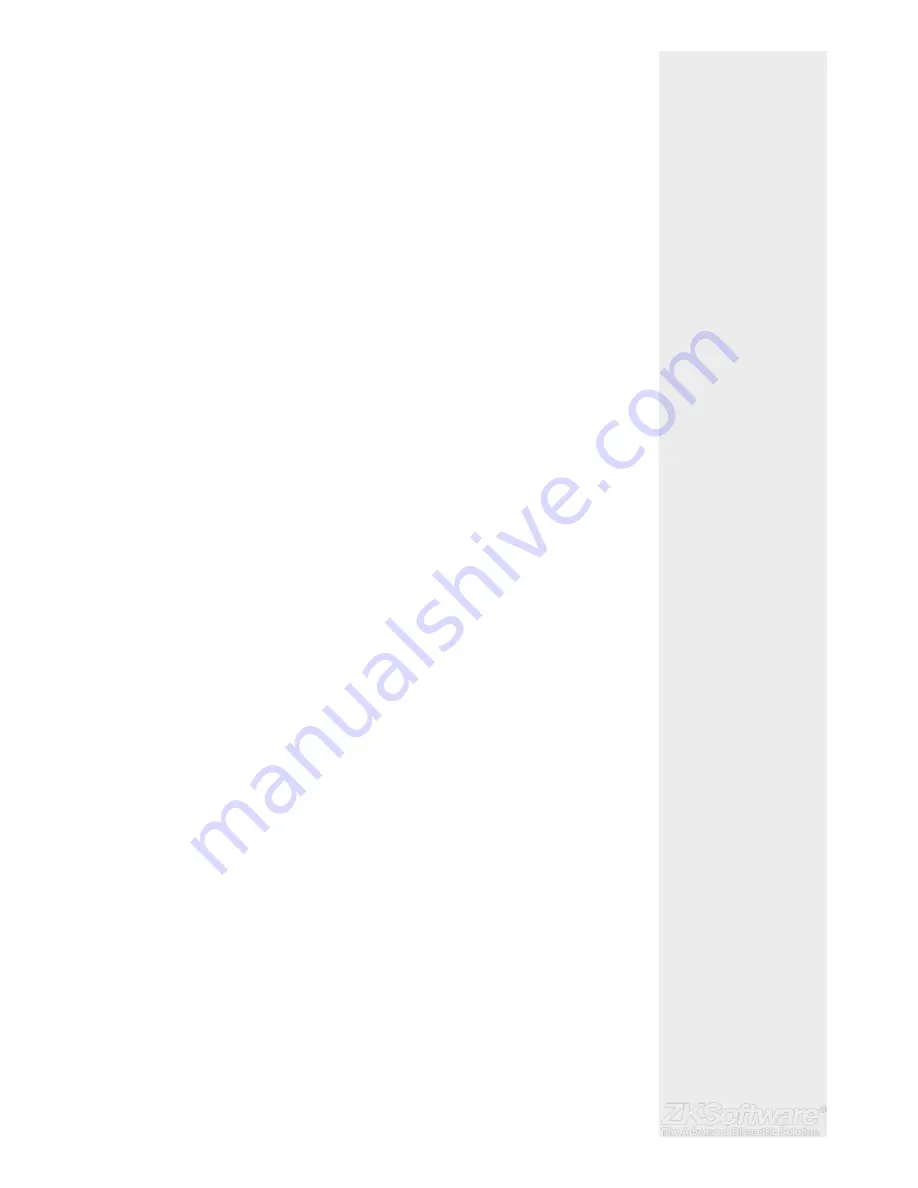
7.2 Type of USB
There are various types of USB available in the market. The terminal can only work with
USB fl ash disks that support minimum Linux Kernel 2.4.x, working fi ne with Imation, Tran-
scend and Pen Drive (minimum support Linux Kernel 2.4.x)
7.3 Downloading Attendance Logs
To download attendance logs from the terminal to the computer:
• Press Menu > Pen- Drive Mng > DwnLoad AttLog > The terminal would require you to
plug in the USB Flash Disk to proceed. After the download process is complete, eject
USB Flask Disk from the terminal and connect it to your PC that has been installed
with the software. Upload the data from the USB into software for further processing.
7.4 Downloading User Data
Enrolment of user must be done at the terminal. During enrolment, user data such as
name and user ID are entered. To sync the data between the terminal and computer:
• Press Menu > PenDrive Mng > DwnLoad User > The terminal would require you to
plug in the USB Flash Disk to proceed.
7.5 Uploading User Data from USB to Terminal
While administrator can input user data from the terminal, the rest of the users informa-
tion is completed in the software. Get the latest updates of user information from the
software to the terminal by using a USB Flash Disk.
• Press Menu > PenDrive Mng > UpLoad User > The terminal would require you to plug
in the USB Flash Disk to proceed.
7.6 Uploading Short Messages
Some the terminals can display a short messaging system on the LCD. The SMS can be
private or public. To assign sms to an individual or all staff using USB:
• Press Menu > PenDrive Mng > Upload SMS > Insert the USB Flash Disk to proceed
8. ACCESS
8.1 Using The Terminal as Door Access
The terminals can be connected to door access accessories like electromagnetic lock,
door bolt, exit button, etc to control access to doors. Make sure you understand the
access options offered in the terminal and do necessary confi gurations for your door
access system.
8.2 Access Options
This function determines user’s accessibility or authority to enter certain doors.
8.2.1 Time Zone
The period where a user is allowed access is called TIME ZONE or time period (TP). In
total there are 50 time zones available in ZKSoftware models. Each Time Zone has 7 time
slots for Monday until Sunday. To defi ne time zone:
• Press Menu > Options > Access Options > Defi ne TP > Select the Time Zone number
and determine the time for each day.
Summary
* Linux Kernel 2.4.x
* Downloaded user data
can be uploaded to other
units
* Units can be connected
to access control systems
* Short message will display
when user clocks in
15





















