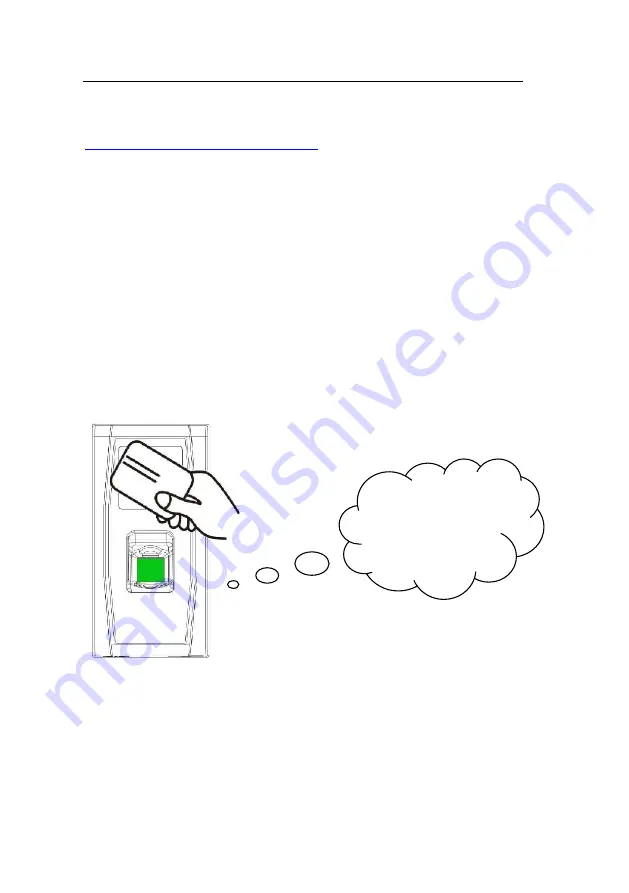
User Manual V1.1
12
can also use the
external keyboard enrollment mode
(For details, see
3.2.2 Enroll a User Through Keyboard
) to implement user enrollment of
specified ID.
In both these two enrollment modes, you can enroll new users. Each user
is allowed to enroll 10 fingerprints and one ID card at most.
To enroll a user, proceed as follows:
1. In the verification state, the system goes into the ordinary user
enrollment state after you swipe a management card once (In the
enrollment state, swiping a management card once will return you to the
verification state).
2. After the system generates the voice prompt “
: Register users.
Please press your finger or punch your card”, you can start user
enrollment. There are the following two cases:
(1) Swipe ID card first
a. When you swipe your new ID card and succeed in enrolling a user, the
device will generate a voice prompt “
: User number **. Registration is
successful!” (** refers to the ID automatically assigned to the user by the
system; same below) and you can proceed to step
b
; if you swipe an
:
“Register users. Please
press your finger or
swipe your card.
Содержание MA300
Страница 1: ...MA300 User Manual Version 1 1 ...






























