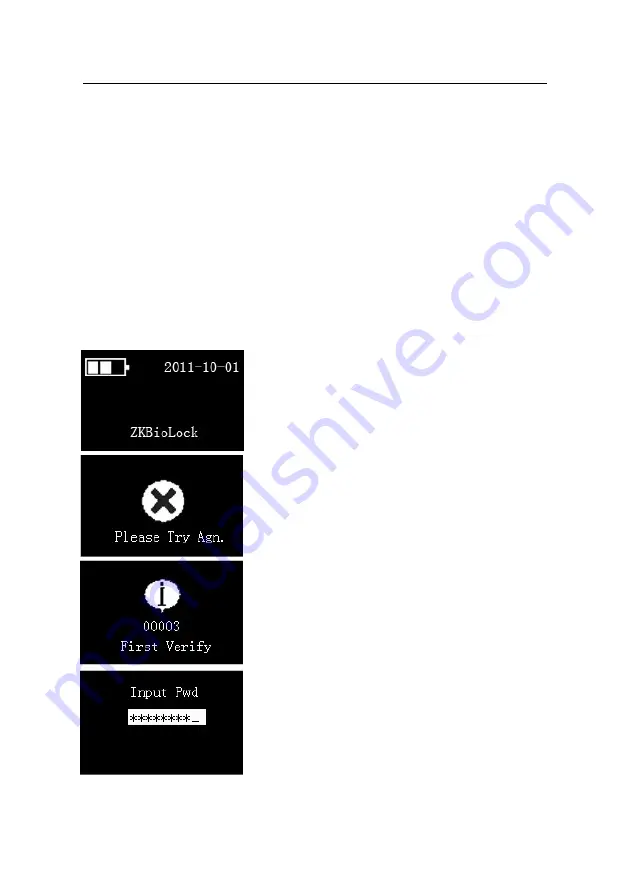
L9000 Fingerprint Lock User Manual
Appendix
Appendix 1 Introduction
If the user sets the verification
1.
Power on the fingerprint lock by pressing the
Start
key to open up the initial interface, as shown in
figure 1 on the left.
2.
Properly press the area of
Fingerprint collector
ed. If the
verification is not successful, the screen will display
of Verification Mode 2
mode as 2 in the
operation setting
, the system will
enter the dual verification mode. For the administrator, as long as one comparison is
successful, the door can be unlocked; however, for an ordinary user, only after both
comparisons (
finge fingerprint
,
finge password
or
pa
fingerprint
) are successful for the same enrollment
number
be unlo
, the door can
cked.
Take the verification mode of
finge
password
as an example; the specific operation and
screens are as follows:
by the finger whose fingerprint is enroll
"Please Try Agn.", as shown in figure 2 on the left,
you must verify again, till verification succeeds, and
then the screen will prompt "First Verify" and the
User ID, as shown in figure 3 on the left.
3.
Press number key to input password, as shown in
figure 4 on the left. After input, press
OK
key to
confirm, the screen will prompt unlock icon after
Reserve the rights of modification and explanation
45
















