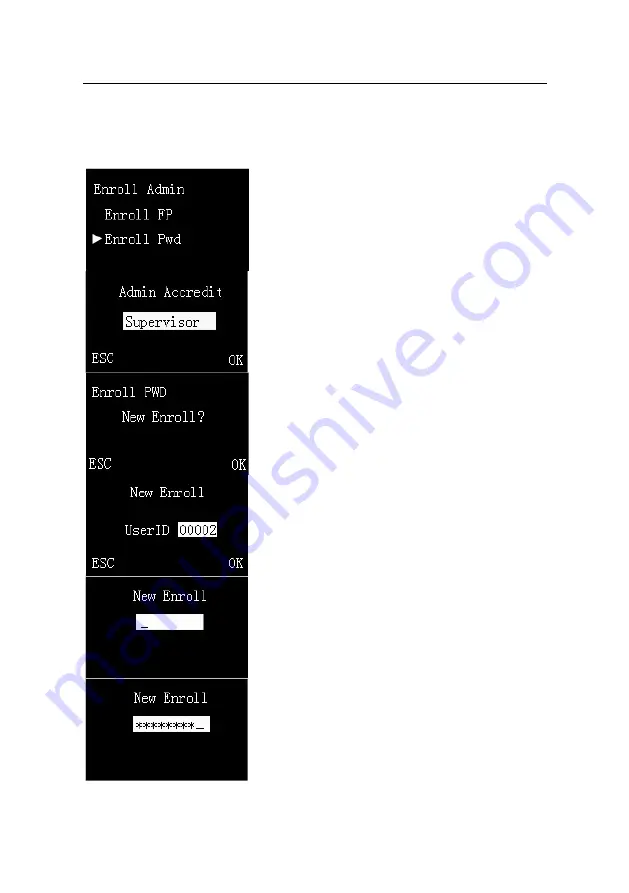
L9000 Fingerprint Lock User Manual
2.1.2 Enroll a Password
Note: 1-3 steps are same as above. Here is no
longer to restatement
.
4
. Selecting
Enroll Pwd
menu item on the
Enroll
Admin
interface, as shown in figure 2 on the left.
Then press
OK
key to display
Admin Accredit
interface.
5
. Press
S
/
T
key to select the type of admin
accredit, you can select as Supervisor or Admin.
Press
OK
key to display
Enroll PWD
interface, the
interface prompts "New Enroll?" as shown in figure
3 on the left; or press
ESC
key to quit, and then
return to
Enroll Admin
interface.
6
. Press
OK
key on the
Enroll PWD
interface to
enter new enroll user ID selection interface. As
shown in figure 4 on the left.
(1)
The default new enroll user ID is from 00001
begin incrementing the unused ID, you also can
press
S
/
T
key to select unused ID. Because of the
2.1.1 Enroll a fingerprint
has added a user ID as
00001, so the new enroll interface display the user
ID is 00002. Press
OK
key to enter
New Enroll
interface, as shown in figure 5 on the left; or press
ESC
key to quit, and then return to the
Enroll
Admin
interface.
(2)
Press the number key to input password, as
shown in figure 6 on the left. Number entered by
Reserve the rights of modification and explanation
17






























