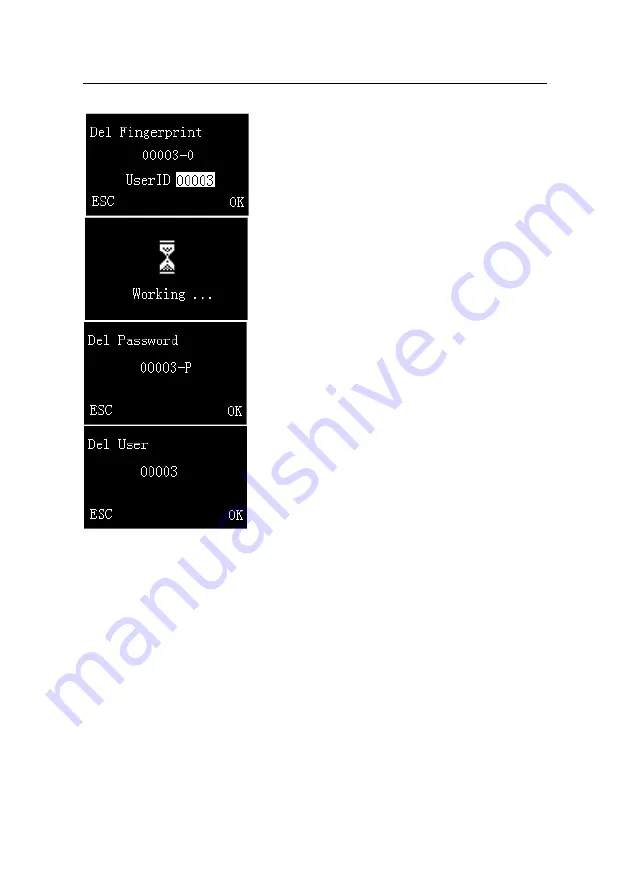
L9000 Fingerprint Lock User Manual
6.
Press
S
/
T
key to choose the User ID that you
want to delete. Press
S
key to increase, or press
T
key to decrease.
Take User ID 00003 as an example. When the user
simultaneously enrolls the
fingerprint
and
password
, the system will first automatically enter
the
Del fingerprint
screen; please refer to Step 7;
then enter the
Del password
screen; please refer to
Step 8. If the user doesn’t enroll the fingerprint, the
system will directly enter the
Del password
screen;
if the user doesn’t enroll password, after
Del finger
in Step 7 is completed, the system will
directly enter Step 9, namely enter the
Del user
screen.
7.
Press
S
/
T
key to choose user ID as 00003.
Press
OK
key to enter the confirm interface of
figure 1 on the left. Press
OK
key to delete, the
interface will prompt "Working…" as shown in figure 2 on the left. It will enter
Del
Password
interface after delete successful, as shown in figure 3 on the left.
Delete Password, as shown in
.
Press
ESC
key to cancel delete operation and return to the
User Manage
interface;
.
Press
OK
key to delete this user and return to the
User Manage
interface; or
8
or press
OK
key to delete password and enter the
Del User
interface, as shown in
figure 4 on the left.
9
press
ESC
key to cancel and return to the
User Manage
interface.
Reserve the rights of modification and explanation
25






























