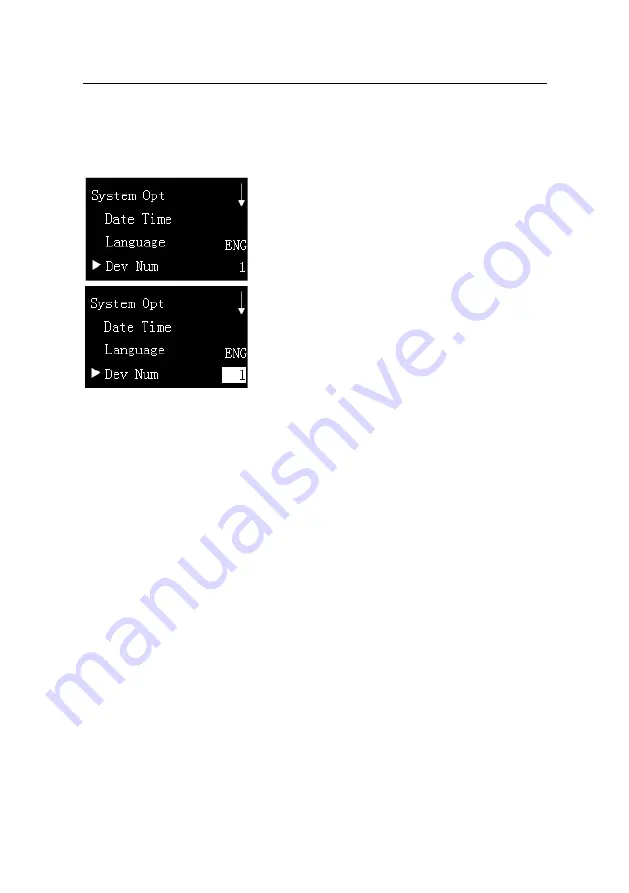
L9000 Fingerprint Lock User Manual
3.2.2 Set Device Number
1.
Select "Options"
¼
"System Opt."
¼
"Dev
Num" from the
Menu
interface, as shown in figure
1 on the left.
2
. Press
0k
key to enter setting interface, and then
press
S
/
T
key to select device number, as shown
in figure 2 on the left. The range of device number
is 1-255.
3.
Press
OK
key to confirming the selected device
number, and then press
ESC
key to quit
System Opt
. The system will prompts you
to save. The operation is same as
2.1.1 Set Language
, here is no longer to
restatement.
☺
Note:
When the user uses the USB flash disk to export the device records, the
name of the exported file contains the device number in order to differentiate the
data recorded by different devices. Therefore, the user shall set different device
numbers for different fingerprint locks to avoid confusion, if the records are
downloaded simultaneously from multiple devices.
Reserve the rights of modification and explanation
30






























