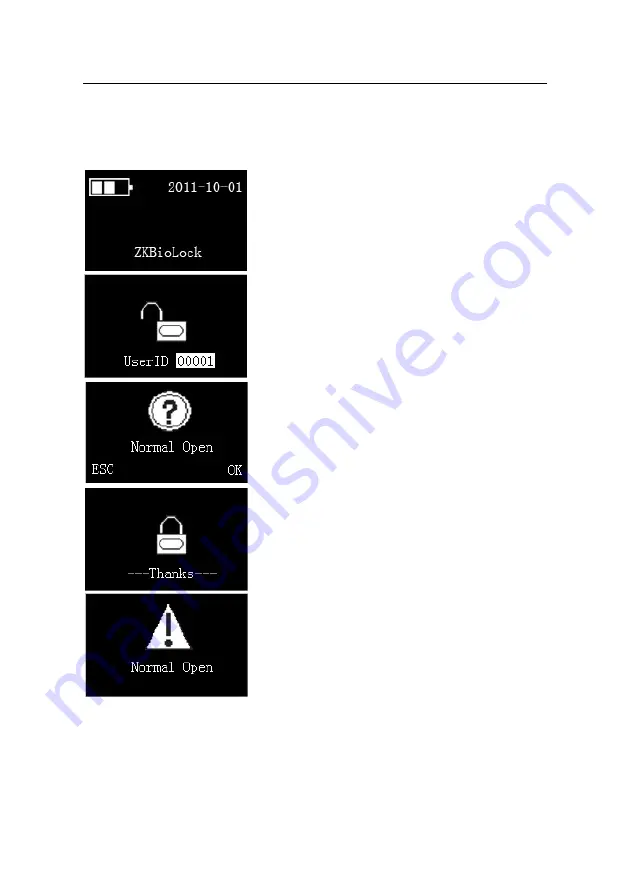
L9000 Fingerprint Lock User Manual
2.4 User Verification and Set Normal Open Status
1
. Press the
Start
key to display the initial interface.
As shown in figure 1 on the left. The
Fingerprint
Collector
is in active state.
2
. Press your finger with fingerprint already
enrolled or input your password (press
OK
after
entering password).
Note
: You can only match fingerprints when the
fingerprint lock is not on Normal Open status.
3
. Your ID number and unlock icon will be
displayed on the screen upon successful verification,
as shown in figure 2 on the left, and then you can
hear the unlocking sound. Rotate the handle of the
fingerprint lock within 5 seconds to open the door.
If the
Normal Open
function is set to "
YES
" (See
3.1 Operate Option
), the prompts as shown in step
4 and step 5 will be displayed upon successful
verification; otherwise, no prompt will be
displayed.
4.
The screen will prompt whether set Normal Open,
as shown in figure 3 on the left. If press
ESC
key,
the fingerprint lock will be locked automatically.
The Unlock icon on the screen will change into the
Lock icon, as shown in figure 4 on the left, and the
system powers off automatically.
5.
If you press
OK
key, indicating successful Normal Open setting. The screen
displays the Normal Open icon, as shown in figure 5 on the left. At the same time,
Reserve the rights of modification and explanation
22






























