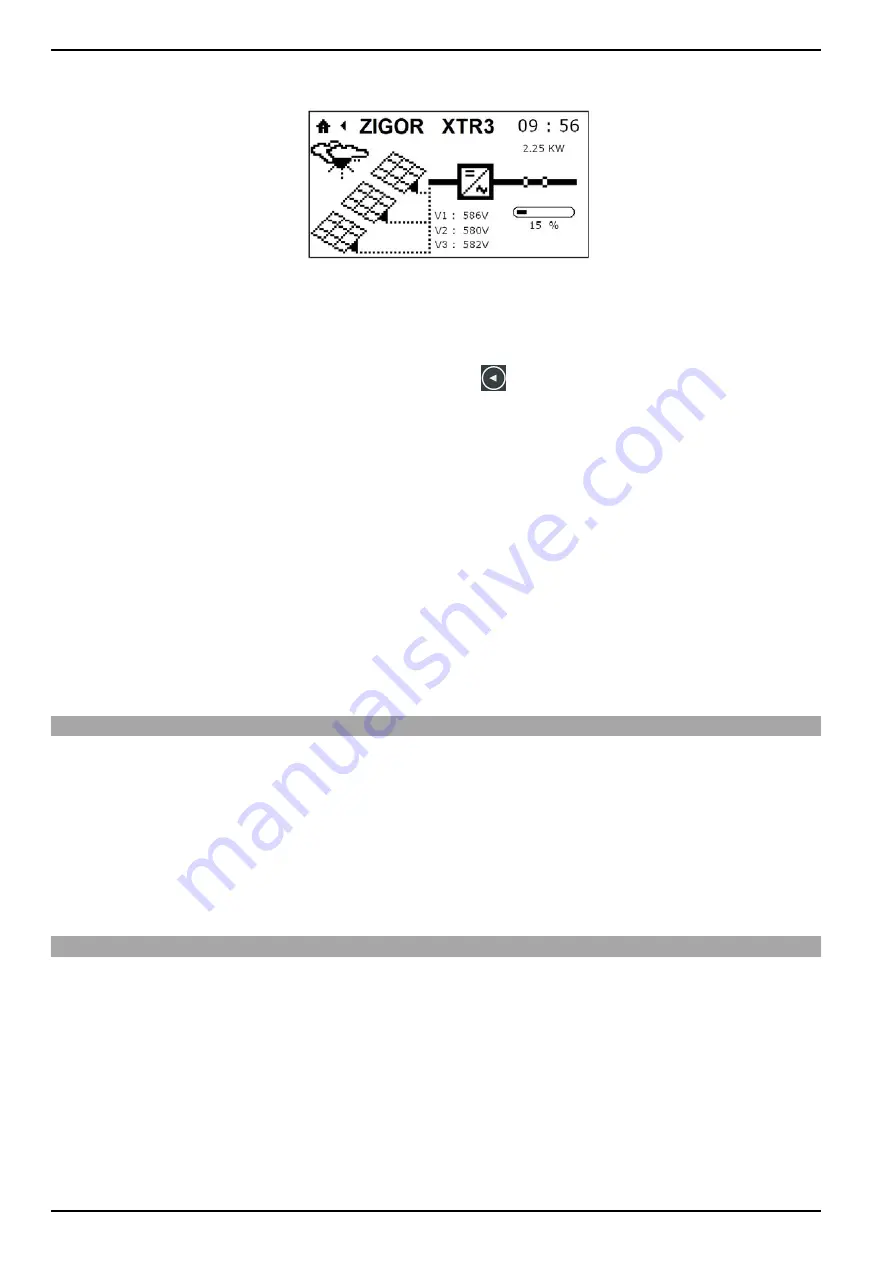
Operating Manual
ZIGOR SOLAR XTR3
26
©
ZIGOR
6.
When the initial setup have finished, a screen will appear as a summary with the different options
chosen. Press right scroll button and, finally the inverter’s main screen will appear.
Fig. 5-9 Main screen
7.
Connect the AC circuit breaker. The grid voltage must be within the margins set up in the unit.
8.
After detect the grid voltage and confirm that the photovoltaic panels voltage is bigger than
300Vdc, go to “orders” (press the left scroll button
for access to the menu), inside this menu
see: “state” and select “start”. The system will make a general check of all specifications. After
confirming that everything is okay the system will wait for 180 seconds. The first led will start
blinking.
9.
After 180 seconds different checks, the system will start up and begin to produce energy.
10.
If the start-up operation is completed successfully, the LCD screen will indicate the produced
energy by the inverter and at the same time, the first LED will stop blinking and then the unit will
be turn on completely. After operating of the unit for a time, the screen will turn off to save power.
Note:
To modify the current configuration of the system, enter into the configuration menu because
this boot sequence only appears at first start-up.
5.2 Daily inverter’s turn on and turn off
After a correct configuration of the inverter ZIGOR SOLAR XTR3, this will start automatically when all
start-up conditions are correct, after waiting for 180 seconds with a photovoltaic voltage more than
300Vdc, voltage and frequency grid in the limits and if there isn´t bad event in the LCD screen. The
system will return energy to the grid.
During a time period when the light existence is low, the inverter will stop automatically. The inverter will
not be powered by the grid voltage. The inverter only will start with the adequate conditions.
5.3 Inverter’s manual stop
There’s a system to do a manual stop, for example for doing the maintenance. In this situation, ZIGOR
SOLAR XTR3 is stand-by status.
To get this status, in the main screen, press the left scroll button to access “control” menu. Then, go to
“status” line and select “stop”.
When the relevant work have been done, so the system starts working normally, repeat the same action
but this time, select “start” instead of “stop”.






























