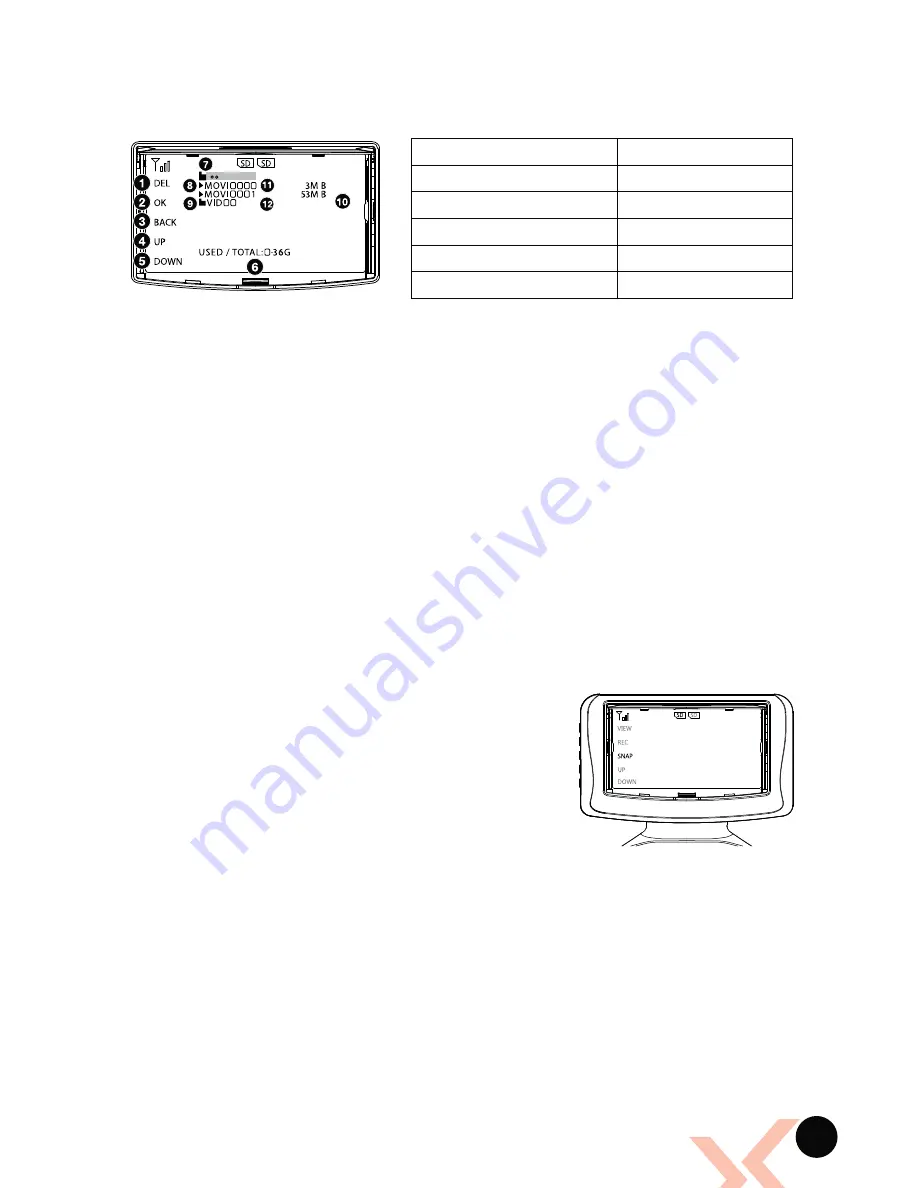
17
DIRECTORY
SCREEN
The Directory Screen is used to playback and delete Videos and Photos.
VIEWING
The FPV screen will allow you to view Videos and Photos taken with the
Rapture
HD
.
To view recorded Video or photos, remove the Micro SD Card form the
Rapture
HD
camera, and insert into the FPV Screen Micro SD Card Slot.
(Refer
to Fig 2.2.2 & Fig 2.2.3 on page 8)
PLEASE NOTE. THE FPV SCREEN CANNOT REMOTELY PLAY VIDEOS
/ PHOTOS FROM A MICRO SD CARD THAT IS IN THE RAPTURE
HD’
S
CAMERA.
Once inserted, a white SD icon will appear at the top of the Front
Menu indicating that a Micro SD card has been detected. If the SD
icon does not appear, or shows “ERR”, try re-inserting the Micro
SD Card into the FPV Screen and restarting the Remote Control.
If this issue persists ensure you are using a compatible Micro
SD card.
Press the View Button
(Refer to Fig 2.2.3 on page
8 - number 7)
on the FPV screen which will take
you to the directory screen. In this screen the
Up (10) and Down (11) buttons are used to
navigate the folders, the Snap Photo Button (8)
is used to navigate back and the Record Video
Button (9) is used to select.
(Refer to Fig 2.2.3 on
page 8 - numbers listed above)
To view a video or photo use the navigational
buttons to access folders and select
(Refer to Fig 2.2.4 on page 9)
a video or
photo. Once a video has completed playing the next video in the folder will
be queued to play. This will continue until playback is stopped or the last file
in a folder is played.
1.
Delete (View Button)
7.
Back Navigation
2.
OK / Select (Record Button)
8.
Playable File
3.
Back (Photo Button)
9.
Folder
4.
Up Button
10.
File Size
5.
Down Button
11.
File Name
6.
Micro SD Card Capacity / Used
12.
Folder Name
*Fig 4.8.3
*Fig 4.8.4
Содержание RAPTURE HD ZX-RHD
Страница 1: ...DRONE USER MANUAL PRODUCT CODE ZX RHD www zero x com au www zero x co nz RAPTURE HD v1...
Страница 2: ......
Страница 22: ...This page was intentionally left blank...
Страница 23: ...This page was intentionally left blank...
Страница 24: ...www zero x com au www zero x co nz Zero X v1 0 2016...






















