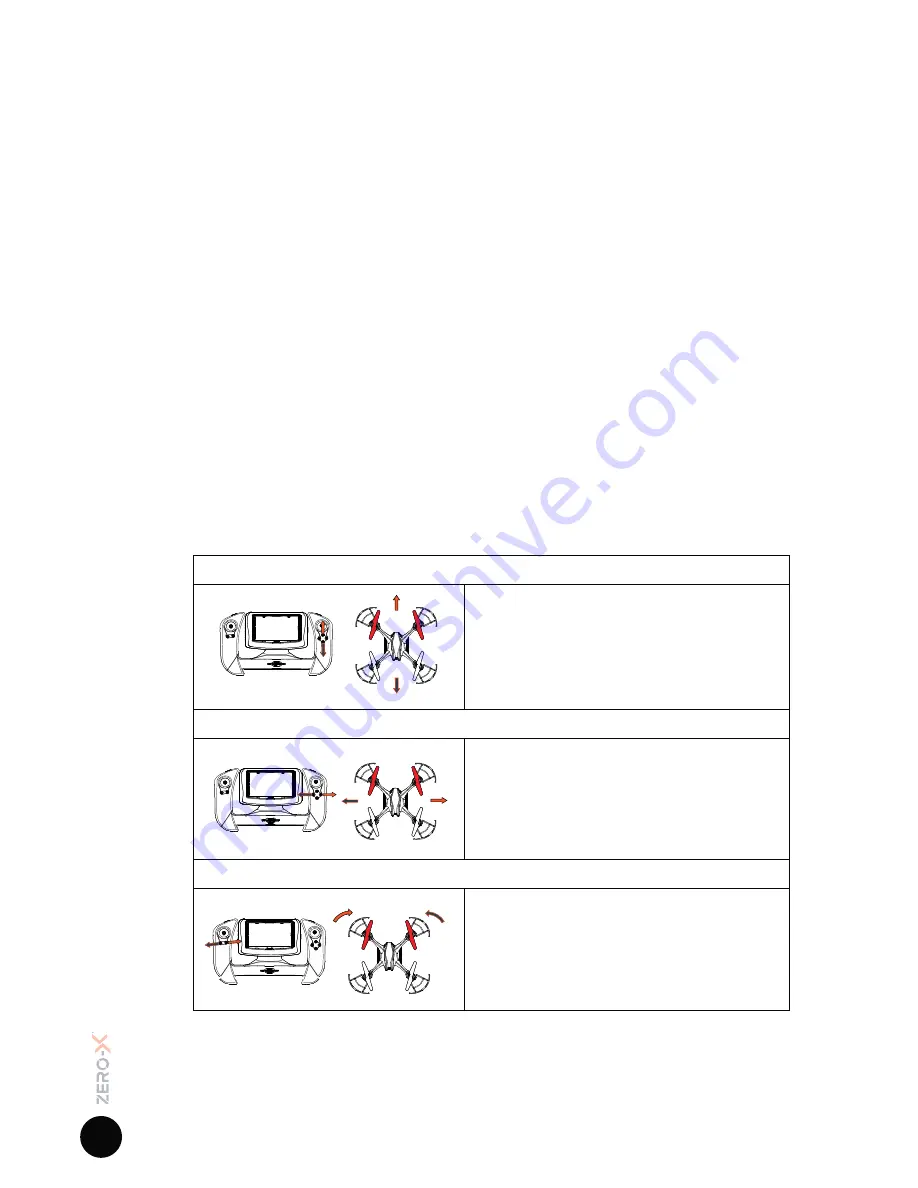
14
MID
Push the Speed Button
(Refer to Fig 2.2.3 on page 8 - number 14)
once and the
Remote Control will quickly beep twice indicating that the Rapture
HD
is now
in the medium Speed Mode.
In this mode the sensitivity of both the acceleration, and directional control
of the Rapture
HD
will be increased, making the Rapture
HD
more nimble and
quick.
HIGH
Pushing the Speed Button
(Refer to Fig 2.2.3 on page 8 - number 14)
the Remote
Control will quickly beep twice indicating that the Rapture
HD
is now in the
High Speed Mode.
In this mode the sensitivity of both the acceleration and directional control
will be increased again. It is advised that this mode is only used in a very
open space once the pilot has gained significant drone flight experience.
Push the Speed button again to return the drone to Low Speed setting.
4.5
TRIMMING
Trimming is used to balance the Rapture
HD
when the flight is off centred.
Please check before attempting to use trimming that the Rapture
HD
’s flight is
not being affected by outside forces such as wind.
Trimming Pitch
Trimming Roll
Trimming Yaw
To trim the
Rapture
HD
s’ pitch, use the
Pitch Trim Controls
(Refer to Fig 2.2.3 on page
8 - number 5)
which are the top and bottom
buttons below the Right Thumbstick. This will
balance the forward and back movement of
the
Rapture
HD
.
To trim the
Rapture
HD
s’ roll, use the
Roll Trim Controls
(Refer to Fig 2.2.3 on page
8 - number 5)
which are the left and right
buttons below the Right Thumbstick. This
will balance the left and right movement of
the
Rapture
HD
.
To trim the
Rapture
HD
s’ Yaw, use the Yaw
Trim Controller
(Refer to Fig 2.2.3 on page 8 -
number 4)
which is the small switch on the
Remote Control below the Left Thumbstick.
This will balance the left and right spin of the
Rapture
HD
.
*Fig 4.5.1
Содержание RAPTURE HD ZX-RHD
Страница 1: ...DRONE USER MANUAL PRODUCT CODE ZX RHD www zero x com au www zero x co nz RAPTURE HD v1...
Страница 2: ......
Страница 22: ...This page was intentionally left blank...
Страница 23: ...This page was intentionally left blank...
Страница 24: ...www zero x com au www zero x co nz Zero X v1 0 2016...










































