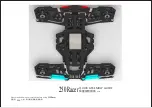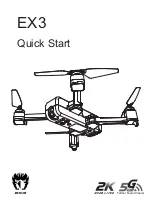10
3.2 INSTALLING THE RAPTURE
HD
BATTERY
•
Ensure that the Rapture
HD
’s power switch
is in the OFF position. (
Refer to Fig 2.2.2 on
page 8 - number 5)
•
Connect the battery cable to the
Rapture
HD
’s power cable ensure that the
plug is inserted in the correct orientation.
•
Tuck the cable into the battery opening.
•
Insert the fully charged battery with the
charging wires facing outwards.
•
Connect the battery cable to the
Rapture
HD
’s power cable.
(Refer to Fig 3.2.1)
•
Close the battery hatch making sure the
door clicks into place.
(Refer to Fig 3.2.2)
FOR INFORMATION ON THE REMOTE
CONTROL BATTERY, SEE SECTION
MARKED REMOTE CONTROL
3.3
CAMERA CONNECTION GUIDE
•
The camera on the Rapture
HD
should already be connected. It is advised
that the camera is not removed and reconnected as this can potentially
damage the camera connection.
•
If it is necessary to plug these cables in make sure that the plugs are facing
the correct way as plugging these in incorrectly could permanently damage
the connection pins on the Rapture
HD
.
3.4 INSTALLING A MICRO SD CARD
•
With the Rapture
HD
upside down and facing
away from you insert the Micro SD Card into
the side of the camera ensuring that the text
side of the Micro SD Card is facing up.
(Refer
to Fig 3.4.1)
•
Gently press the card in until you hear the lock
click into place.
(Micro SD Card not included)
3.5
INSTALLING/REMOVING ROTOR GUARDS
•
Rotor Guards are an optional fitting
on the Rapture
HD
, however for safety
reasons we strongly advise you to
attach them. Whether Rotor Guards are
attached or not, please be very careful
when handling the drone. To avoid
injury, do not touch the drone while
the blades are turning or the remote
control is powered on.
*Fig 3.2.1
*Fig 3.2.2
*Fig 3.4.1
*Fig 3.5.1
Содержание RAPTURE HD ZX-RHD
Страница 1: ...DRONE USER MANUAL PRODUCT CODE ZX RHD www zero x com au www zero x co nz RAPTURE HD v1...
Страница 2: ......
Страница 22: ...This page was intentionally left blank...
Страница 23: ...This page was intentionally left blank...
Страница 24: ...www zero x com au www zero x co nz Zero X v1 0 2016...