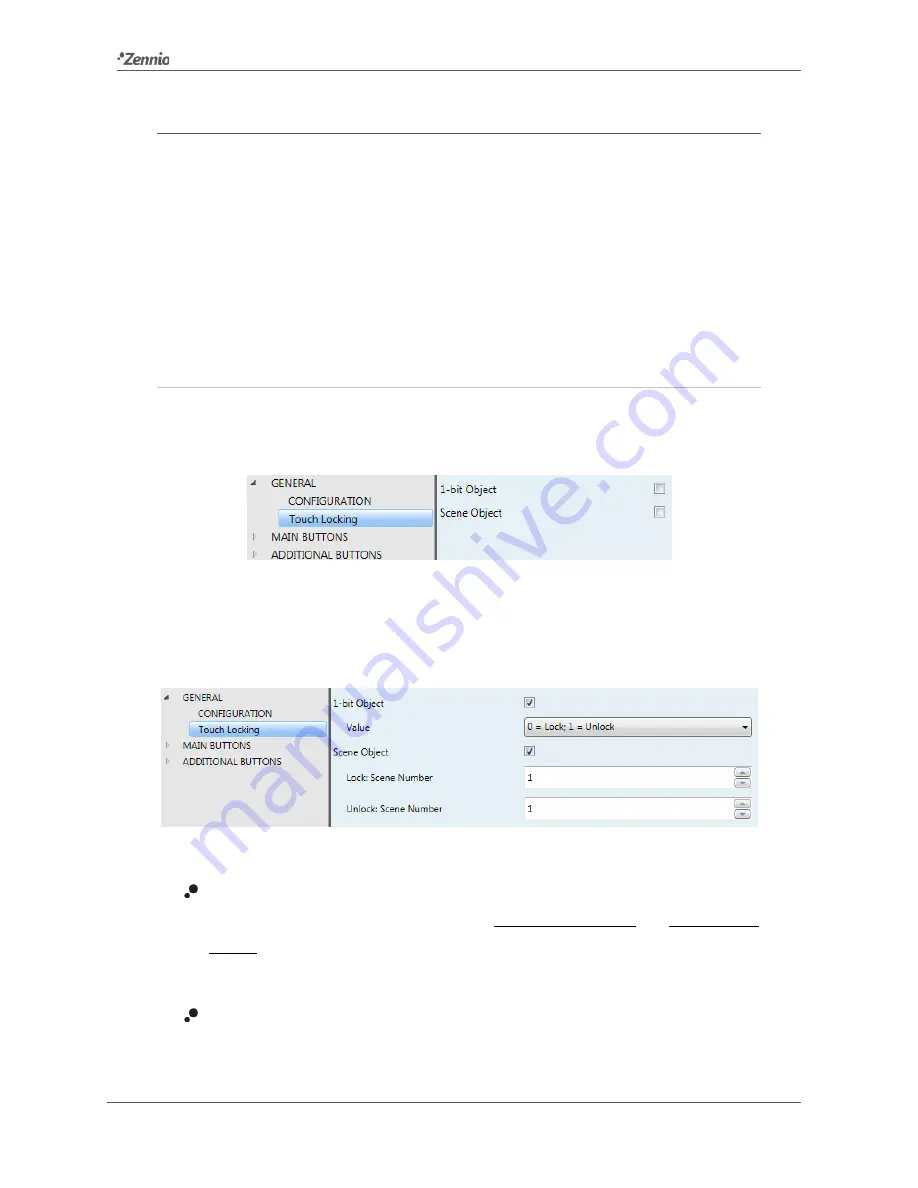
Touch-MyDesign Plus
http://www.zennio.com
Technical Support:
http://zennioenglish.zendesk.com/
46
2.5
LOCKING THE TOUCH PANEL
The touch panel of Touch-MyDesign Plus can be optionally locked and unlocked in
runtime by writing a configurable one-bit value to a specific object provided for this
purpose. It can also be done through scene values.
While locked, user presses on the touch buttons will be ignored: no actions will be
performed (and no LEDs will change their states) when the user presses on any of the
controls.
ETS PARAMETERISATION
After enabling “
Touch Locking
” in the general Configuration screen (see section 2.1),
a new tab will be incorporated into the tree on the left.
Figure 32
General - Touch Locking.
This screen comprises two simple checkboxes to select whether the touch panel
lock/unlock should be done upon the reception of a one-bit value and/or a scene value:
Figure 33
General - Touch Locking - Objects
1-Bit Object
: when marked, a specific drop-down list will show up to select
which value should trigger which action (“0 = Unlock; 1 = Lock” or “0 = Lock; 1 =
Unlock”). These values are to be received through object “
[General] Lock
Touch
”.
Scene Object
: when marked, two specific textboxes will show up to enter the
scene numbers (1 - 64) that should trigger each action. These values are to be
received through the general “
[General] Scene: Receive
” object.






























