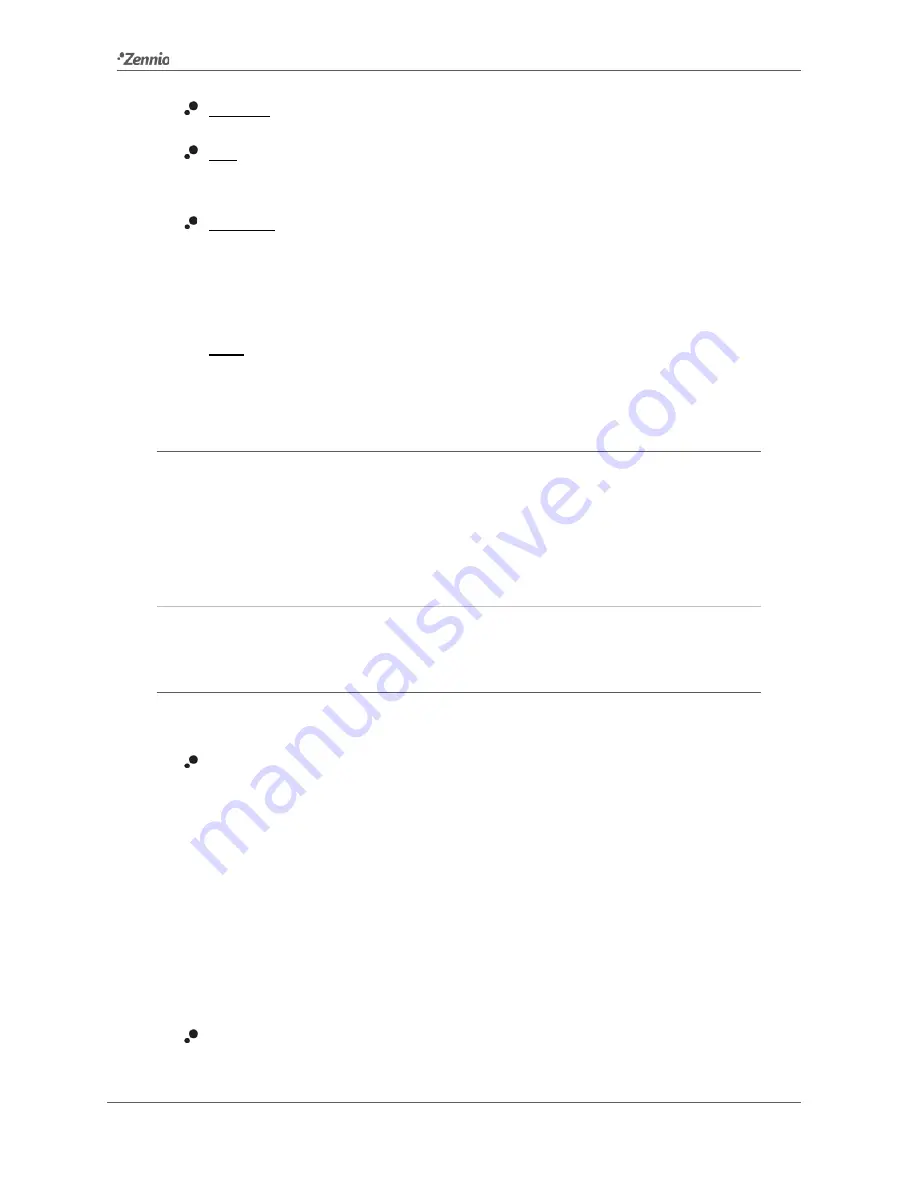
Touch-MyDesign Plus
http://www.zennio.com
Technical Support:
http://zennioenglish.zendesk.com/
14
Disabled. See section 2.2.1.1.
Pair. Selecting this option brings a new tab to the tree on the left (named “Pair
X”, where X depends on the button pair). See section 2.2.1.2.
Individual. Selecting this brings the checkboxes “
Button X1
” and “
Button X2
”
(where X depends on the button pair), which turn each of the two buttons
functional or non-functional. Depending on this, up to two new tabs (named
“
Button Xn
”) will be included in the tree on the left. See section 0.
Note
:
if a button pair is set to “Individual” but the “Button Xn” checkbox is left
unmarked, that button will behave as if the pair had been set to “Disabled”
.
2.2.1.1
DISABLED
While a button pair remains disabled, none of the two buttons will be functional:
touching them will not cause the execution of any action, nor will make the associated
LED light (whatever the option selected for “
Button Pair Action
”; see section 2.1).
ETS PARAMETERISATION
This function has no related parameters.
2.2.1.2
PAIR
Pair buttons configured to work jointly can be assigned the following control functions:
Switch
: pressing one of the two buttons will make Touch-MyDesign Plus send a
binary value to the bus, while pressing on the other will make it send the inverse
binary value. It is possible to configure which one does what.
Under a “
state-dependent
” LED illumination (see section
¡Error! No se
encuentra el origen de la referencia.
), the LED of the corresponding button
will remain on/off according to the current state (on/off) of the switch. On the
other hand, under a “
state-dependent (both LEDs)
” LED illumination, both of
them will remain on while the switch is in the “on” state, and off while in the “off”
state.
Dimmer
: short-pressing one of the two buttons will make Touch-MyDesign Plus
send a switch-on order to the bus, while doing so on the other button will make















































