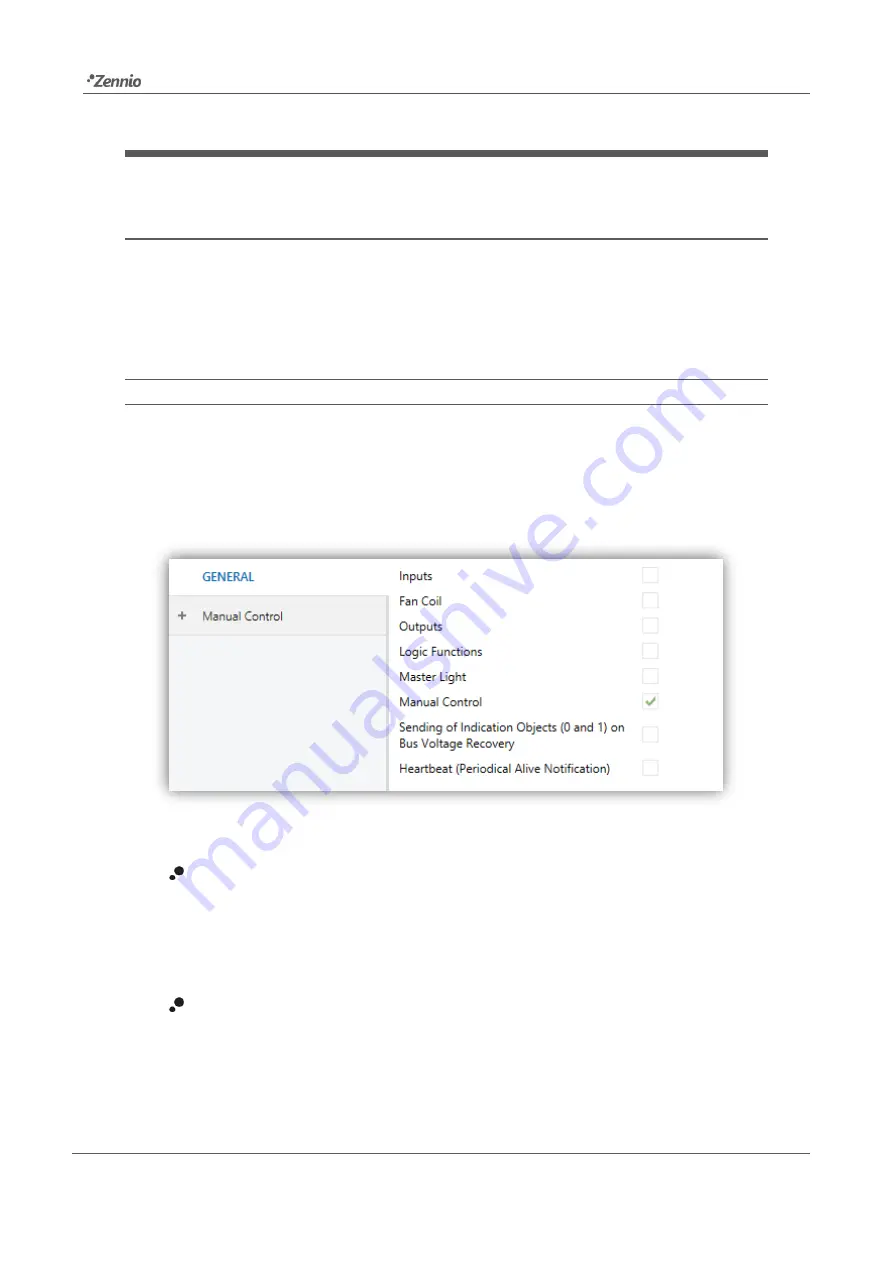
MAXinBOX Hospitality
Technical Support:
8
2
CONFIGURATION
2.1
GENERAL
After importing the corresponding database in ETS and adding the device into the
topology of the desired project, the configuration process begins by entering the
Parameters tab of the device.
ETS PARAMETERISATION
From the “General” tab it is possible to mark/unmark the appropriate checkboxes to
enable the required functionality. The only one active by default is “
Manual Control
”
(see section 2.7), thus the corresponding tab will also be available from the beginning
in the tab tree on the left.
Figure 2
General screen
Once activated,
Inputs, Binary Outputs, Fan Coil, Logical Functions,
Manual Control
(enabled by default) and
Master Light
bring additional tabs
to the menu on the left. These functions and their parameters will be
explained in later sections of this document.
Sending of Indication Objects (0 and 1) on Bus Voltage Recovery
: this
parameter lets the integrator activate
two new communication objects (“
Reset
0
” and “
Reset 1
”), which will be sent to the KNX bus with values “0” and “1”
respectively whenever the device begins operation (for example, after a bus









































