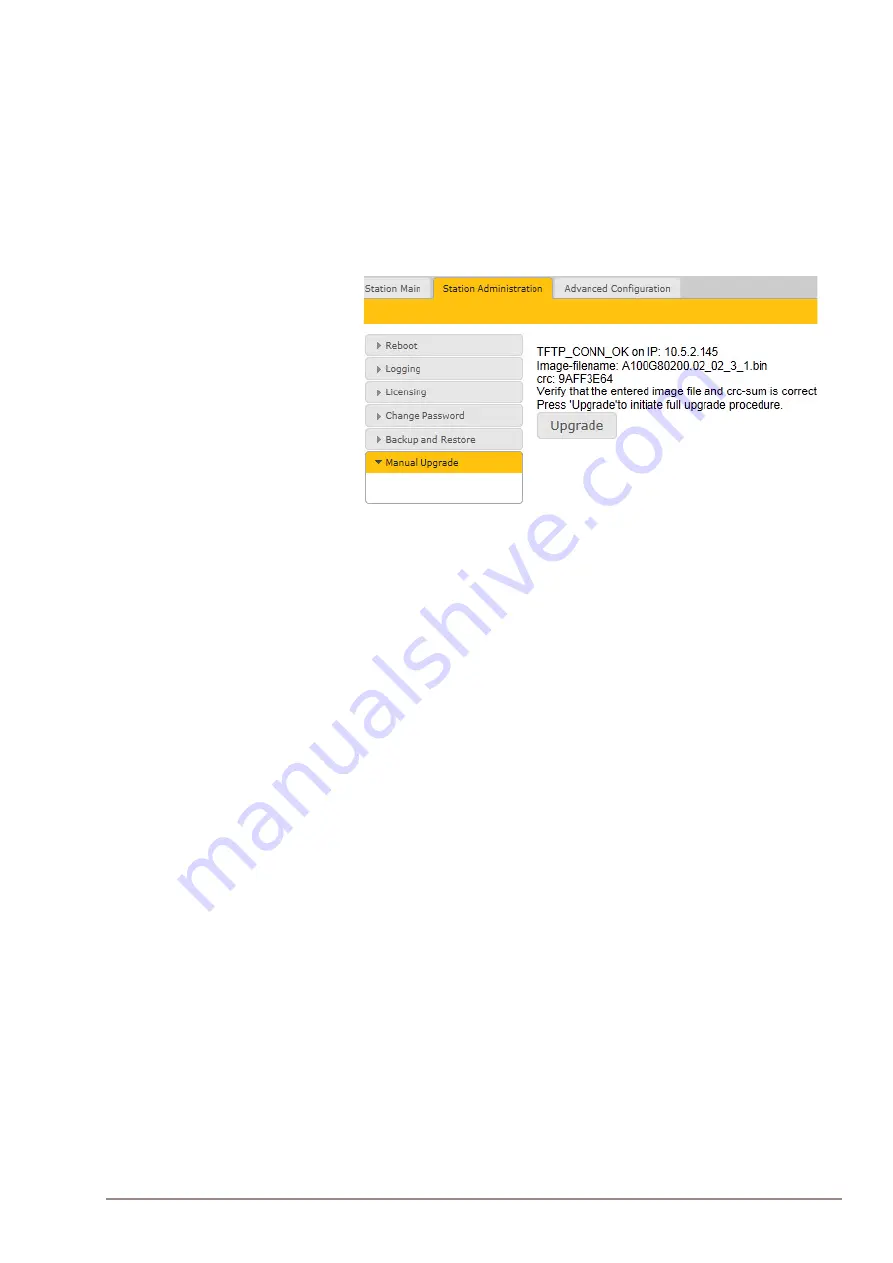
21
SIP Master Stations Configuration
A100K11211
5. Enter the name of the software
Image file
(include
bin
file extension)
6. Enter the
CRC
checksum (found in the text file from the downloaded
software package)
7. Click
Save settings
to store the data
The station will now try to contact the TFTP server. If the connection
cannot be established or the file
tftp_test.txt
is missing from the directory,
the message
TFTP_CONN_ERROR
is displayed. If the response is
TFTP_CONN_OK
the settings are saved, and the
Upgrade
button will
appear.
● Click the
Upgrade
button to start the software upgrade procedure for
the SIP station.
- The upgrade procedure takes approximately 3 minutes.
The upgrade process can be monitored by clicking the
Log viewer
tab in
the TFTP server program.
L
Windows Explorer may be set to hide known file extensions so the file may appear
without the
.bin
extension. The name of the software image file has to be entered
with the extension
.bin
.
3.3 Automatic Software Upgrade
A SIP station may be set up to automatically poll software upgrade
configuration from a TFTP server. The IP address of this TFTP server can
be obtained using DHCP procedures or be manually configured.
A configuration file should first be created. The relevant parameters
in the configuration file are described in
Section 7: Configuration File
Parameters
.
An example of the parameters for software upgrade in the configuration
file is as follows:
auto_update_interval=10
auto_update_image_type=A100G80200.01_10_1_2.bin
auto_update_image_crc=C1466499
To carry out automatic software upgrade from the station web server:
1. Start the TFTP server program and set the server path by browsing
to the directory where the software file is located.
2. Log on to the SIP Station web server.






























