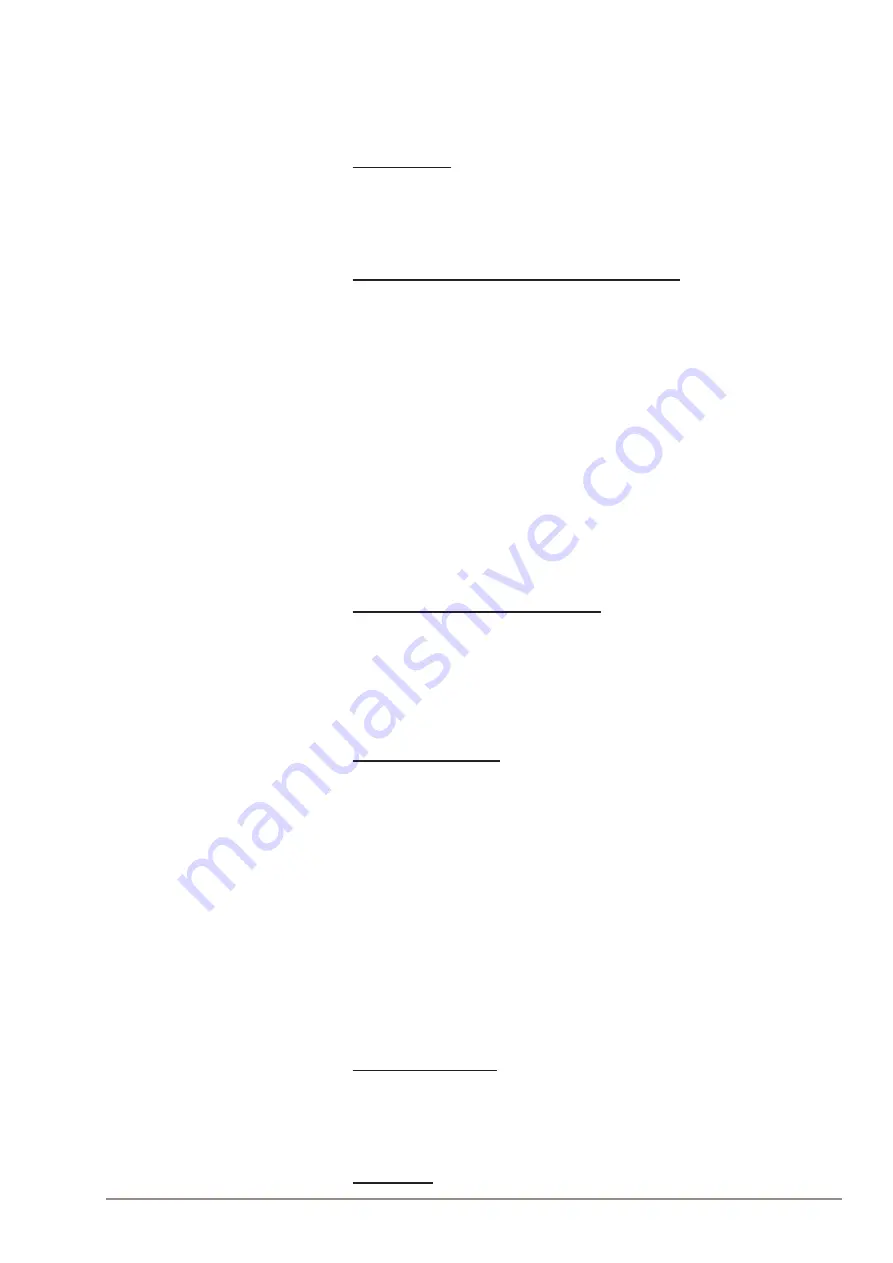
17
SIP Master Stations Configuration
A100K11211
Clicking the
Apply settings
button will apply the chosen settings. With
the exception of a restart, the saved settings will not come into effect until
Apply settings
is clicked.
Enable VLAN
This option determines whether the switch uses 802.1Q or not. If this is
enabled, the switch is VLAN aware. Select
YES
or
NO
from the dropdown
menu.
Port specific VLAN rules and tagging options
Here, it is possible to specify which VLAN ID and priority the ports should
assign untagged packets to. Tagged packets are not changed.
●
VLAN ID
has a value range from 0 to 4094. It specifies which VLAN
ID tag to add to a packet.
●
VLAN priority
has a value range from 0 to 7. It specifies which
VLAN priority tag to add to a packet.
●
Sending filter
specifies whether a given port will only send to VLANs
which it is a member of or all VLANs. For example, if the chosen
option is
MEMBERS
then a packet with VLAN ID 1 at the LAN port
will only reach another port which is a member of VLAN ID 1. Select
MEMBERS
or
ALL
from the dropdown menu.
●
Acceptance filter
specifies whether a port will accept only tagged
packets or all packets. The option
ONLY TAGGED
should only be
used against VLAN aware devices which tag packets. Select
ONLY
TAGGED
or
ALL
from the dropdown menu.
VLAN priority tag to switch priority
Here, it is possible to specify how the switch should queue the packets
with
VLAN priority tag
.
●
Switch priority
: Select
HIGH
or
LOW
from the dropdown menu. By
default, packets with VLAN priority tags from 4 to 7 are set to the
HIGH
priority queue.
Add ports to a VLAN
Here, it is possible to determine whether the ports should be members
of the specified VLAN. There is also a setting for specifying whether the
ports should strip or keep the VLAN tag when sending egress packets.
●
Membership
determines whether the port is a member of the
specified VLAN or not. Select
Not member
or
Member
from the
dropdown menu.
●
Egress tagging
determines whether the port should remove VLAN
tags or keep them for the specified VLAN. Select
Remove tag
or
Keep tag
from the dropdown menu.
Clicking the
Add VLAN
button will add the current chosen settings to the
VLAN table
below. If a VLAN in the
VLAN table
already exists with the
chosen
VLAN ID
, then the settings will be updated.
Remove VLAN by ID
Here, it is possible to determine which VLAN is to be removed from the
VLAN table
by specifying the
VLAN ID
, then clicking the
Remove VLAN
button.
VLAN table






























