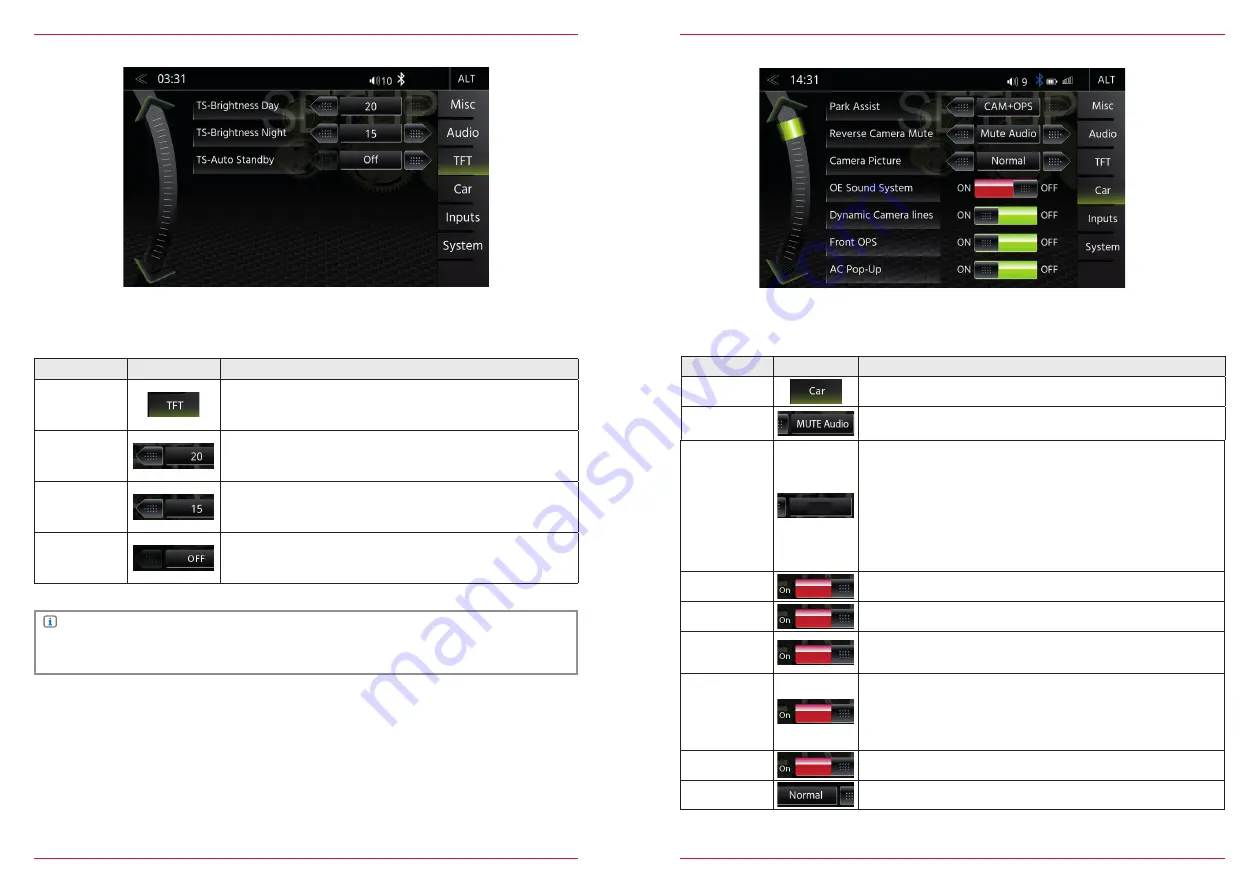
60 Rev.C
61 Rev.C
TFT DISPLAY CONFIGURATION
In the TFT Setup menu you can make screen settings that control the day/night brightness of the
TFT LCD display screen.
Function
Icon
Operation
TFT
configuration
Tap to adjust display configuration
TS-Brightness
Day
Day adj range
0 ~ 20
TS-Brightness
Night
Night adj range
0 ~ 20
TS-Auto
Standby
Tap to enable or disable TFT Auto Standby function and Auto
Screen shutdown. TFT goes into standby after selected time.
NOTE
Using the DISP button you can set the display brightness to three levels
(
100% → 50% → 0%
).
Function
Icon
Operation
Car (vehicle)
Tap to access vehicle configurations
Reverse
Camera Mute
Tap to set the muting function when parking aid is active.
OFF / reduced Volume / MUTE Audio
CAR (VEHICLE) SETUP
In the Car Setup menu, you can set how the ZENEC device interacts with optional components such
as cameras and parking assist of the vehicle.
Park Assist
Touch to set the parking aid display source.
OFF / CAM / OPS / OPS & CAM:
• OFF = The function is turned off permanently.
• CAM = If a rear view camera is connected, the camera picture
will be displayed automatically.
• OPS = Indicates the optical parking system depending on the
vehicle configuration.
• OPS & CAM = Indicates a combined picture of the rear view
camera and the optical parking system.
OE Sound
System
ON / OFF
Dynamic
Camera lines
ON / OFF
Front radar
ON / OFF
Indicates the optical front parking system depending on the
vehicle configuration.
AC Info
(Pop-up)
ON / OFF
Off = Air conditioning pop-up window does not appear during
adjusting
On = Air conditioning pop-up window does appear during
adjusting
Car Info
(Pop-up)
ON / OFF (Fig. S/66-67)
Camera
Picture
Tap to invert the CAM picture (Normal / Invert)
CAM
Содержание Z-E2055
Страница 1: ...Z E2055 Z E2055 INFOTAINER USER MANUAL EN...











































