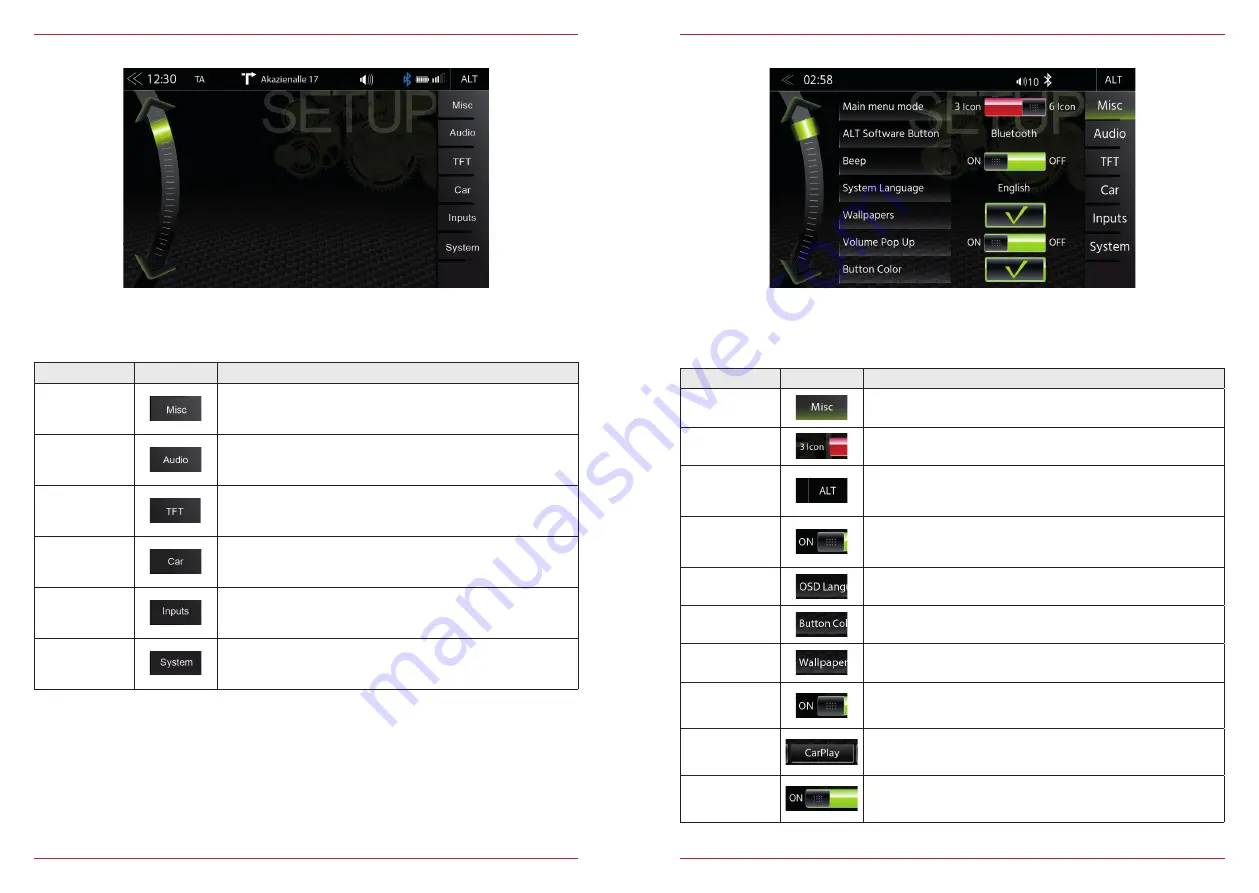
48 Rev.C
49 Rev.C
SETUP OF SOURCES
Function
Icon
Operation
Misc
Tap to access diverse device settings
Audio
Tap to access sound settings
TFT
Tap to access display settings
Car
Tap to access car settings (Park Assist etc.)
Inputs
Tap to access TFT inputs settings
System
Tap to access system settings
When you tap the setup icon, you will enter this setup source page, which offers six different sources
you can adjust for personal preferences.
MISC SETUP
Function
Icon
Operation
Misc
Tap to access basic settings view
Main Menu
Mode
Tap to switch to 3 Icon or 6 Icon main page display layout
ALT Software
Button
Touch to link source or function to ALT (HMI) button
(CAM/Mute/Apple CarPlay/Android Auto/Tuner/EQ/Setup/BT-
Music/BT/ DISP/iPod/USB/HDMI)
Button
sounds
ON / OFF
Off = acoustic acknowledgment disabled
On = acoustic acknowledgment enabled
OSD Language
Tap to change the menu language
Button Color
Tap to adjust hard key or sensor field illumination
Wallpapers
Tap to change the background image
Volume
Pop-Up
ON / OFF
Off = visual volume pop-up disabled
On = visual volume pop-up enabled
Apple
Connectivity
CarPlay / iPod
USB 1 Port definition for iPod or CarPlay usage
EasyDrive
Mode
ON / OFF
Off = EasyDrive Mode disabled
On = EasyDrive Mode enabled
In the Misc menu page, you can configure diverse settings for the display mode with 3 or 6 icons,
ON/OFF of the beep sound, as well as the LED color of the lighting of the buttons or sensor buttons
on the device front.
Содержание Z-E2055
Страница 1: ...Z E2055 Z E2055 INFOTAINER USER MANUAL EN...
















































