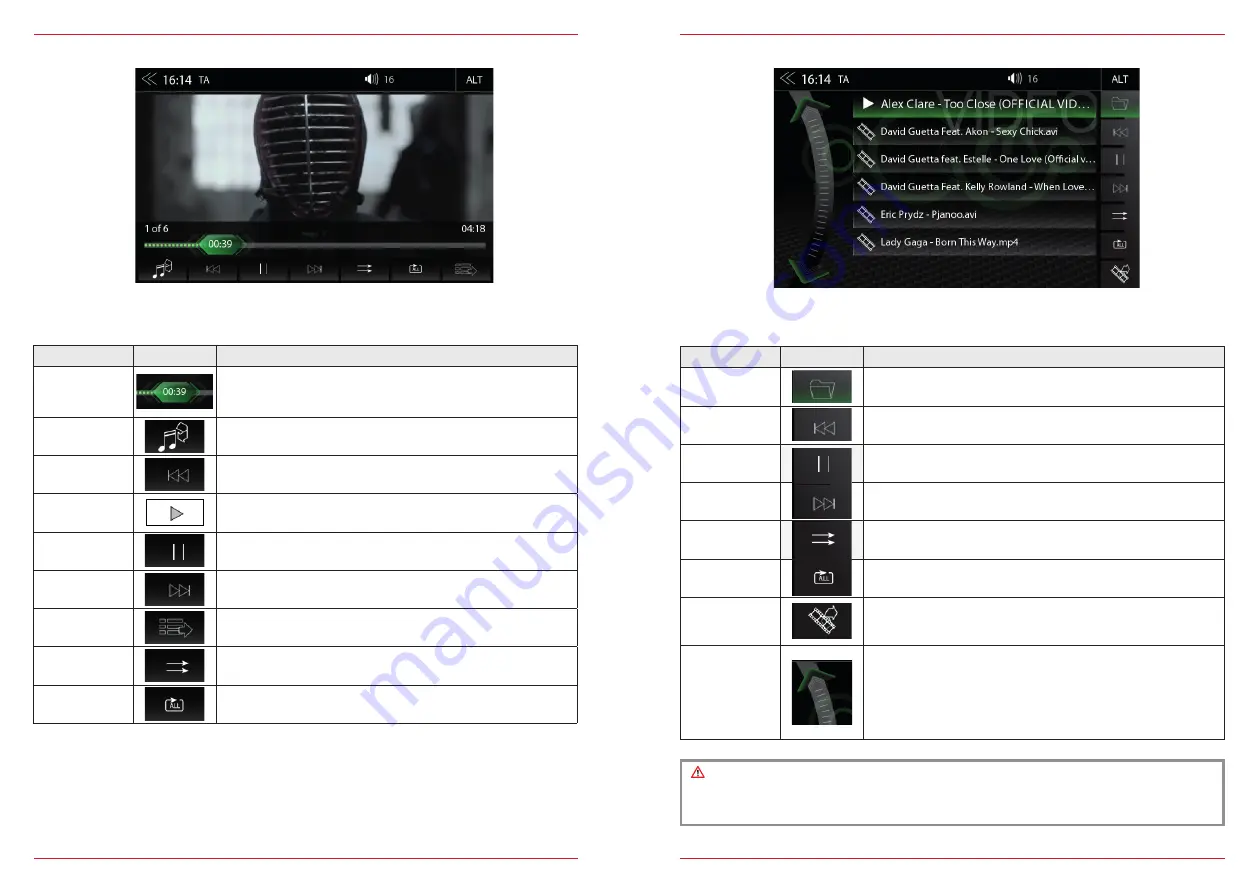
28 Rev.C
29 Rev.C
For video playback via USB, parking cable must be connected during the device installation. Without
this connection, the screen remains black.
VIDEO MEDIA: HARDDISK
Function
Icon
Operation
Jump inside
Title
Tap to skip directly to the desired position
Slide to reach the desired position
Video<->Audio
Source
Tap to switch between audio or video playback. This function is
not supported for BT Audio and iPod
Back
Tap to skip back to the previous section
Play
Tap to play a film
Pause
Tap to pause a film
Forward
Tap to skip forward to the next section
Playlist
Tap to display the folder and list
This function is not supported for BT Audio
Shuffle
Tap to turn on the random play feature within the folder that is
playing
Repeat
Tap to automatically repeat a film or complete video collection
PLAYLIST (VIDEO)
Function
Icon
Operation
Folder
Touch to go to the highest folder level
Hold to go to the hard disk overview (root)
Back
Tap to skip back to the previous section
Play / Pause
Tap to play a film or a video
Tap to pause a film or a video
Forward
Tap to skip forward to the next section
Shuffle
Tap to turn on the random play feature within the folder that is
playing
Repeat
Tap to automatically repeat a film or complete video collection
Video <-> Audio
Source
Tap to switch between audio or video playback. This function is
not supported for BT Audio and iPod
Scroll
Scroll in the list:
Touch and hold to move the slider up or down
Tap and hold your finger on the list to move the list up or down
CAUTION
Playing video files while driving is not permitted by the law. For this reason the screen will
switched off when the vehicle moves, with the playback of sound only.
Playlist (Video) displays the video files on the USB data carrier with their file name. In this list sliding
up or down is easily possible.
Содержание Z-E2055
Страница 1: ...Z E2055 Z E2055 INFOTAINER USER MANUAL EN...
















































