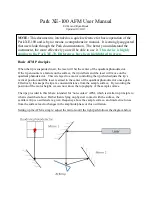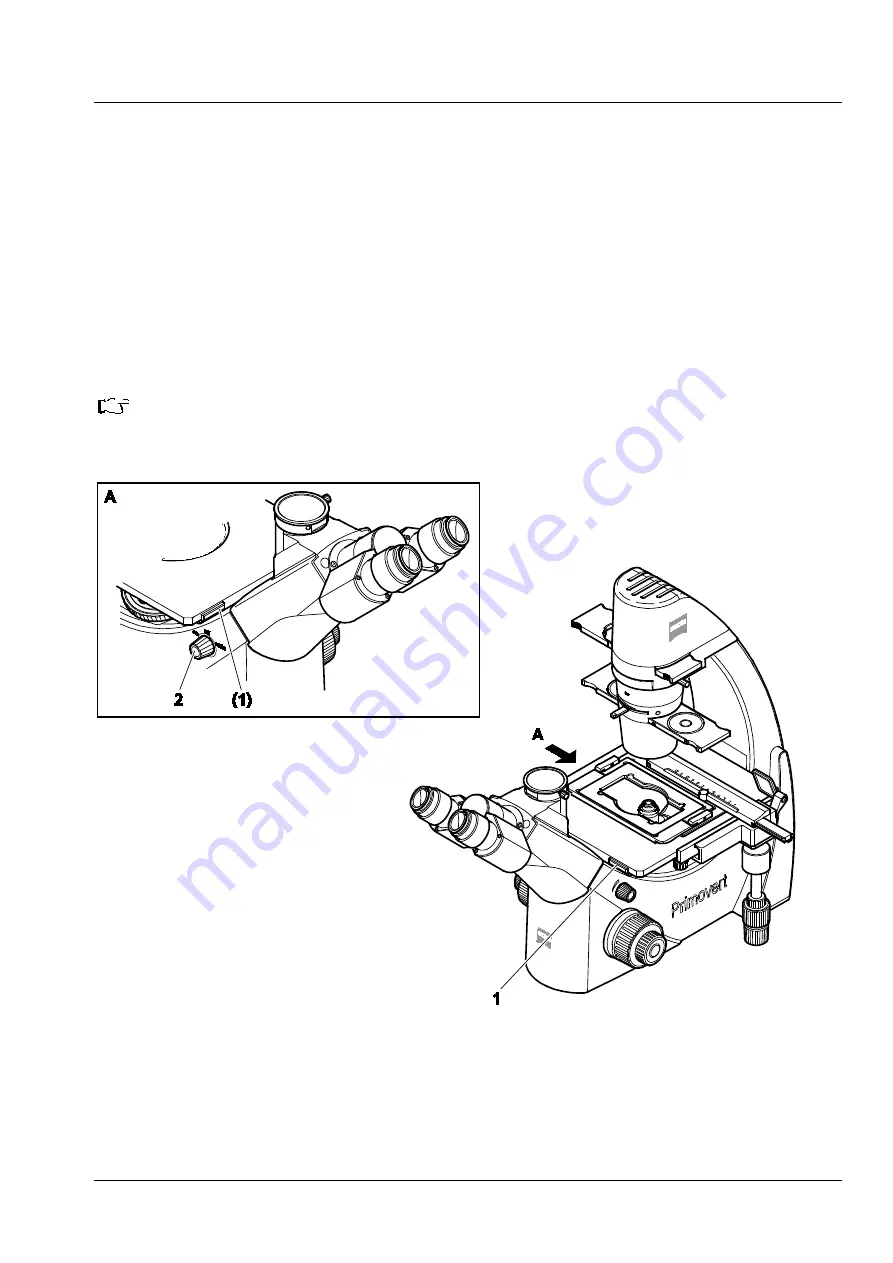
Primovert
Start-Up and Operation
ZEISS
12/2014
415510-7244-001
39
3.4
Switching the Microscope On / Off
•
Switch on the microscope using the rotary knob (Fig. 28/
2
) (
ON
or
AUTO
position).
−
ON
position:
The two ON/OFF switches (Fig. 28/
1
) on the specimen stage for quickly switching the transmitted-
light illuminator on and off are inactive. The illuminator remains continuously switched on.
−
AUTO
position:
The ON/OFF switches (Fig. 28/
1
) for quickly switching the transmitted-light illuminator on and off
are active. So, the illuminator can be switched off and on again quickly. After an operation time of
15 minutes, the illuminator switches off automatically and goes to standby mode. Upon actuating
one of the ON/OFF switches, the illuminator switches on again. When actuating the switch once
more during operation, the 15-minute period will start again from the beginning.
Recommendation:
If you want to use the microscope only for a short time, you should use the
AUTO
function.
This saves energy and extends the lifetime of the transmitted-light illuminator.
Fig. 28
Switching the microscope on or off