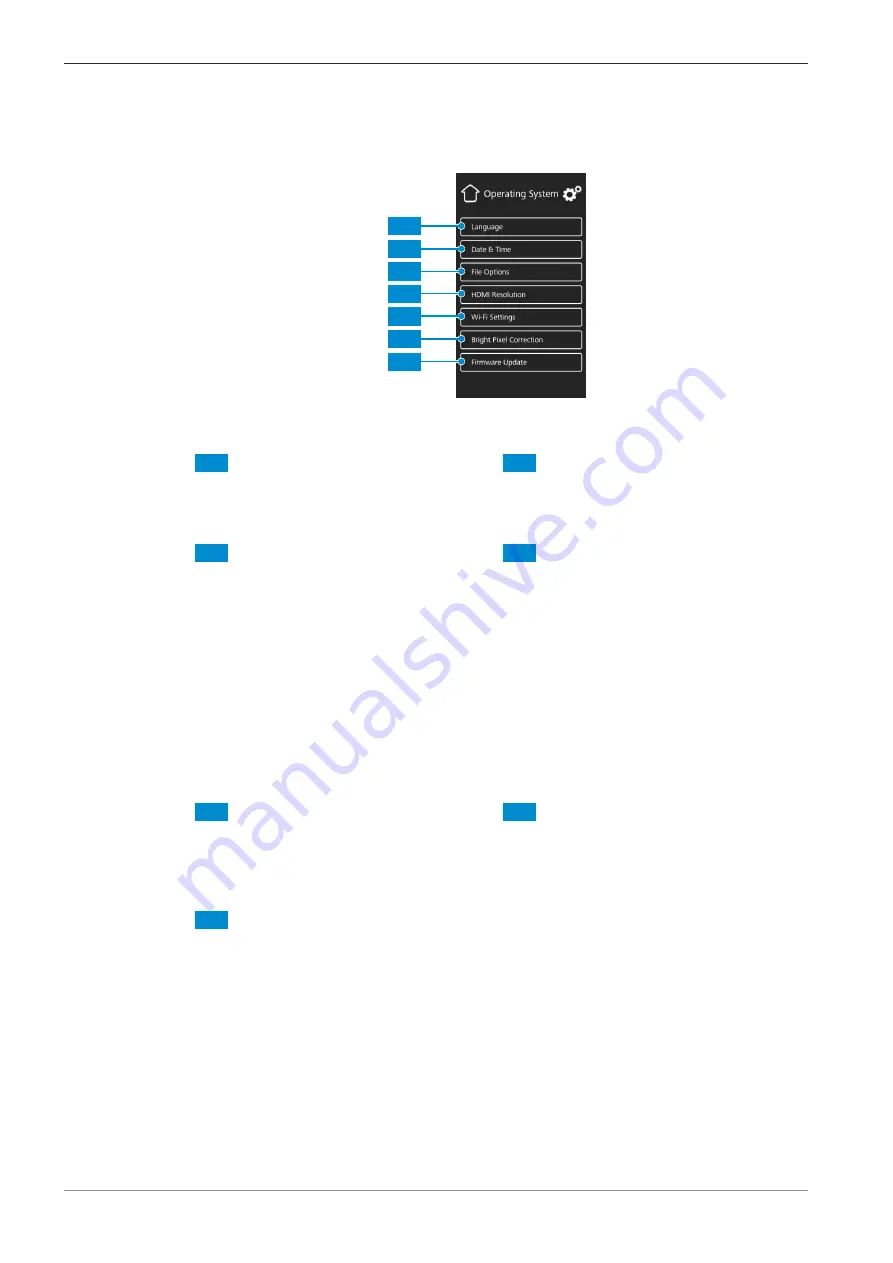
3 Product and Functional Description | 3.5 On Screen Display (OSD) menu of the Primostar 3 HD IP Cam-
era
ZEISS
3.5.2.3 Operating System Menu
The
Operating System
menu provides options such as setting the language, defining the file-
name format, and updating the system firmware.
1
2
3
4
5
6
7
Fig. 28:
Operating System
menu, control elements
1
Language
button
Opens a menu to set English, Chinese
or German as operating system lan-
guage.
2
Date & Time
button
Opens a menu to set date and time.
3
File Options
button
Opens a menu to set the filename for-
mat and the file type for captured im-
ages, see
4
HDMI Resolution
button
Opens a menu to set the desired HDMI
resolution for live view.
Notes:
Switching from 1080p to 4K must be
confirmed by pressing the
Confirm
but-
ton.
The camera restarts automatically for
the new resolution to take effect.
If the connected monitor does not sup-
port 4K it automatically switches back
to 1080p after 15 seconds.
5
Wi-Fi Settings
button (for USB Wi-Fi
adapter)
Opens a workflow to set up a wireless
connection, see
6
Bright Pixel Correction
button
Opens the pixel correction dialog.
7
Firmware Update
button
Starts a firmware update when the up-
date file is available via the USB inter-
face, see
40
Instruction Manual ZEISS Primostar 3 | en-US | Rev. 1 | 415501-7011-111_en
















































