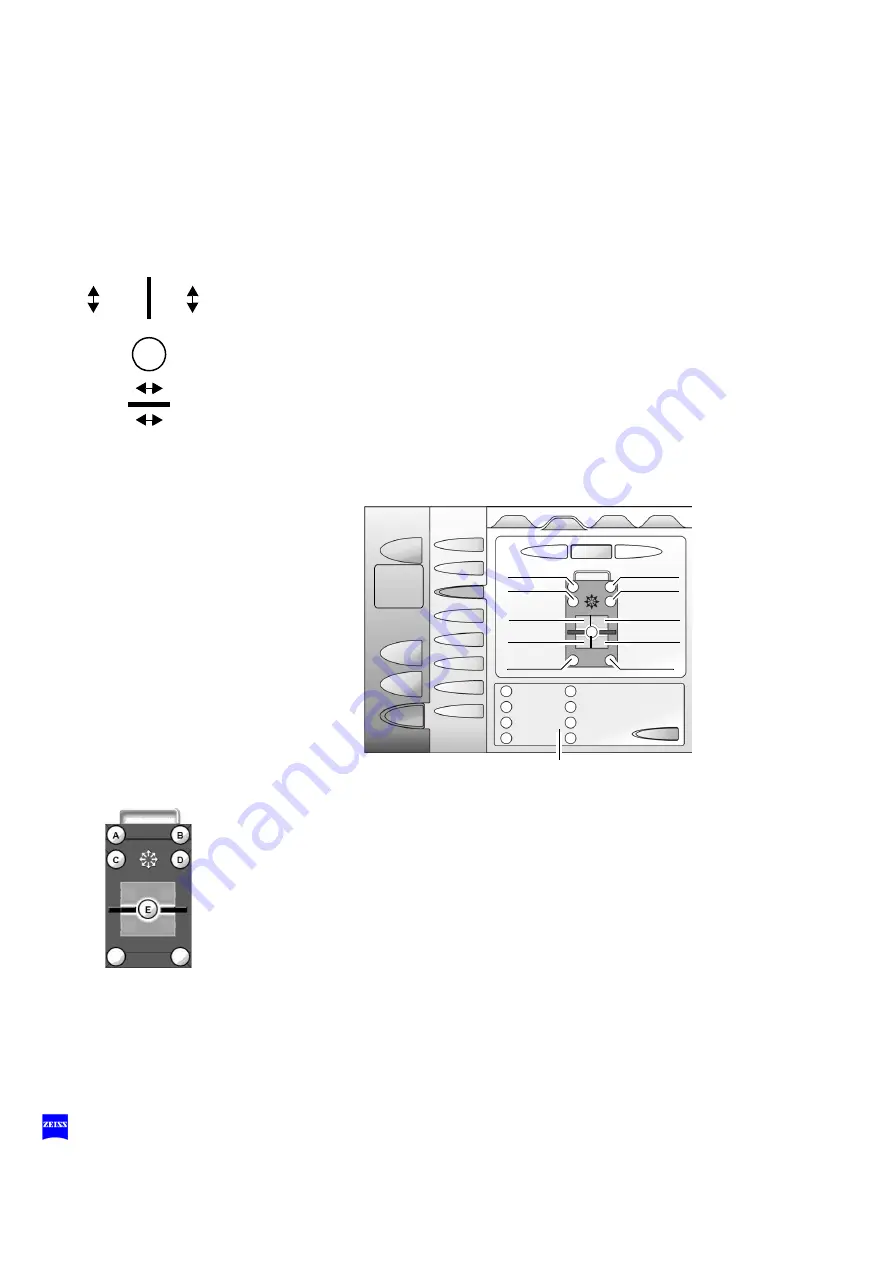
16
G-30-1702-en
OPMI® Pentero® Software Release 2.2
Issue 2.0
Printed on 17. 03. 2008
Configuring the foot control panel
You can trigger the functions of the surgical microscope using the but-
tons on the handgrips or on a foot control panel. Programmable but-
tons can be configured for the requirements of each user.
The joystick on the foot control panel permits motorized fine move-
ment of the microscope in the XY directions.
The rocker switches for
Zoom
and
Focus
can be reconfigured by the
user. Briefly press button (E) on the touchscreen. The display and
functions will be swapped.
Configuring the programmable buttons A, B, C, D
•
Press the button (
A, B, C, D)
to which you would like to assign a dif-
ferent function.
•
Then press the relevant function in selection menu (1) to assign it to
the selected button. The labeling of the button is changed and indi-
cates the new function.
•
Press the
RESET
button to restore the factory settings.
Zoom -
Fokus -
Zoom +
Fokus +
Fokus +
Fokus -
Zoom +
Zoom -
E
USER
AUDIO/VIDEO
LIGHT
MENU
PAT-FILES
Autofocus
HANDGRIPS
OPMI
CONFIG
FOOT SWITCH
MOTORS XY
RESET
STAND
BRAKES
ROCKER
SWITCH
A
C
B
D
E
Videorec
Photo
Aux
MultiVision
Fluorescence
Light Intensity
CONTROL
PANEL
1
Factory settings
No function
MULTIVISION
SYSTEM INFO
TELEPHONE
FLUORESCENCE
30. 12.
17:56
User:
XXXXXXXX
Patient:
XXXXXXX
Focus
Focus -
Photo
Autofocus
Zoom +
Zoom -
Videorec
MultiVision
Light -
Light +
FOOT
SWITCH
Содержание OPMI Pentero
Страница 1: ...OPMI Pentero Software Release 2 2 Brief instructions G 30 1702 en Issue2 0 Printed on 17 03 2008...
Страница 7: ...G 30 1702 en OPMI Pentero Software Release 2 2 Issue 2 0 Printed on 17 03 2008 7 3 4 5 6 5 6...
Страница 25: ...G 30 1702 en OPMI Pentero Software Release 2 2 Issue 2 0 Printed on 17 03 2008 25 BNC 1 Y C 2...
Страница 29: ...G 30 1702 en OPMI Pentero Software Release 2 2 Issue 2 0 Printed on 17 03 2008 29 1 2 3...
Страница 39: ...G 30 1702 en OPMI Pentero Software Release 2 2 Issue 2 0 Printed on 17 03 2008 39...






























