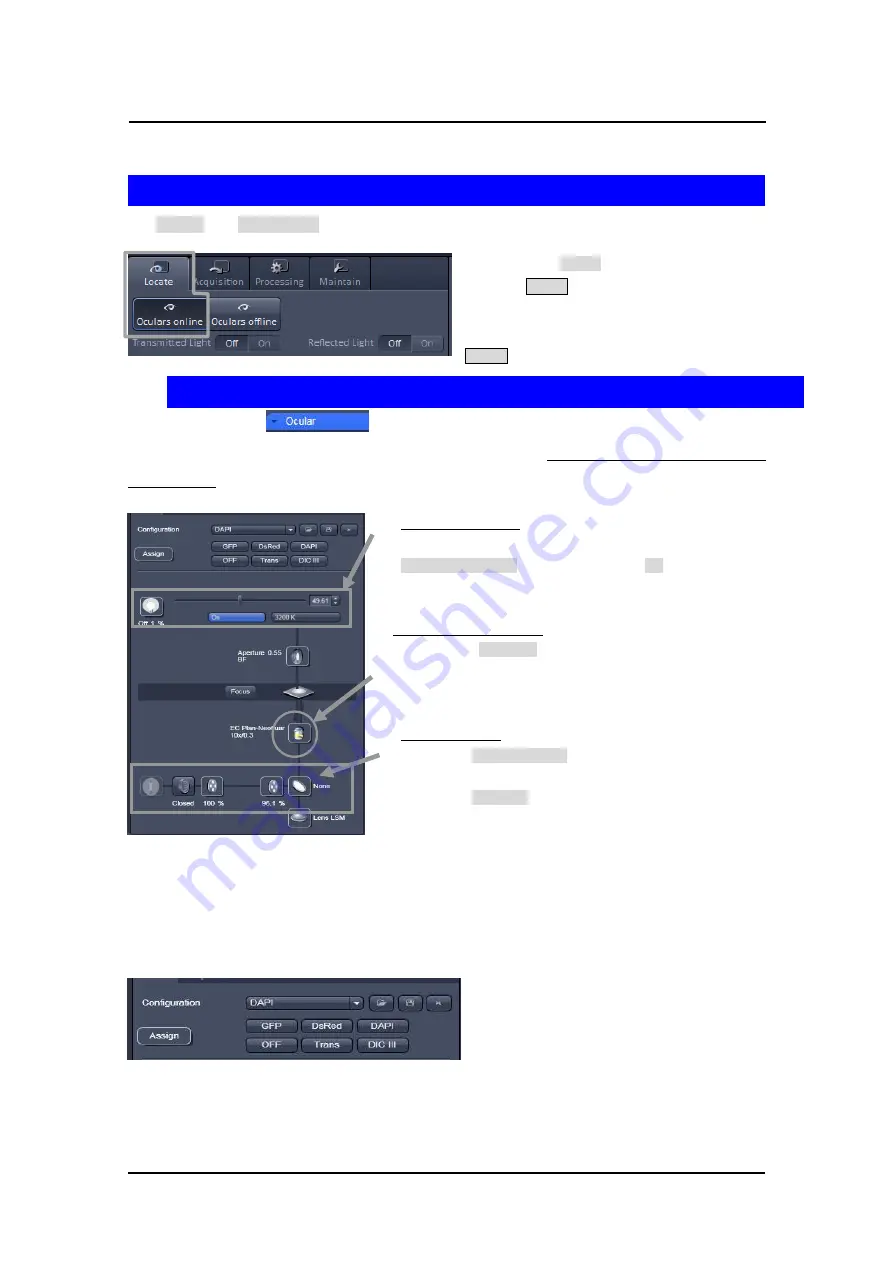
Carl Zeiss
LSM710
/
780 ZEN
-
7
-
3. Setting up the microscope
The
Locate
and
Acquisition
buttons switch between the use of the LSM and the microscope:
• Click on the
Locate
tab for direct observation;
press the
Online
button for your actions to take
effect immediately. In this tab, lasers are blocked.
• To close the light shutters on the microscope, click
Offline.
Open the Ocular tool
to configure the components of your microscope like filters,
shutters or objectives. Place specimen on the microscope stage. The cover slip must be facing the
objective lens. Remember the immersion medium if the objective lens chosen requires it!
Transmitted light
・
Open the graphical pop-up menu by clicking on the
Transmitted Light
icon. Click on the
On
button. Set the
intensity of the Halogen lamp using the slider.
Selecting an objective
・
Click on the
Objective
icon and select the objective lens for
your experiment. The chosen objective lens will automatically
moves into the beam path.
Reflected light
・
Click on the
Reflected Light
shutter to open the shutter of the
X-Cite 120 lamp / HBO100.
・
Click on the
Reflector
button and select the desired filter set by
clicking on it.
Storing the microscope settings
Microscope settings can be stored as configurations. These configurations can be assigned to buttons
that are easier to set up the microscope.
Fig.9 Microscope Configuration panel
Changing between direct observation and laser scanning mode
Setting up the microscope and storing settings
Fig.8 Microscope Control window, e.g.: Axio Observer. Z1
Содержание LSM 710
Страница 1: ......
Страница 2: ......
Страница 32: ...Carl Zeiss LSM710 780 ZEN 30 10 Operation of Light Microscope Axio Observer Z1...






































