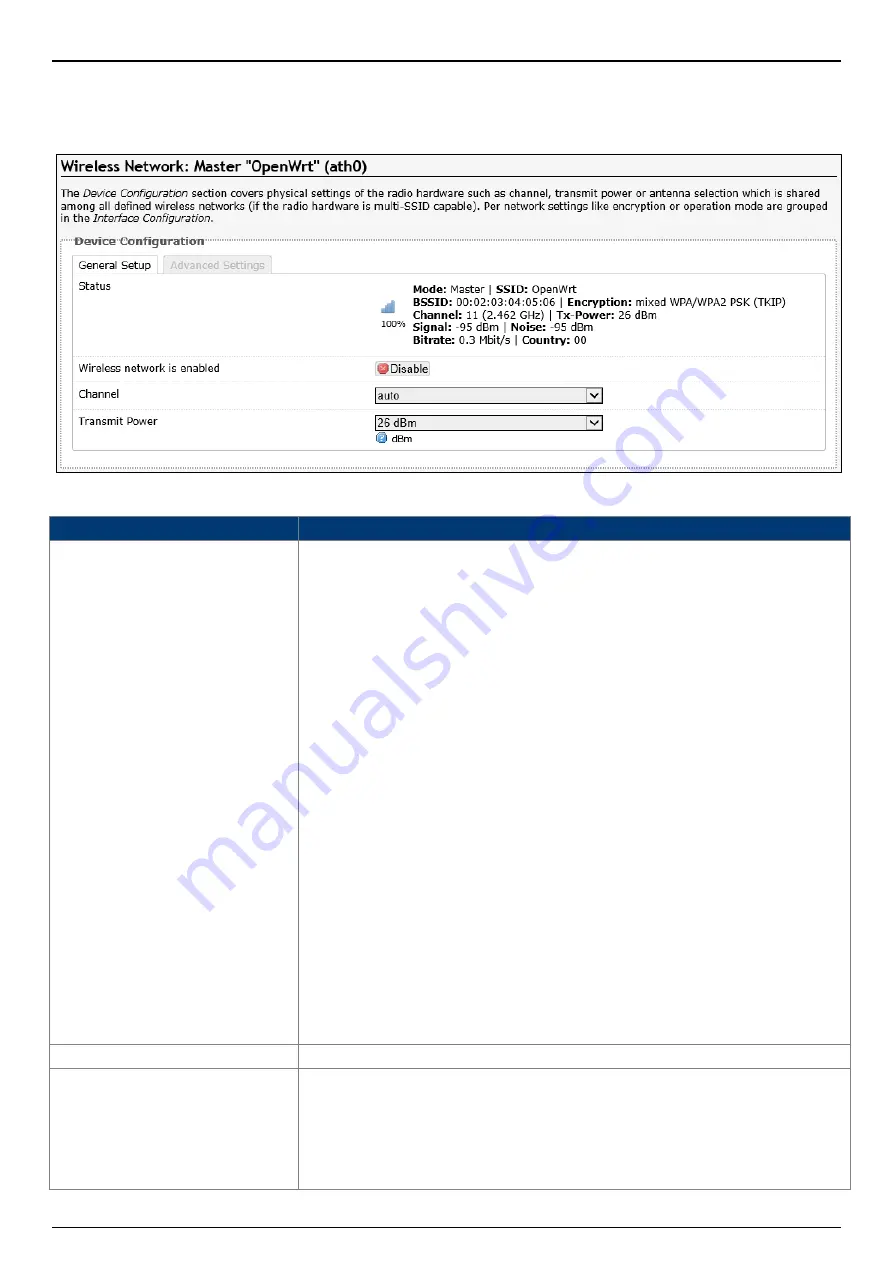
AS220V2
2x2 Dual Band 802.11ac Wave 2 Indoor Access Point
User Manual
Page 47
4.3.3.2.1.1.
Generic Atheros 802.11bgn (wifi0)
Click Add button, after clicking the Edit button in the Generic Atheros 802.11bgn (ath0) entry, the
following will appear:
The following parameters are available in this section:
Parameter
Description
Status
Displays a summary of the wireless configuration on this wireless
interface.
•
Signal Strength - Displays the wireless signal strength.
•
Mode - Displays the wireless operating mode of the wireless
interface.
•
SSID - Displays the SSID hosted by the wireless interface.
•
BSSID - Displays the BSSID hosted by the wireless interface.
•
Encryption - Displays the wireless encryption used on the
wireless interface.
•
Channel - Displays the wireless channel number and
frequency.
•
TX-Power - Displays the TX (transmit) power of the wireless
interface.
•
Signal - Displays the wireless signal strength (in dBm) on the
wireless interface.
•
Noise - Displays the wireless noise level (in dBm) on the
wireless interface.
•
Bitrate - Displays the active data bitrate (in megabits per
second) through the wireless interface.
•
Country - Display the country setting on the wireless
interface.
Wireless network is enabled Displays the current status of the wireless interface.
Channel
Select the wireless channel for the wireless interface here. The
range is from 1 (2.412 GHz) to 11 (2.462 GHz).
Select the auto option to allow the AP to automatically determine
the best wireless channel for this interface.
Select the custom option to manually entry the channel number.
Содержание AS220V2
Страница 1: ......
















































