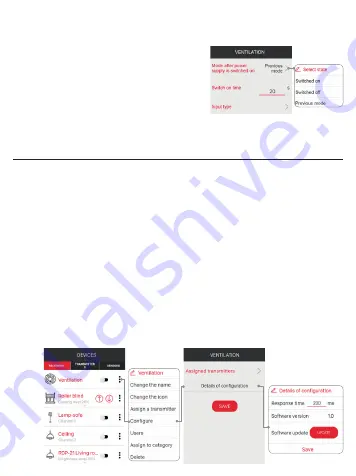
OUTPUT MODE CONFIGURATION
AFTER POWER SUPPLY SWITCH ON
In case of ROP-21 receiver, it is possible to configure its input operation mode after power supply
has been switched on. As a default setting, the receiver’s
input is switched off. Possible output modes:
• switched off (11-14 normal open),
• switched on (11-14 normal closed),
• previous mode - after power supply has been switched
on, the input mode is the same as before power supply
failure. Time mode is an exception – if power supply
is switched off during time measurement, then after
power supply is switched on again – the input remains in the switched off mode.
After power supply is switched on, the output operation mode is adjusted in the receiver con-
figuration tab.
REMOTE SOFTWARE UPDATE
• ROP-21 receiver is equipped with a built-in bootloader, which allows for a remote software
change by means of the EXTA LIFE application. Software update is possible only in case of
receivers paired with a controller and can be realized only by an authorised user (an administra-
tor). It is required to connect the EXTA LIFE controller to the Internet to carry out the update.
• The current ROP-21 software update is displayed in the “Configuration details” tab. The ‘Up-
date’ push-button is backlit, in case there is a new software version. By pressing this push–
button, information is sent to a controller, which enters the receiver into the software update
mode. The latest software is sent to a receiver by means of a controller. If the update has been
completed successfully, such a message is sent to a controller from a receiver and, additionally,
itis signalled in the mobile application. The update can be carried out only by an authorised user
(an administer).
• If, for any reason, the software update has not completed successfully, then the receiver is
marked as ‘a receiver with an update error’ by the controller. This receiver does not have its
original functionality any more. Then, if the “Configure” option for this receiver is selected by
means of an application, there is an immediate change to the “Configuration details” screen
with a backlit ‘Update’ field. Software update starts just after pressing this button.
.



























