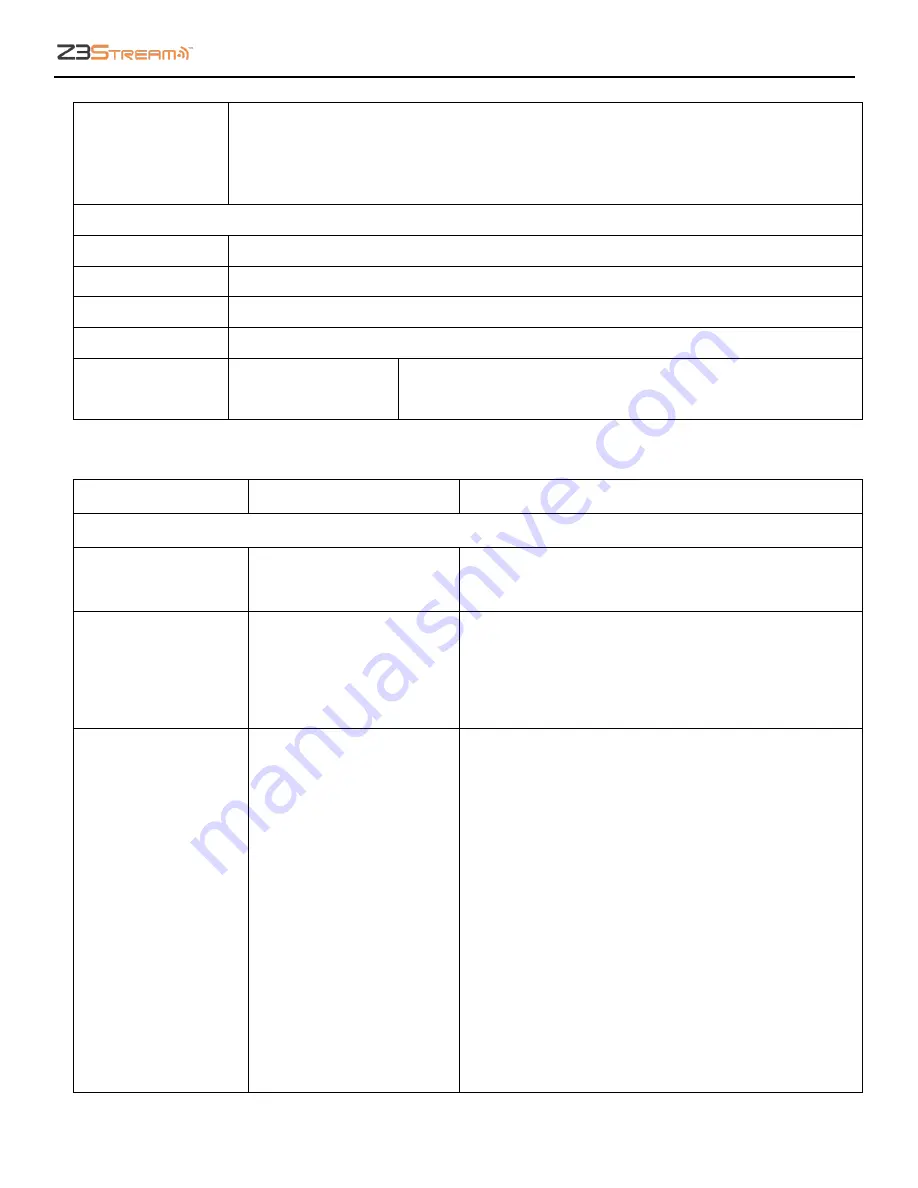
Z3Stream User Instructions
DOC-USR-0090-04
___________________________________________________________________________________________
Z3 Technology, LLC
♦
100 N 8
th
ST, STE 250
♦
Lincoln, NE 68508-1369 USA
♦
Z3Stream.com
41
Frames
Number of frames sent from encoder to channel since the beginning of encoding.
This can serve as a quick sanity check (for example, you can click “Refresh”, count
to 10, click “Refresh” again, and you should see an increase of around 600 for 60
frames per second content).
Input Status
Input
Input type
Resolution
Capture resolution for that input
FPS
Capture frames per second for that input
Refresh Button
Refresh the current status values.
Auto Refresh
Checked
Unchecked
If checked, the values in the status tab will be refreshed
automatically once every five seconds.
9.4
The Encoder Tab
Parameter
Options (default in bold) Description
Encoder Setup
Video Source
HDMI
Composite
The video source selected for encode.
16:9
Checked
Unchecked
For any SD resolutions (NTSC, PAL), the default
output aspect ratio is 4:3. Checking this box forces
the output aspect ratio to be 16:9.
This checkbox is not applicable for HD resolutions.
Encode Quality
Full HD
HD
High
Medium
Low
Mobile
CBR
Custom
The quality and resolution of your output stream.
See Table 1 Encode Quality Options with
Resolutions for details on each option. If this
resolution is different from the source resolution,
resizing will occur.
CBR
(Constant Bitrate) means that a stable
encoding bitrate is ensured within the bitrate
statistical time. This option is included under
Encode Quality
as quick access to recommended
settings for RTMP streaming. When selected,
Video
Resolution
and
Video Bitrate
will appear. Please
see the descriptions of these options below.












































