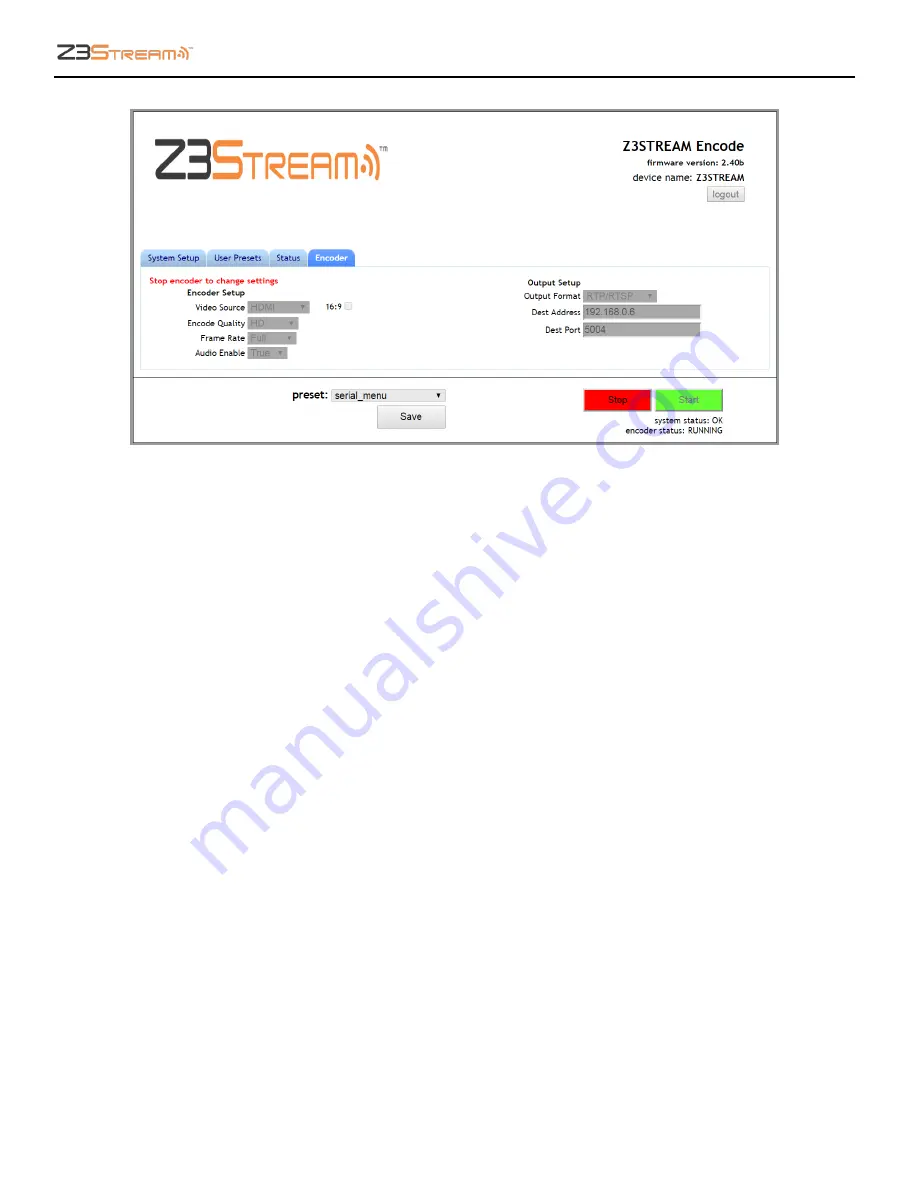
Z3Stream User Instructions
DOC-USR-0090-04
___________________________________________________________________________________________
Z3 Technology, LLC
♦
100 N 8
th
ST, STE 250
♦
Lincoln, NE 68508-1369 USA
♦
Z3Stream.com
12
(8)
By default, the system will have automatically started encoding. If the encoder status message in
the bottom right corner of the screen shows
RUNNING
, you will need to click the red
Stop
button in
order to change any settings.
Figure 6 Z3
Stream
User Interface - Encoder Tab













































