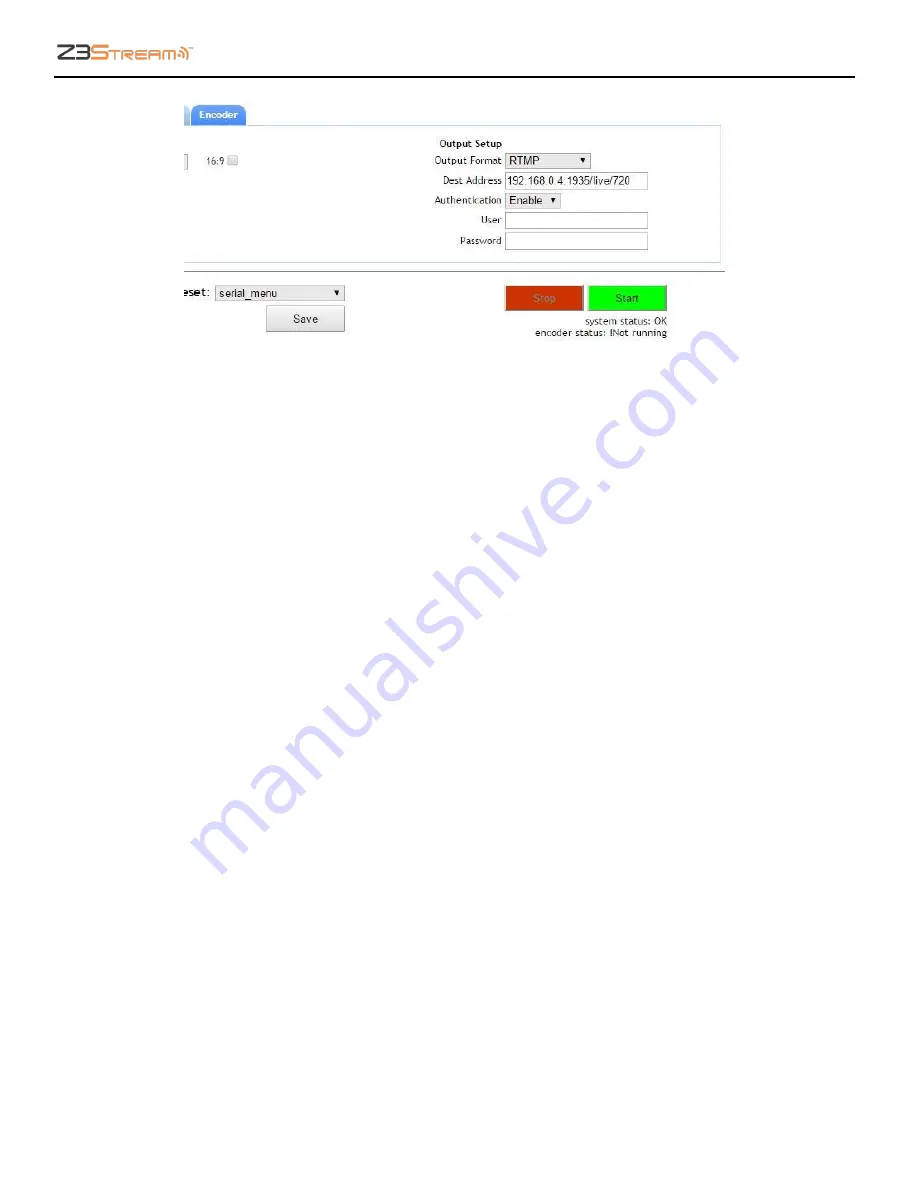
Z3Stream User Instructions
DOC-USR-0090-04
___________________________________________________________________________________________
Z3 Technology, LLC
♦
100 N 8
th
ST, STE 250
♦
Lincoln, NE 68508-1369 USA
♦
Z3Stream.com
24
(4)
Click on the
Start
button. After a moment, the encoder status will change to
RUNNING
and the
fields above will appear in dark grey.
Note:
Settings in the user interface cannot be changed if the unit is currently encoding. When the unit is
encoding the status light that corresponds to the source video should be blinking green. If it is blinking
red when encoding HDMI, verify that your cable is connected to
HDMI In
and not
HDMI Out
.
(5)
If you have not already done so, install the Wowza Streaming Engine
TM
server on a PC on your
network (for details on configuring Wowza, please see “APPENDIX A: Configuring the Wowza Server
for RTMP”).
Note:
VLC does not support RTMP. The test player within Wowza Streaming Engine™ is recommended.
(6)
Go to any PC that is on the same network as the Wowza server and open a web browser. Type in the
IP address of the Wowza server with the port 8088 (in this example, “192.168.0.4:8088”). This will
bring up the Wowza Streaming Engine
TM
home page.
(7)
Log in with your valid user name and password.
(8)
At the top of the screen, click on
Applications
.
(9)
Select
live
on the left side of the screen.
(10)
Click
Test Players
in the top right hand corner.
Figure 19 Encoder Tab Configuration – RTMP – Wowza Streaming Engine™






























