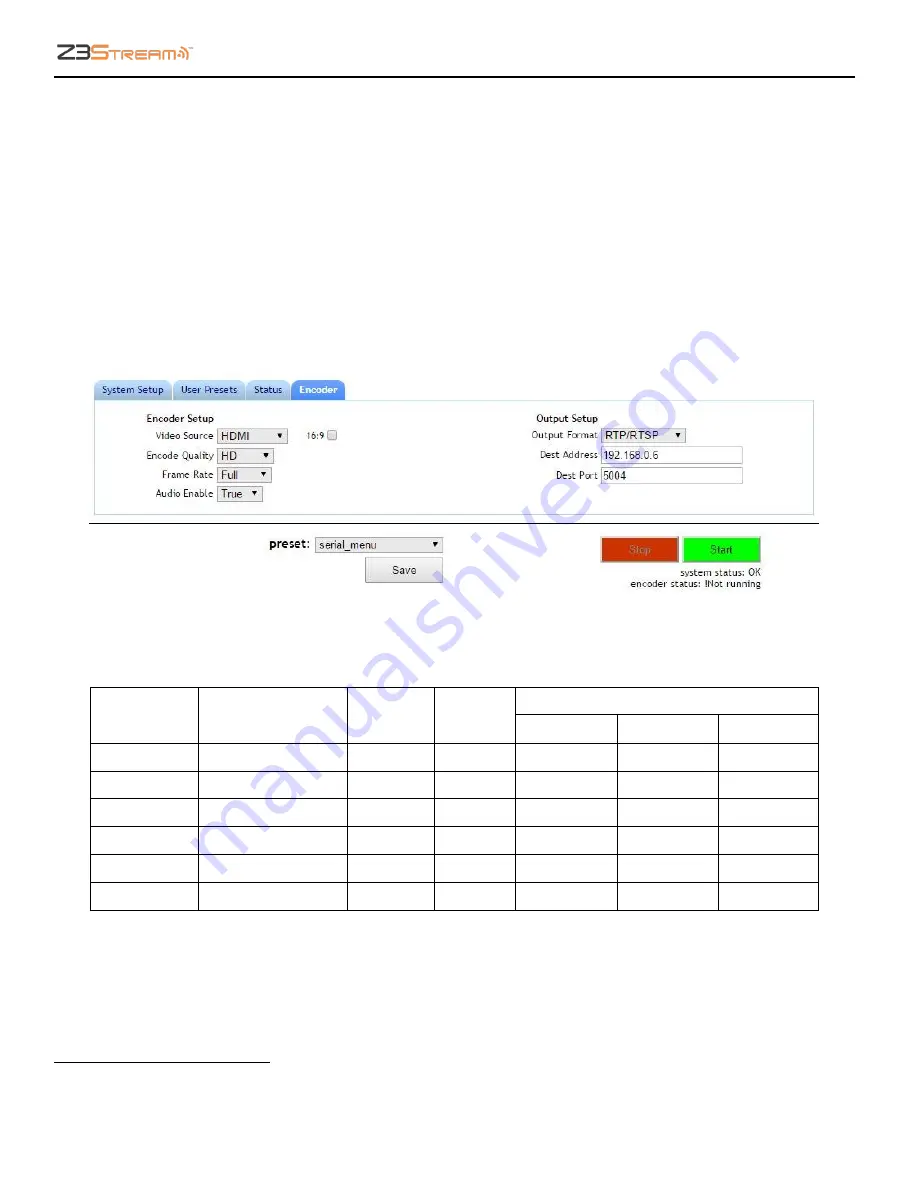
Z3Stream User Instructions
DOC-USR-0090-04
___________________________________________________________________________________________
Z3 Technology, LLC
♦
100 N 8
th
ST, STE 250
♦
Lincoln, NE 68508-1369 USA
♦
Z3Stream.com
14
(5)
Change
Encode Quality
to match your video source output resolution. In this example, select
Full
HD
8
. See
for a more information about each available option in the Encode Quality
dropdown menu.
(6)
Verify
Frame Rate
is set to
Full
.
(7)
Verify
Audio Enable
is set to
True
.
(8)
Next you will need to set your encoding output to your desired settings. See
Section 7.0
information.
Resolution
H.264
Profile
Bframes
Bitrate
SD
HD
Full-HD
FullHD
Follow Input
Main
2
2.5 Mbps
5.1 Mbps
5.1 Mbps
HD
Follow Input
Main
2
2.0 Mbps
2.5 Mbps
3 Mbps
High
1280x720
Main
2
1.7 Mbps
-
-
Medium
720x480
Main
2
900 Kbps
-
-
Low
352x240 (CIF)
Main
2
500 Kbps
-
-
Mobile
352x240 (CIF)
Baseline
0
450 Kbps
-
-
Table 1 Encode Quality Options with Resolutions
Note:
For all options other than
FullHD
and
HD
, if the source resolution differs from the resolution listed in
Table 1 above, resizing will occur.
8
When
Full HD
or
HD
are selected, the encoder will output the resolution of the detected video source resolution.
Figure 8 Encoder Tab Configuration – HDMI





























