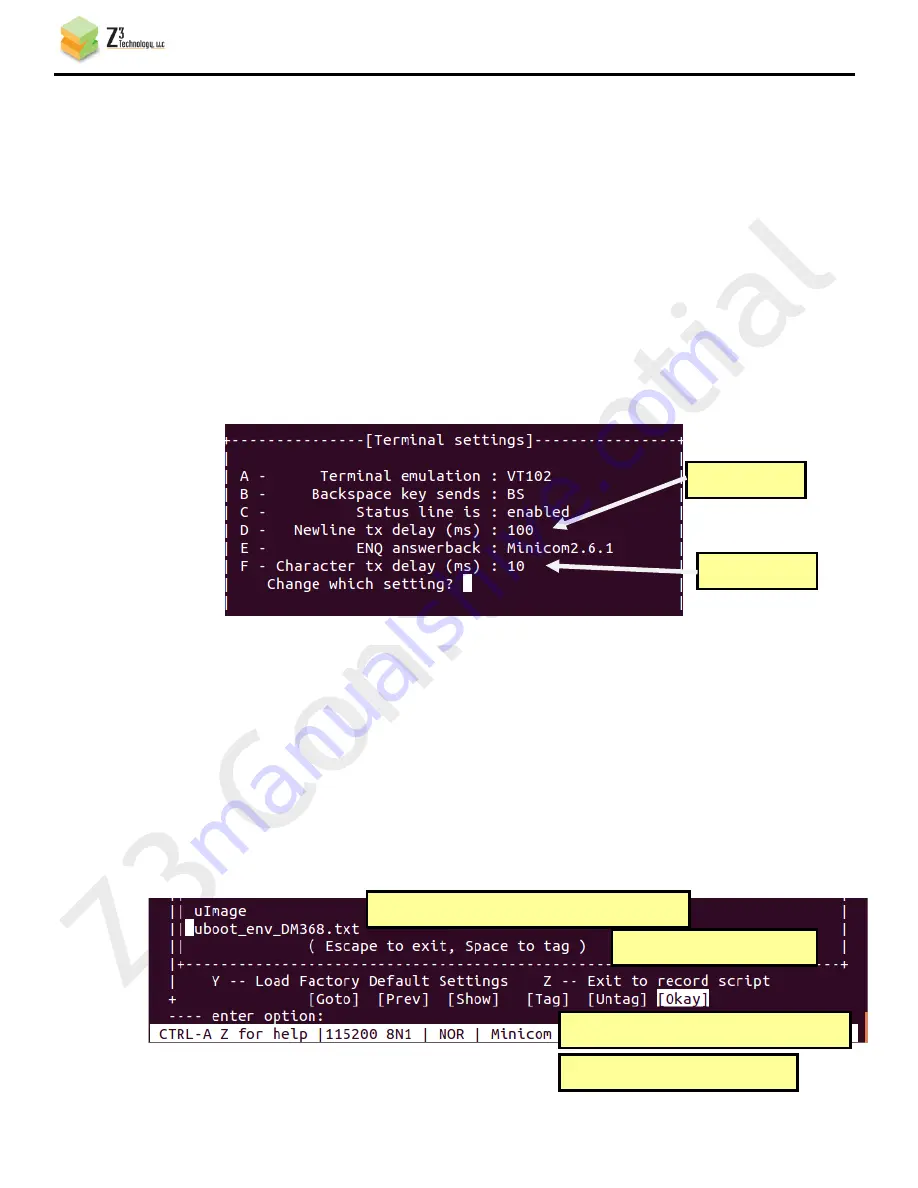
CONFIDENTIAL
DOC-USR-0011-04
___________________________________________________________________________________________
Z3 Technology, LLC
♦
100 N 8
th
ST, STE 250
♦
Lincoln, NE 68508-1369 USA
♦
+1.402.323.0702
36
The value for tftp_root, when combined with the value of “server_args” in your
/etc/xinetd.d/tftp
file (see step (1b)), should point to the images link you set up in (2c).
The value of nfs_root should point to the fs subdirectory within the filesys link you set up
in (2c).
(e)
Save your changes and then copy this file to your home directory (this will make it easy
to transfer to minicom later).
# cp uboot_envDM368.txt /home/z3
(f)
Now set up your terminal program to take input from a file. If you are using minicom,
type <ctl-A>, then Z. This should bring up the minicom Command Summary. From here,
type “T” to bring up the “Terminal Settings” window. From here, set “Newline tx delay
(ms)” (option D) to 100, and “Character tx delay (ms)” (option F) to 10:
(g)
Press <return> to save your terminal settings.
(h)
The next step is to read in the u-boot environment file you just modified. If you are
using minicom, type <ctl-A> and Z to bring up the Command Summary. Then type “Y”
for “Paste file.”
(i)
This should bring up the “Select file for upload” window pointing to your home directory.
Use the up and down arrow keys to scroll down and select the “uboot_envDM368.txt” file
you modified and then copied in step (3e). Press the space bar to tag the file. Then, use
the left and right arrow keys to select “Okay”. Press <return>.
Figure 26 Minicom Terminal Settings
Figure 27 Minicom Paste File Selection
Change to 100
(1) Use <up> and <down> to select u-boot file
(2) Press Space to tag
(3) Use <left> and <right> to select Okay
(4) Press Return
Change to 10












































