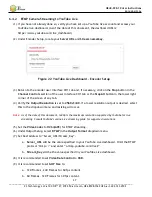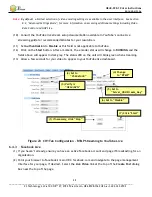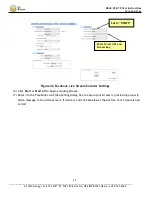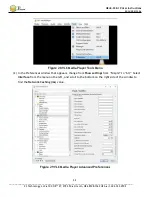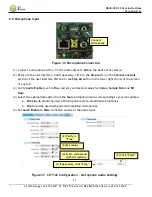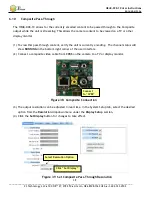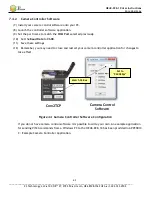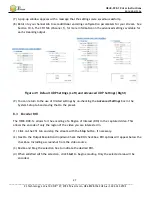HE4K-DCK-1X User Instructions
DOC-USR-0123-06
______________________________________________________________________________________
Z3 Technology, LLC
♦
100 N 8
th
ST, STE 250
♦
Lincoln, NE 68508-1369 USA
♦
+1.402.323.0702
36
8.2, “Advanced Settings Mode”, for more information on accessing additional settings.
(8)
Click on the
Start
button. After a moment, the encoder status will change to
RUNNING
and the
fields above will appear in dark grey. The status LED on the unit will blink green when streaming.
(9)
When your desired recording length has been reached, click on the
Stop
button.
Verify the status light has stopped blinking green. Click the eject icon
and wait for prompt. The
disconnect the storage device to ensure that all buffered data is completely transferred.
Note:
If less space is available on the storage device than the Max File Size specified in the user interface, the
oldest files will be removed until there is sufficient space or no files remain. This check for available space is
performed when start is clicked and every time a new file is created.
(10)
You can verify your recording by connecting the storage device to your PC and opening the newly
created .ts file in VLC media player.
Note:
The PC should be at least a quadcore or 8-core PC. If the PC is too slow, frame skips and possibly video
artifacts will be observed upon playback. VLC should be version 2.1.3 or newer.
Figure 35
CH1 Tab Configuration – TSFILE
(3) Change
to “TSFILE”
(1) If necessary, click “Stop”
(6) Click “Start”
(4) Select device
(2) Verify settings
(5) Enter file
prefix