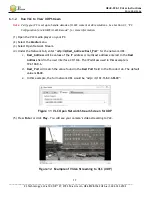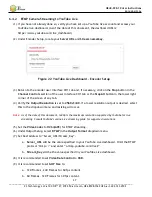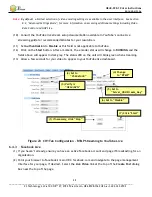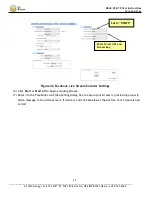HE4K-DCK-1X User Instructions
DOC-USR-0123-06
______________________________________________________________________________________
Z3 Technology, LLC
♦
100 N 8
th
ST, STE 250
♦
Lincoln, NE 68508-1369 USA
♦
+1.402.323.0702
15
6.0
STREAMING CONTROL
This section gives step-by-step instructions on setting the HE4K-DCK-1X to output and stream video using
each of the output format options: UDP, RTP, RTSP and RTMP. In addition to the HE4K-DCK-1X, a Windows
PC with the VLC media player
3
downloaded is required. Please see Section 8.6, Decoder Options, for more
information on compatible decoders and PC configuration and requirements for H.265/HEVC decode at 4K
resolutions.
6.1
Stream UDP
6.1.1
UDP Camera Setup
Note:
Settings in the user interface cannot be changed if the unit is currently encoding.
(1)
If necessary, click on the
Stop
button in the
Channel Controls
section of the user interface CH1 tab
or the
Stop All
button in the lower right corner of the screen of any tab.
(2)
Verify the
Output Resolution
is set to
Follow Input
to output a 4K stream. If a lower resolution
output is desired, select this in the dropdown menu and resizing will occur.
(3)
Select the
Video Codec
you would like to use for your video encoding. In the pictured example
H265(HEVC)
is selected.
(4)
Under Output Setup, select
UDP
in the
Output Format
dropdown menu.
(5)
Set Dest Address to:
a.
the IP address of your PC that will be running the VLC media player. To determine the
correct IP address of your PC, see APPENDIX A: Finding the IP Address of Your Computer. In
the example pictured, 192.168.0.6 is used.
b.
or a multicast address. An example multicast address would be 225.1.2.3. If you are on a
shared network, check with your Network Administrator.
(6)
Make note of the value listed for
Dest Port
. This will be
8600
by default when your system is first
received.
Note:
By default, a limited selection of video encoding settings is available in the user interface. See Section
8.2, “Advanced Settings Mode”, for more information on accessing additional settings.
(7)
Click on the
Start
button. After a moment, the encoder status will change to
RUNNING
and the
fields above will appear in dark grey. The status LED on the unit will blink green when streaming.
3
VLC is an open source media player from the VideoLAN organization that can be downloaded for free online.