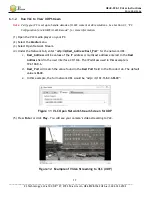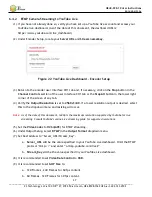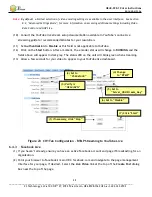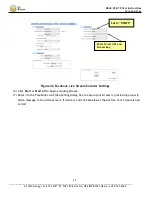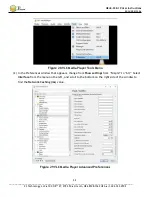HE4K-DCK-1X User Instructions
DOC-USR-0123-06
______________________________________________________________________________________
Z3 Technology, LLC
♦
100 N 8
th
ST, STE 250
♦
Lincoln, NE 68508-1369 USA
♦
+1.402.323.0702
20
6.3
Stream RTSP
6.3.1
RTSP Camera Setup
Note:
Settings in the user interface cannot be changed if the unit is currently encoding.
(1)
Return to the user interface, and if necessary, click on the
Stop
button in the
Channel Controls
section of the user interface CH1 tab or the
Stop All
button in the lower right corner of the screen
of any tab.
(2)
Verify
Output Resolution
is set to
Follow Input
to output a 4K stream. If a lower resolution output
is desired, select this in the dropdown menu and resizing will occur.
(3)
Select the codec you would like to use for your video encoding. In the pictured example,
H265(HEVC)
is selected.
(4)
Under Output Setup, select
RTSP
in the
Output Format
dropdown menu.
Note:
By default, a limited selection of video encoding settings is available in the user interface. See Section
8.2, “Advanced Settings Mode”, for more information on accessing additional settings.
(5)
Click on the
Start
button. After a moment, the encoder status will change to
RUNNING
and the
fields above will appear in dark grey. The status LED on the unit will blink green when streaming.
Figure 15
CH1 Tab Configuration – RTSP
(4) Change
to “RTSP”
(1) If necessary, click “Stop”
(5) Click “Start”
(3) Note value
(2) Verify is
“Follow Input”