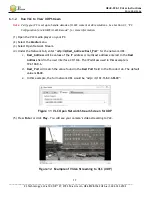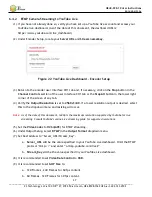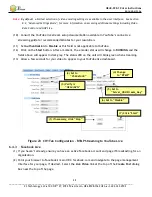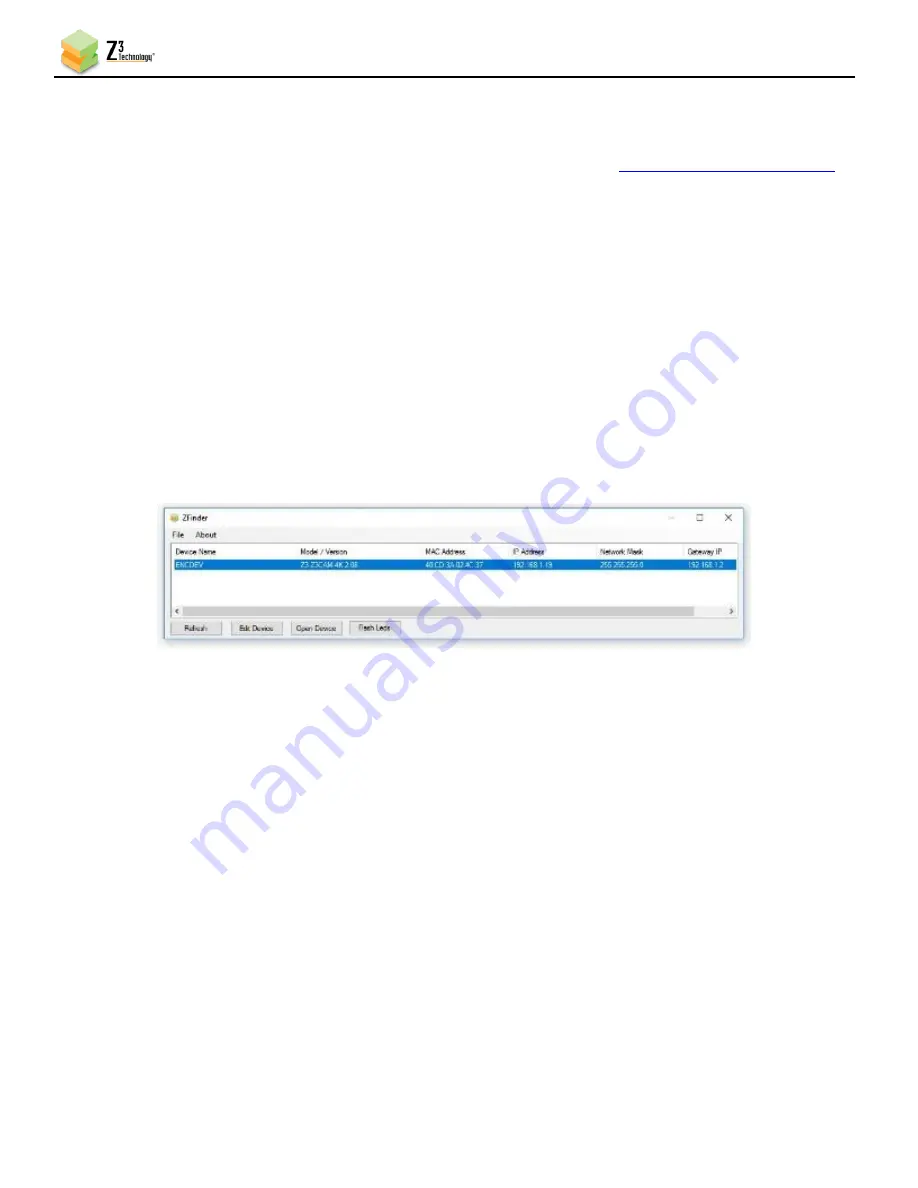
HE4K-DCK-1X User Instructions
DOC-USR-0123-06
______________________________________________________________________________________
Z3 Technology, LLC
♦
100 N 8
th
ST, STE 250
♦
Lincoln, NE 68508-1369 USA
♦
+1.402.323.0702
13
5.2
Access the User Interface Using ZFinder
ZFinder is a PC utility that allows you to find any Z3 Technology product on your network. If you have
not yet downloaded this to your computer, you can find this program at
(1)
Verify your PC is set to DHCP. If it is set to a static IP address, ZFinder may be unable to discover
your camera.
Note:
The HE4K-DCK-1X is set to DHCP by default. If no DHCP server is available on the network, a static IP
address of
192.168.0.120
and a netmask of
255.255.0.0
will be assigned. The IP address can be manually
entered as the URL in a browser window to access the user interface.
(2)
Run the ZFinder PC utility on your PC. You may need to allow it past any firewalls or security
programs on your PC. The ZFinder window appears and completes a scan of the network. ZFinder
then lists all Z3 systems connected to the network. The HE4K-DCK-1X appears as the Z3Cam-4K.
(3)
Click on the Z3Cam-4K entry in the window to select it. This will cause the
Edit Device
,
Open
Device
and
Flash LEDs
buttons to activate.
Figure 8 ZFinder with the HE4K-DCK-1X Selected
Note:
Selecting Edit Device allows for manual changes to network settings. See Section 10.9, ZFinder, for more
information.
Note:
If the device appears in red, there is a network error, and network settings will need to be modified in
order to access the user interface.
(4)
Click on
Open Device
. An internet browser window is opened in your default web browser (for best
results, Firefox or Chrome are recommended) and the user interface appears with the System Setup
tab open.