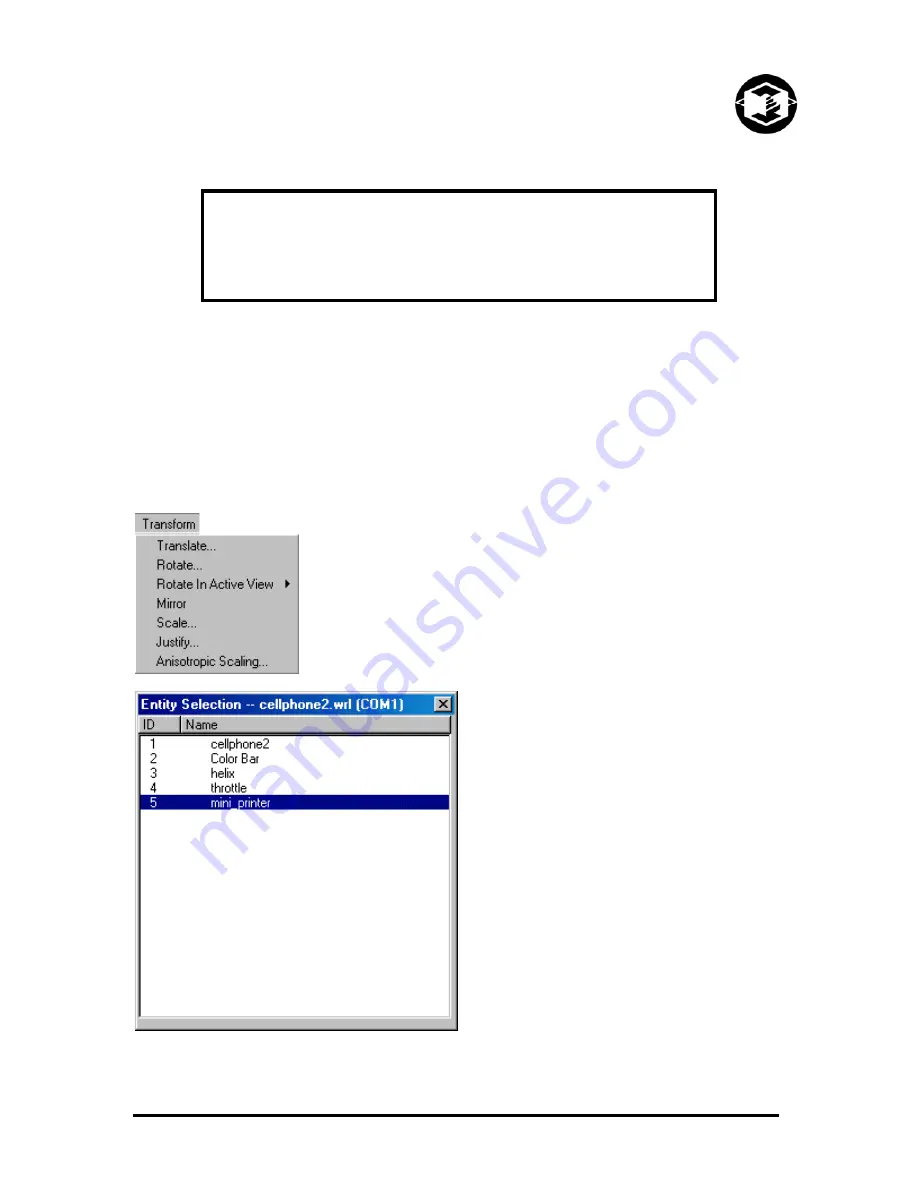
Z402C System User Manual
Z Corporation
TECHNICAL TIPS….
When setting up your build area with multiple parts, place larger, bulkier
parts towards the bottom of the build box.
2.7 TRANSFORMING THE PART
First select your part(s). To select parts within the build area, click on the part with the left mouse
button. An yellow rectangle will appear around the part. To select multiple parts, hold down the Shift
key and select the parts you wish to modify. To de-select a single part, hold down the shift key and
click on the image of the part. To de-select all parts, click on an open area.
•
Once opened or imported, parts can be
translated, rotated or scaled by percentage
or through anisotropic scaling factors, and
colored within the print area.
•
To translate or move your parts within the
build area: Select parts within the print area,
click on the selected area and move with the
mouse.
You may also select parts using the ‘Entity
Selection’ option under the Edit menu. Click
on the part you wish to select. To choose
multiple parts, hold the Shift key and click on
additional parts.
There is also an icon on the toolbar for this
function.
www.zcorp-users.com
15






























